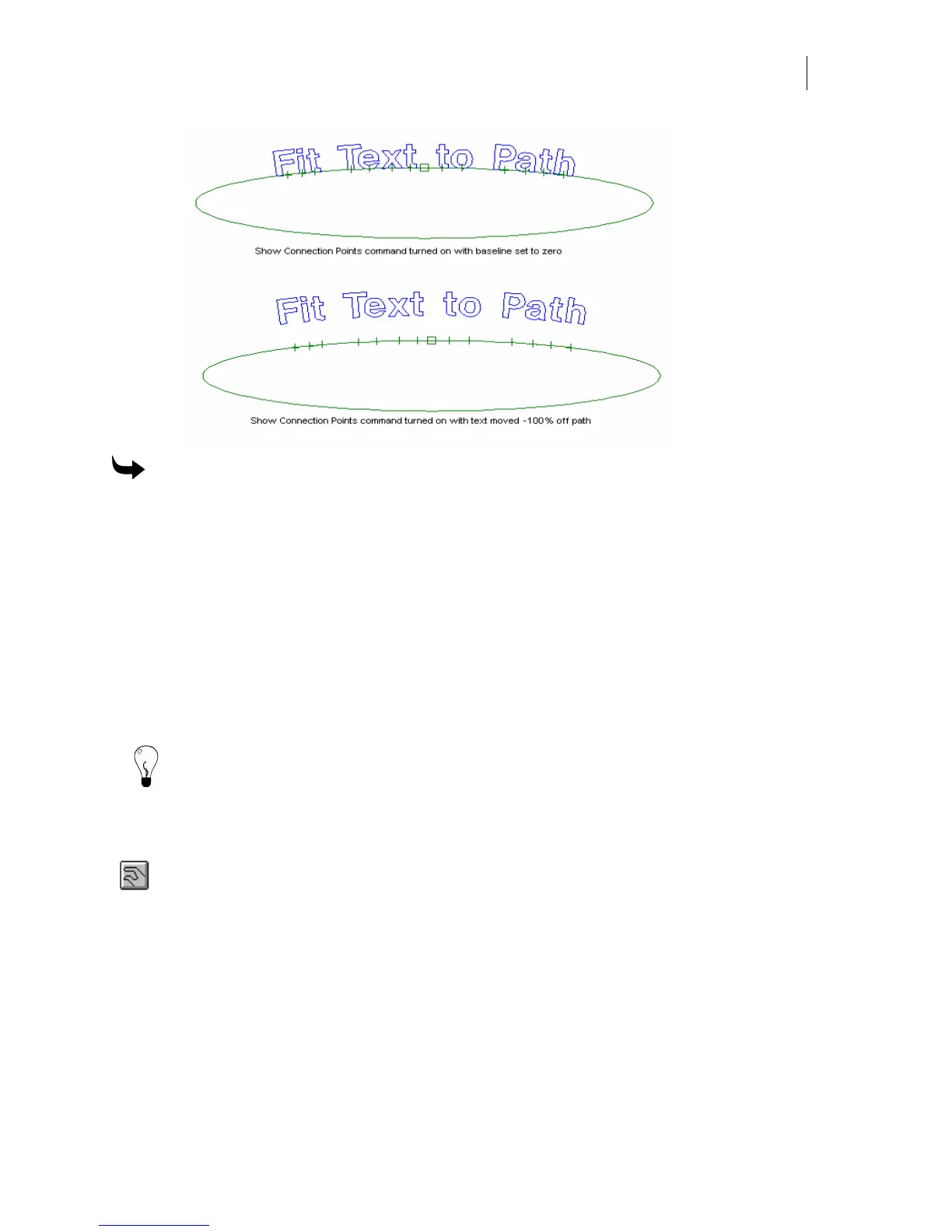473
To move text off the path
1 Click Snap to Baseline to make text snap to 0%, +50% or +100% position on the path.
2 Click Show Connection Points to view connection points.
3 Click the Baseline Shift tool.
4 Click the text with the tool and hold the mouse button. The tool surrounds the text
character with a red box.
5 Drag the box above or below the line. The percentage is shown in the Manual Entry
text box.
6 Release the mouse button when the text is at the desired position above or below the
path. The text will redraw in the new position.
Tip: You can also manually enter the percentage you want to move text off the path in the
Manual Entry box.
Changing the spacing of text
Use the Space tool to change spacing between text characters. Only selected characters
are spaced, and you can select all or part of the text. The spacing can be changed visually
or by entering a space percentage (number).