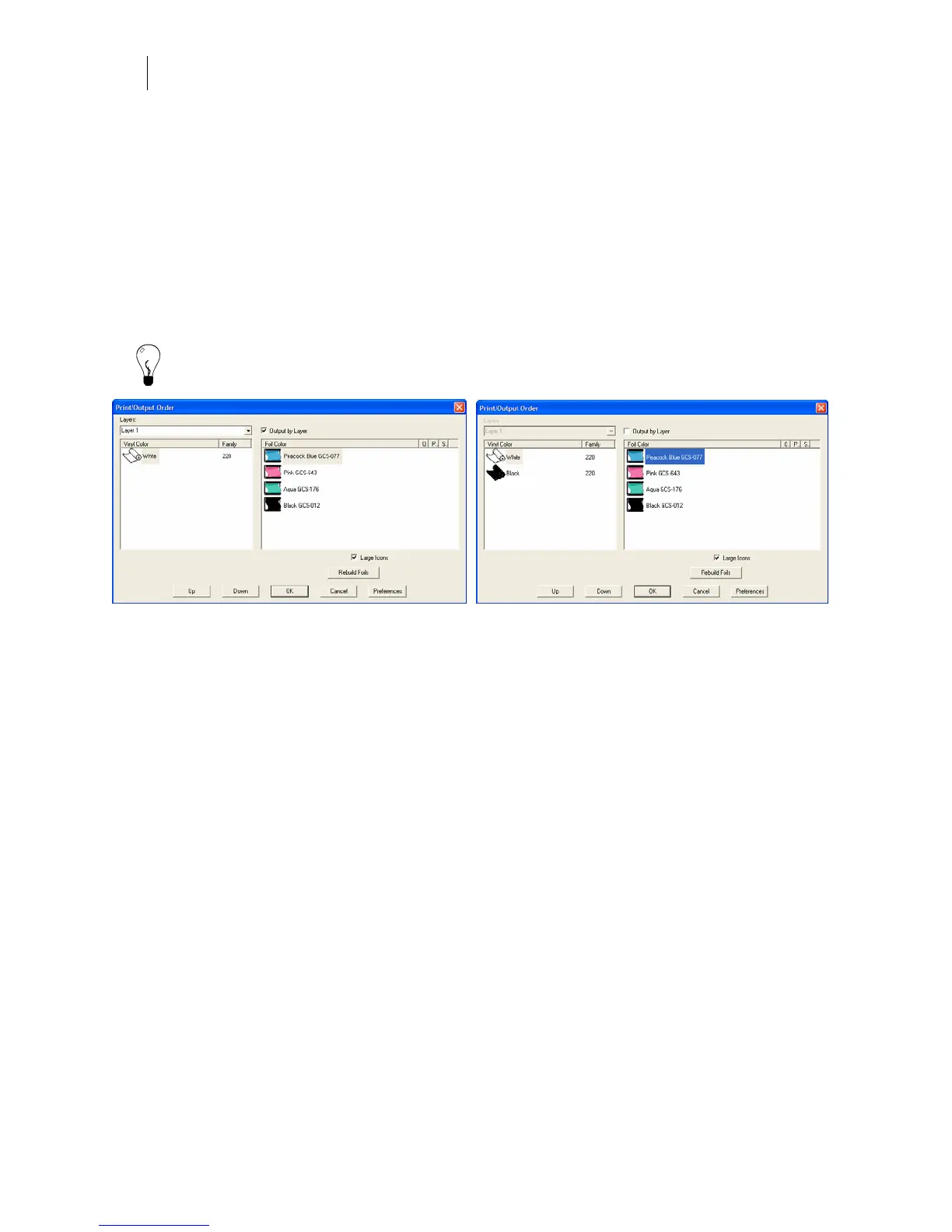262
Chapter 25:
Solving Printing and Registration Problems
Changing the vinyl and foil print order
As you design a job, you have the option to work on a single layer with a flat print order or
using layers with either a flattened or layered print order. On a single layer you can change the
order of the vinyls using the Front/Back commands. In a layered job, you can also rearrange the
vinyls in a multiple vinyl job using the Layer Manager. The order of foil printing is based on the
front to back order of the objects to which the foils are assigned.
To view preview the job on the work surface choose View > Filled > Output view (F8). To get a
detailed view of the print order open the Print/Output Order dialog box.
Tip: This topic provides an overview of changing print order of vinyl or foil. For detailed
information see “Print Order and Layers Overview”.
Composer’s Print/Output Order dialog box allows you to:
♦ Dynamically switch between layered and flatted print order using the Output By
Layer checkbox (if the job has layers).
♦ View each layer separately by choosing it from the Layers drop-down menu.
♦ Review the vinyl colors in the job or on the layer and the order in which they are cut or
printed.
♦ Select a vinyl color to view the foil colors and their printing order.
♦ Review which foils overprint (indicated by
O), require a primer (indicted by P), and are
a Spectratone color (indicated by
S).
♦ Change the vinyl and foil print order by dragging and dropping or using the Up and
Down buttons.
♦ Rebuild a print order for a selected vinyl (on a specific layer) to the original stacking
order in the job. Unselected vinyls and layers are not affected.
Changing the vinyl order
As you design the job, the order of the vinyls in a multi-vinyl job change automatically if you
use Arrange > Front to Back or Back to Front to move a shape in the Layer Tree. If you change
the stacking order of vinyl in the Print/Output Order dialog box, you may not get expected
results. Be sure to preview the design after changing the Print/Output Order.