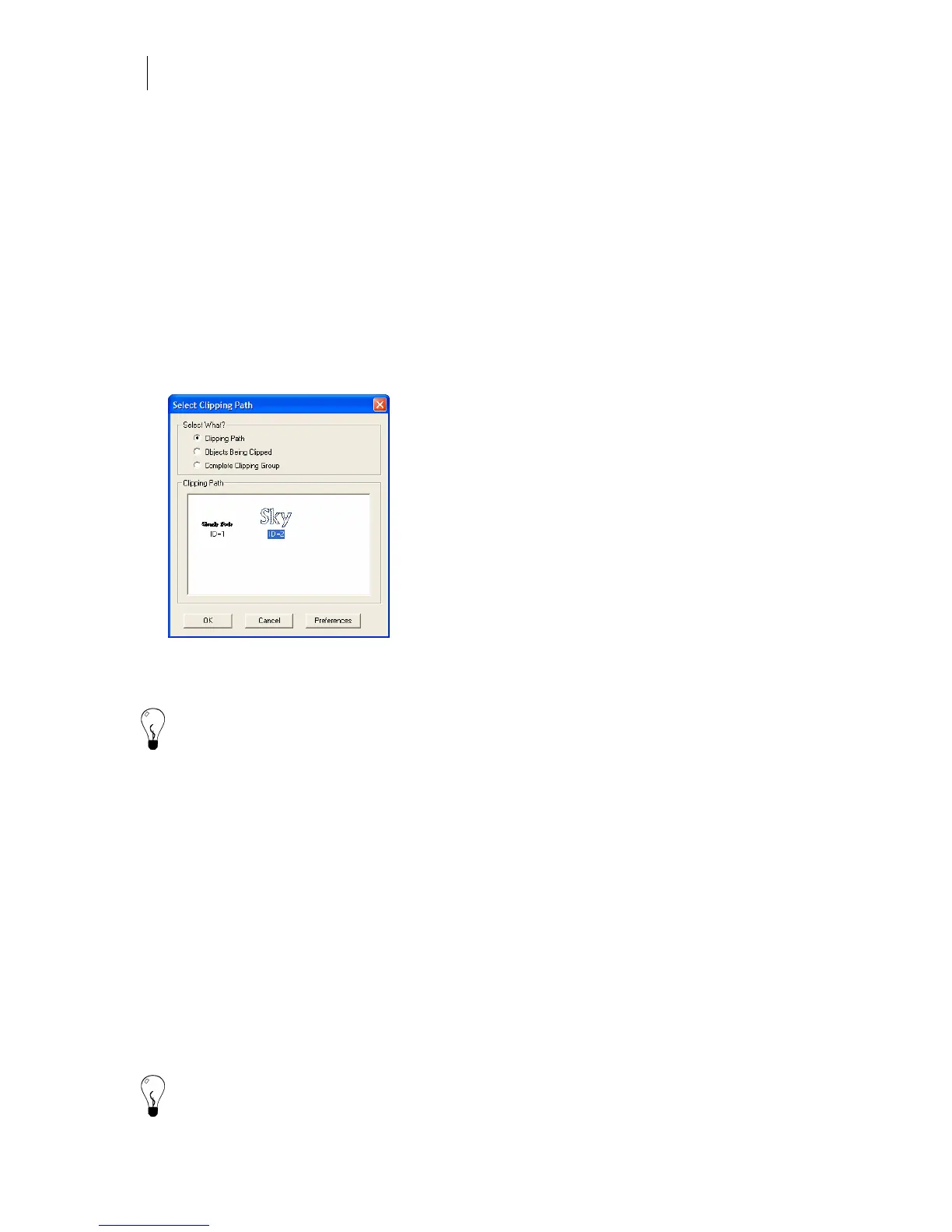248
Chapter 23:
Before Printing or Cutting, Check the Design
tree. You cannot select locked objects on a locked or hidden layer using this command. If there
are no locked objects in the job, then Select > Locked Objects is unavailable.
♦ Click Select > Locked Objects to select any locked objects in the job.
Checking and selecting Clipping Paths
Once you have created a Clipping Path the clipped object and the path are treated as a group.
Select one of them (via the work surface or the Layer Tree) and both items are selected. Use the
Ctrl key to select just one item of the Clipping Path on the work surface or Layer Tree.
Selecting Clipping Path items via the Select menu
♦ Click Select > Clipping Paths to open the Select Clipping Path dialog box.
Within the dialog box you can choose to select only the Clipping Paths, only Objects Being
Clipped, or both. Thumbnails of the Clipping Path objects display in the window.
Tip: The Preferences button in the Select Clipping Path dialog box saves the current settings
as the default settings.
Checking and selecting dimensions
If you have created dimensions in your job you can select them using the Select menu. Use the
command Select > Dimensions and choose one of the dimension types to select all objects of
that dimension style.
You cannot select dimensions on a locked or hidden layer using this command. If there are no
dimension objects in the job, then Select > Dimensions is unavailable.
Selecting stacked objects on the work surface
The Reject command in the Select menu lets you select an object next to the currently-selected
object. When a job has multiple objects and one is selected, clicking Select > Reject (or pressing
Backspace) deselects the selected object and selects the next physically closet object. It is most
useful for separating and selecting stacked objects.
Tip: It may be easiest to select stacked objects using the Layer Manager.