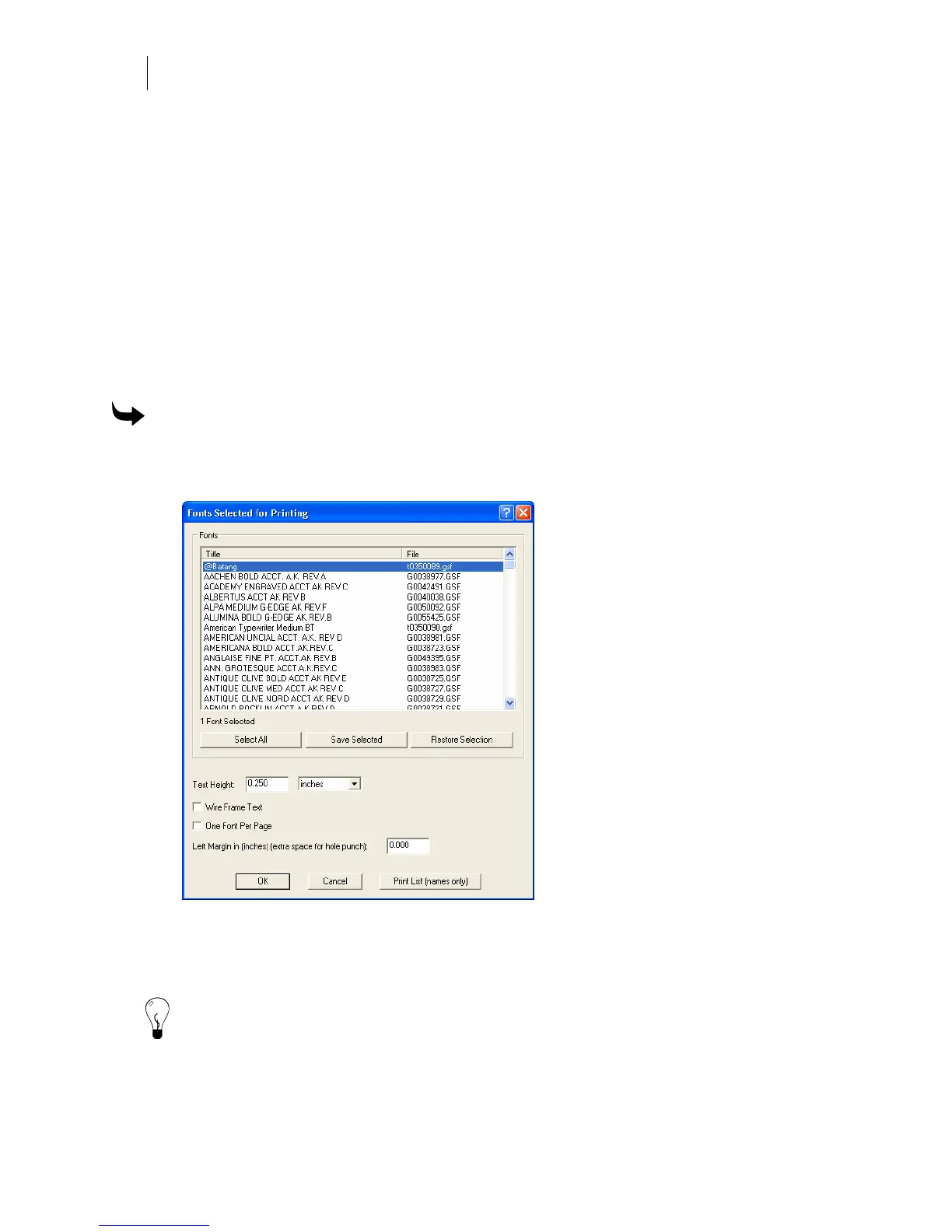724
Chapter 66:
Using GSP Tray
Viewing and printing Gerber installed fonts
Use the Gerber Installed Fonts selection from GSP Tray to access the Fonts Selected for Printing
dialog box. This dialog box allows you to:
♦ View a list of all the fonts you have access to. Whether Gerber installed fonts or
TrueType fonts converted through the TrueType converter, you can see both the titles
and file names of each font.
♦ Print a list of available font titles and file names.
♦ Print fonts the way they actually appear. You can specify text height and
measurement, whether or not you want a wireframe view, more than one font on each
page, or if you want to leave extra space in the left margin for a hole punch.
To view and/or print font titles and file names
1 Right-click the GSP Tray icon to open the GSP Tray menu.
2 Click Gerber Installed Fonts to open the Fonts Selected for Printing dialog box.
3 If you wish to print the titles and file names of all the available fonts, click Select All.
To print the title and file name of only certain fonts, highlight the fonts.
4 Click Print List (names only).
Tip: If you are planning on printing more than one font, you can click Save Selected after the
selection. You can then recall your previous selection of fonts using the Restore Selection
option.