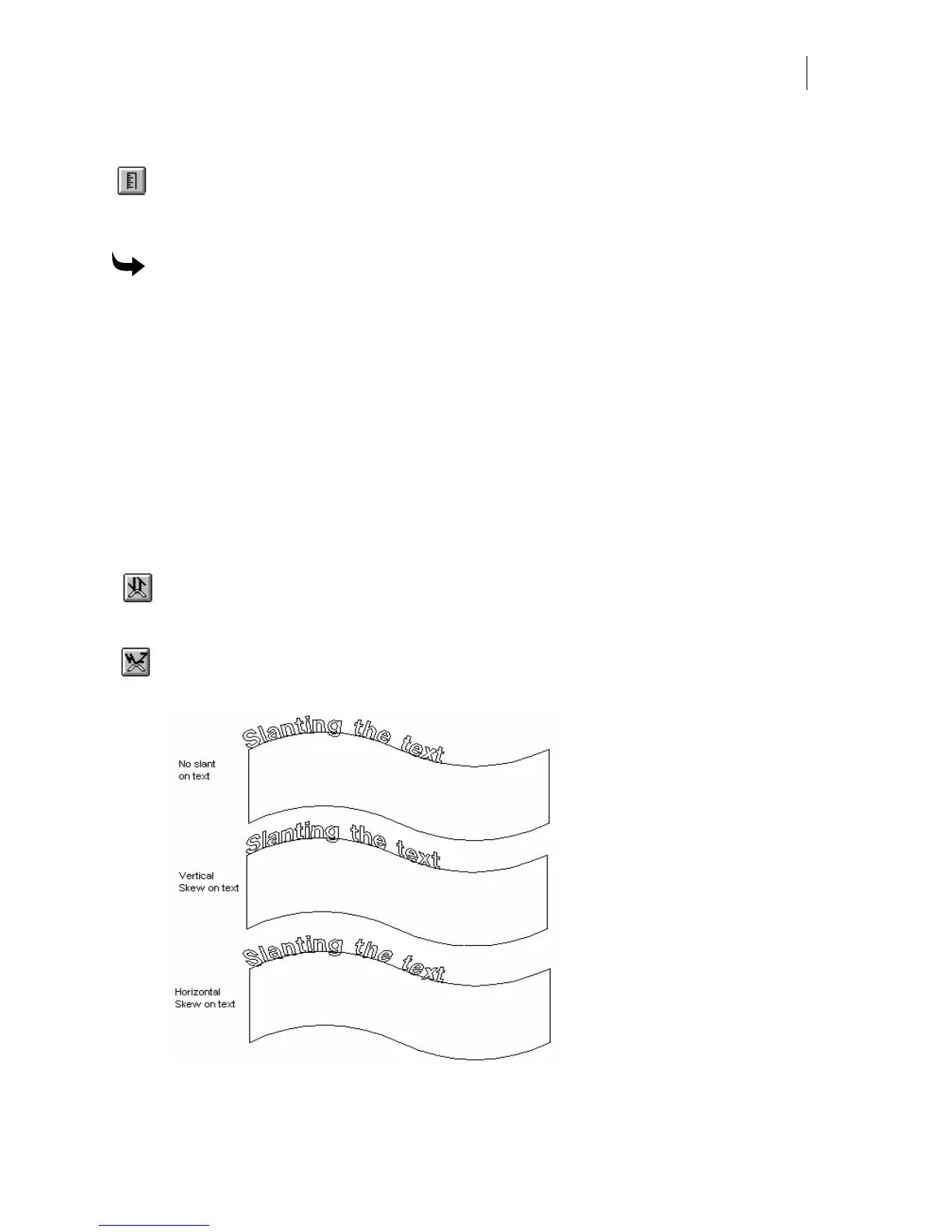477
Using Get Measured Angle command
The Get Measured Angle button copies an angle value that was measured in Composer
to either the Absolute or Relative Angle field. Use the Measure Mode tool to set the
angle in Composer. The Get Measured Angle button in the Fit Text to Path dialog box
becomes available after you have chosen either the Absolute or Relative Angle tool.
To change the angle of text using Get Measured Angle
1 Set an angle in Composer using the Measure Mode tool on the Toolbox toolbar.
2 Select the text and the path.
3 Click Tools > Fit Text to Path to open the Fit Text to Path dialog box.
4 Click either Absolute or Relative Angle tool in the Fit Text to Path dialog box. The Get
Measured Angle button becomes active.
5 Click the Get Measured Angle button to paste the value in the Angle field. The Angle
of the text changes to the measured angle value.
Slanting the text
There are two commands that allow you to slant the text.
The Vertical Skew command slants all text on the path so that the top and bottom of
each character are parallel to the path, while the character remains perpendicular in
relation to an imaginary horizontal baseline.
The Horizontal Skew command slants all text on the path so that the top and bottom of
each character are parallel in relation to an imaginary horizontal baseline while the letter
remains perpendicular to the path.