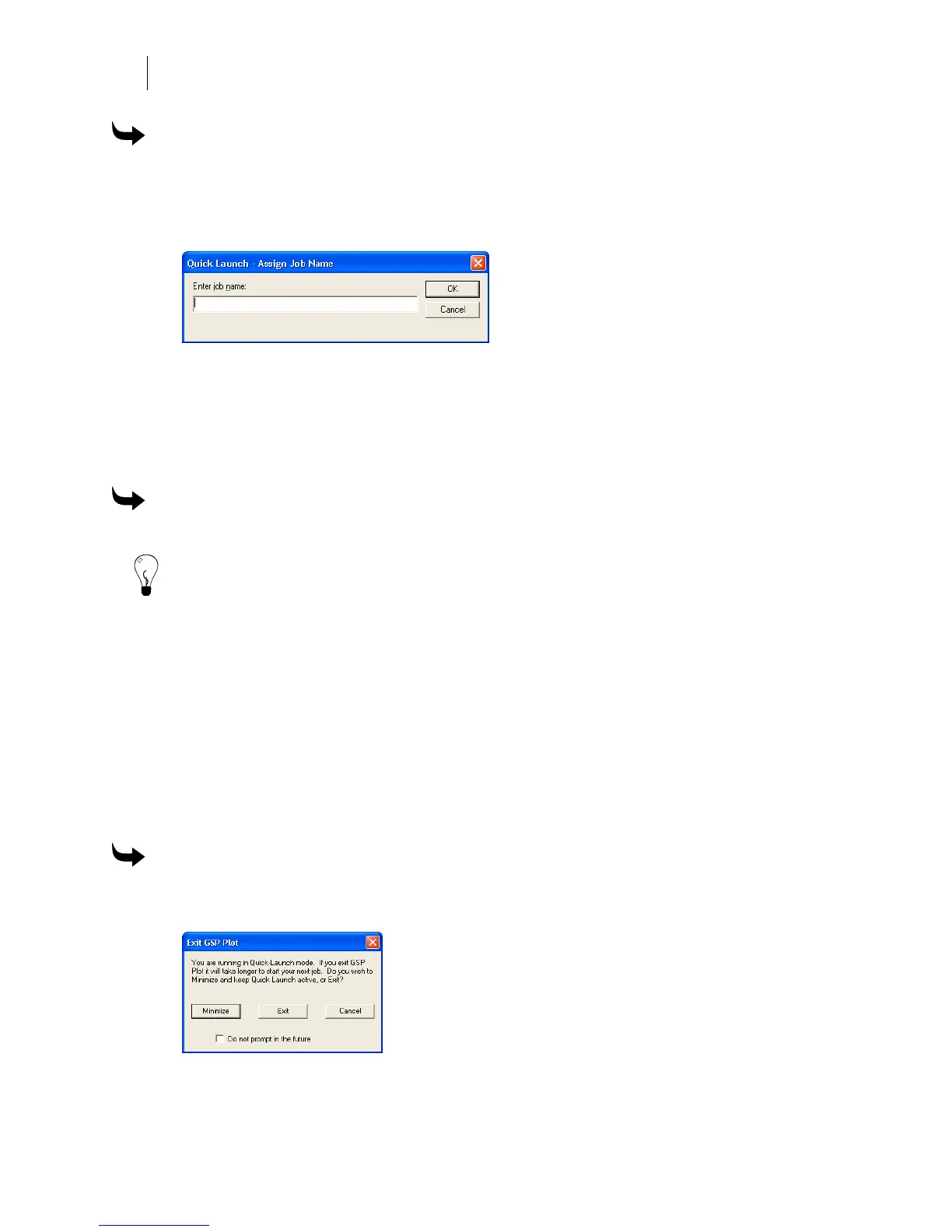606
Chapter 53:
Opening and Closing GSPPlot
To name a Quick Plot job when outputting
1 Hold down the Shift key while clicking File > Output All, Output Selected, Output by
Vinyl, or Output by Layer to display the Quick Launch – Assign Job Name dialog box.
REMEMBER to hold down the key until you see the dialog box on the screen or in
the Windows task bar.
2 Enter a job name and click OK. The named job displays in GSPPlot – QP.
Opening a GSPPlot from Windows
GSPPlot is a component of the OMEGA suite of programs. Open the GSPPlot program through
the Windows Programs menu.
To open the GSPPlot program
Click Start > Programs > GSP OMEGA > GSPPlot.
Tip: Use the standard Windows dragging and dropping function to open files in GSPPlot.
Closing Windows
Close active jobs by clicking the close box in its upper right corner of the window. When
multiple job windows are open, close the active job by choosing Close under the Window
menu. Choose Close All to close all open job windows in GSPPlot.
Exiting GSPPlot
When exiting GSPPlot that has been opened by outputting a job from Composer, you have a
choice to either close the program or minimize it and run Quick Launch. In the Quick Launch
mode, GSPPlot remains active and loads quickly the next time you use it.
To exit GSPPlot
1 Click the close button in the upper right corner of the program. The Exit GSPPlot
dialog box appears.
2 Click Minimize to activate Quick Launch.
3 Click Exit to close GSPPlot.