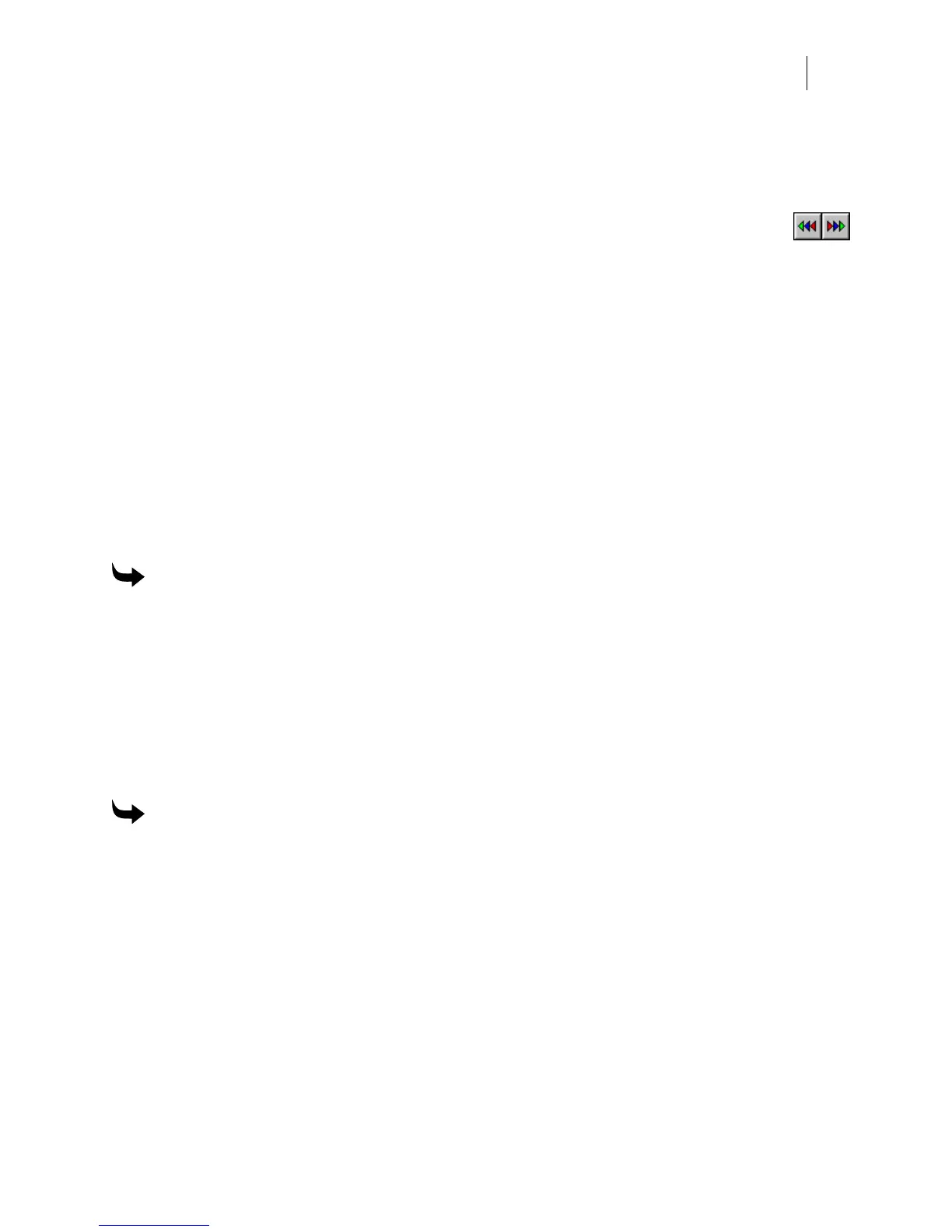595
2 Press and hold Ctrl and click on the colors to output.
3 Turn on Output by Separations and Pause between Separations to allow you to change
the vinyl between cutting operations.
4 Click OK, GSPPlot - QuickPlot opens with the objects of one color displayed on
the plot work surface. Use the plot Prior Vinyl Color and Next Vinyl Color
commands to switch colors. Refer to “Printing and Cutting the Job” to use GSPPlot.
Sending the job to an inkjet printer using Gerber
ImageRIP
The ImageRIP command in the File menu sends the job to Gerber ImageRIP for inkjet printing.
Gerber ImageRIP is a legacy program which is no longer available for purchase. If you had
purchased ImageRIP in the past, this option is still available with newer versions of OMEGA.
You have the choice to output all (the entire job) or output only selected objects to ImageRIP.
Outputting the entire job
Use the ImageRIP All command in the File menu to send the entire job to the ImageRIP
program.
To output the entire job
1 Click File > ImageRIP > All.
2 ImageRIP opens with the job displayed on the work surface. Refer to “Printing with
the ImageRIP” in the ImageRIP Users Manual located on the OMEGA CD to learn
more about using ImageRIP.
Outputting selected objects only
Sometimes you may just want to send part of a job (to make a test print, for example). The
ImageRIP Selected command in the File menu allows you to do this.
To output selected objects only
1 Select the objects to send to ImageRIP.
2 Click File > ImageRIP > Selected.
3 ImageRIP opens with the selected objects displayed on the work surface. Refer to
“Printing with the ImageRIP” in the ImageRIP Users Manual located on the OMEGA
CD to learn more about using ImageRIP.
Paper printing
When you finish designing the job, you may want to print it on paper for proofing or customer
approval. Before printing, it is a good idea to preview the job to make sure it will fit on the
paper.