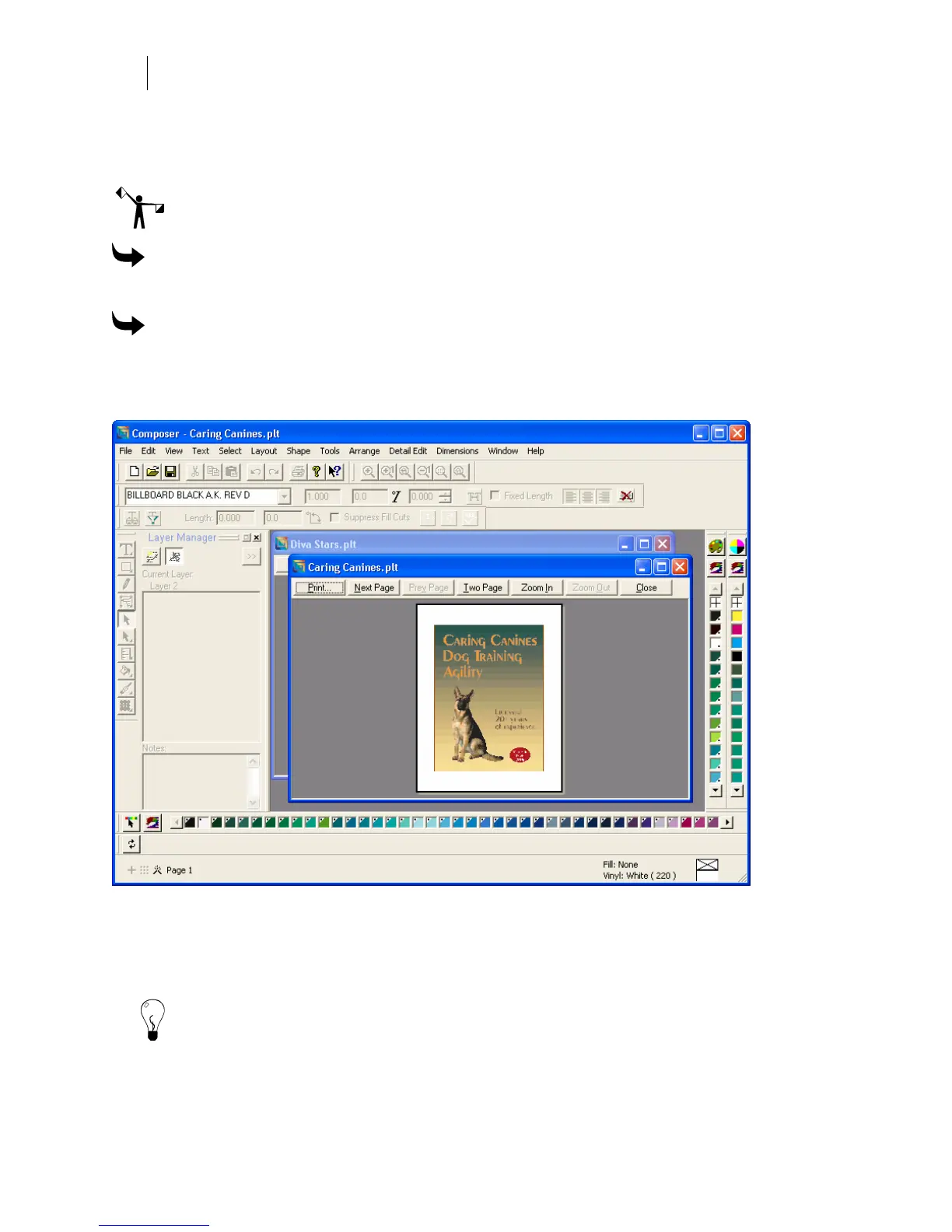596
Chapter 51:
Sending the Job to a Plotter or Printer
If there are dimension objects in the job, you must be in Composer's Design View to display
dimensions in Print Preview and paper print them. Dimension objects may fail to display or
print if you are in Output View. To change the view, click View > Design View.
Note: Occasionally, vector shapes (such as boxes or circles) do not display completely in print
preview. These shapes will print correctly to the paper printer.
To print a job on a paper printer
Click File > Print to send the job to the printer.
To preview the job before printing
Click File > Print Preview or click the Print Preview button in the Print dialog box. The job
displays as it would print with the following buttons across the top of the window: Print, Next
Page, Prev Page, Two Page, Zoom In, Zoom Out, and Close.
Choosing the printer output
Use the Output tab in the Print dialog box to set the margins, size, placement, type, and line
width of the printout.
Tip: Click Preferences to save the settings on the Output and Options tabs as the default
settings. The next time that you open the Print dialog box, the preferenced settings remain.