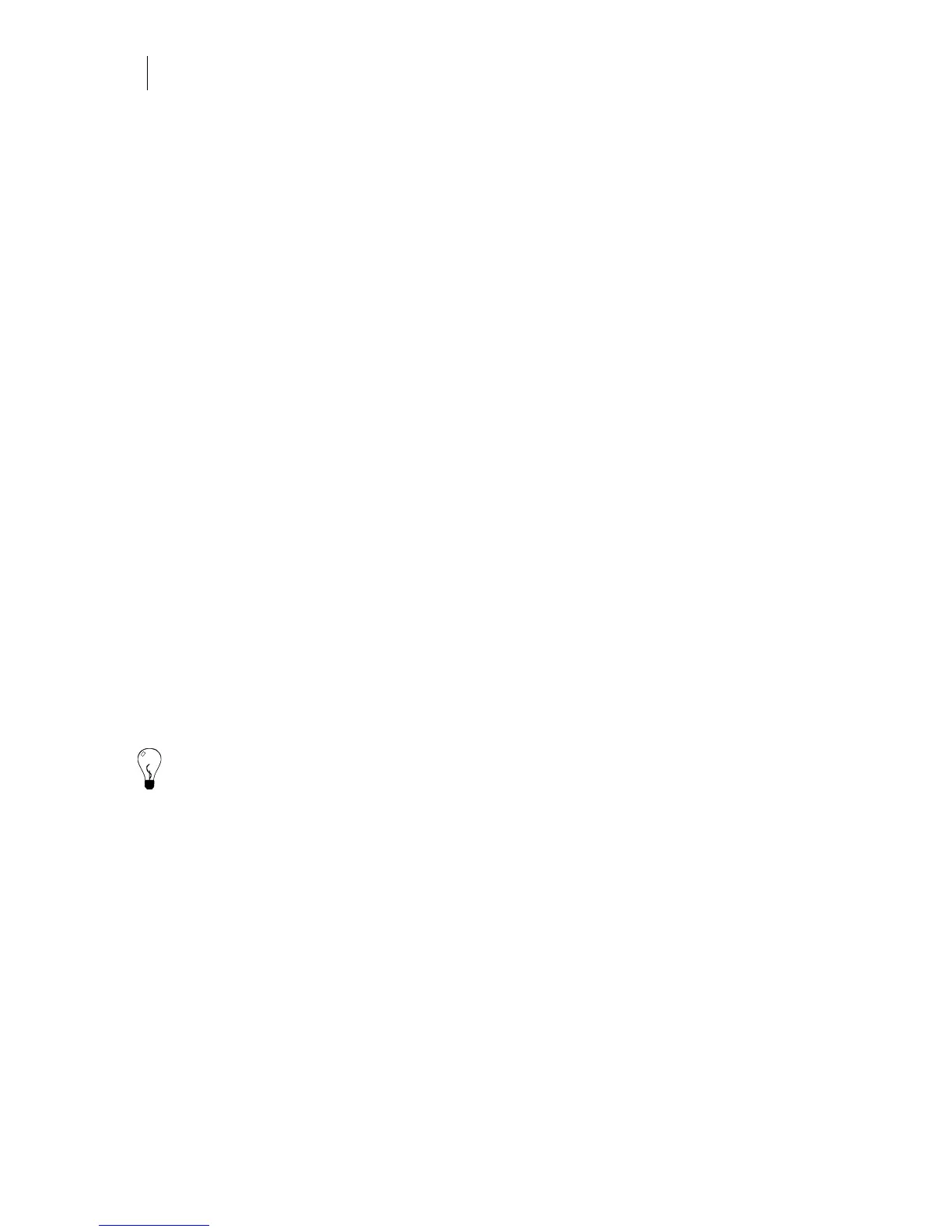246
Chapter 23:
Before Printing or Cutting, Check the Design
Checking and selecting which objects will cut, print, or
both
Check your design before printing by using commands in the View and Select menu.
Viewing objects that Cut, Print, or Cut/Print
Hidden layers or objects do not display on the work surface when using the View commands.
♦ Click View > Filled > Design View to display all visible objects in the job. Hidden
objects do not display.
♦ Click View > Filled > Output View to display visible objects in the job as they would
appear when printed and cut on a plotter with the excess vinyl weeded away. Hidden
objects do not display.
♦ Click View > Wireframe > Cut Print Colors to show objects using a solid line in the
Cut Only, Print Only, and Cut Print colors. The default colors (Cut Only = Black, Print
Only = Red, Cut Print = Green, and Clipping Paths = Grey) can be set on the Tools >
Options > General tab.
♦ Click View > Wireframe > Vinyl Colors to show objects using a solid line in their
assigned vinyl colors. If the currently assigned background color is the same as an
object's vinyl color then that object will not be visible in Vinyl Colors mode.
♦ Click View > Wireframe > Fill Colors to show the objects as wireframes in their
assigned fill colors. Gradient fills are drawn using a dotted line. If an object has a
process color gradient fill the first color of the fill is the wireframe color. If an object
has a spot gradient fill the wireframe color is the highest percentage tint. Clear fills (or
no fills) are drawn using a dashed line in the vinyl color. If the currently assigned
background color is the same as an object's filled color then that object will not be
visible in Wireframe > Fill Colors mode.
Tip: Click View > Wireframe Legend to see and paper print the chart of current Wireframe
settings.
Selecting objects that Cut, Print, or Cut/Print
Select shapes by print or cut attributes using Select > Cut, Print, or Cut/Print. Hidden or locked
objects or layers cannot be selected using the Select commands. These commands are only
available if there is at least one object with that attribute in the job.
♦ Click Select > Cut to select objects that only have cutlines and do not have fills or
strokes. At least one object in the job must have a cutline only assigned to the object for
this command to be available.
♦ Click Select > Print to select the objects that have fills only and do not have cutlines
assigned to them. At least one object in the job must be print only for this command to
be available.