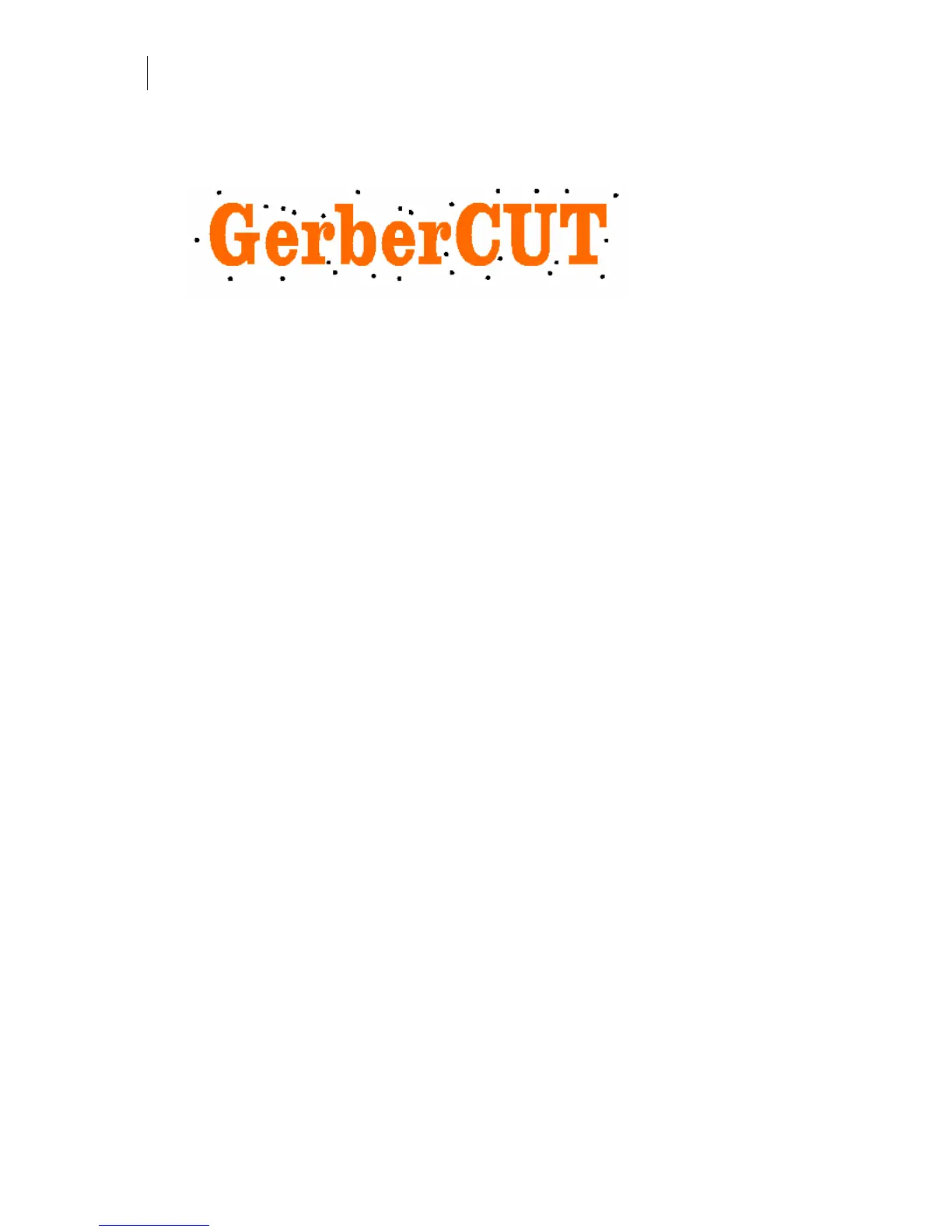128
Chapter 9:
Creating Shapes
selected for Automatic Targets is large, the time to generate the targets could be long
and OMEGA displays a warning. It is recommended that you select only the
surrounding cut shapes rather than all objects in the job.
Target Types
Targets can be one of three types: filled circles, stroked circles, or inverted (black square with
white filled circles). Targets print using process black (C=0, M=0, Y=0, K=100) and process
white (C=0, M=0, Y=0, K=0). Once placed, targets can be edited like any other filled shape.
The circular area of the target is preset to 6 mm which is approximately 0.25 inches. Targets can
be sized after they are placed but must be at least 6mm in diameter to be detected by
GerberCUT. Therefore, targets should be placed in the job after it is scaled to its final output
size.
Target Layers
Targets are automatically placed on a new layer named "Targets Layer". Corner and Automatic
targets are grouped. Targets can be moved to a different layer after they are placed. If they are
moved from the Target layer they will not be automatically deleted if corner or automatic
targets regenerated
Target Margin
The margin between the targets and the objects in the job can be edited. Enter a new value in the
Target Margin field and then click Corner Targets or Automatic Targets.
The default value is 0.500 inches. If you are dissatisfied with the margin, enter a new value and
click the Corner or Automatic Target button again. The target locations and number of targets
generated will be updated.
Target Spacing
To change the distance between Automatic Targets, (and thus the number of targets) enter a
new value in the Auto Target Spacing field and then click the Automatic Target button.
The default spacing value is 5.00 inches. If you are dissatisfied with the number of targets, enter
a new value and click the Automatic Target button again. The target numbers and locations will
be updated.