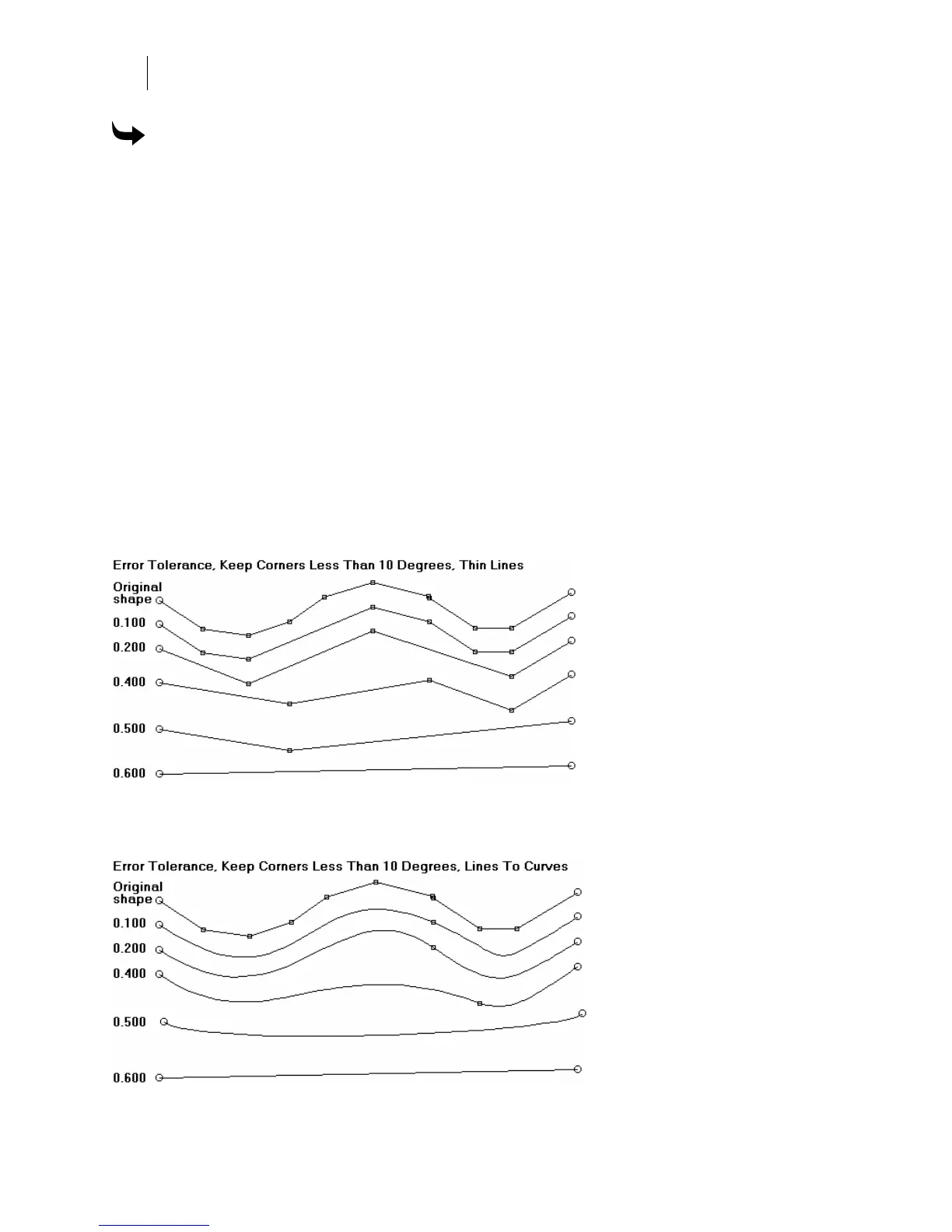434
Chapter 39:
Reducing the Number of Points with the Thin Command
To specify the corners to keep
1 Select the angle with the Selection Pointer, then click the Detail Edit tool. All the points
in the object appear.
2 Click Tools > Thin or select specific segments and then click Detail Edit > Thin to open
the Thin dialog box.
3 Enter a value in Keep Corners Less Than, for example 80.0.
4 Enter a value in Error Tolerance, for example 0.08.
5 Click OK.
Specifying error tolerance
Error Tolerance is the distance you allow the program to use when it considers removing
points. The effect of Error Tolerance is slightly different when applied using Thin Lines and
changing Lines to Curves.
With Thin Lines, tighter Error Tolerances (a low number) removes fewer points. Tighter
tolerance results in the shape remaining closer to the original shape but the shape is more
jagged. A looser tolerance removes more points, but the shape may become so distorted that it
does not resemble the original shape at all.
When changing Lines to Curves, the following example shows that many points are removed
quickly. The Error Tolerance setting moves the remaining point along the shape, thus changing
the flex of the bezier curve.