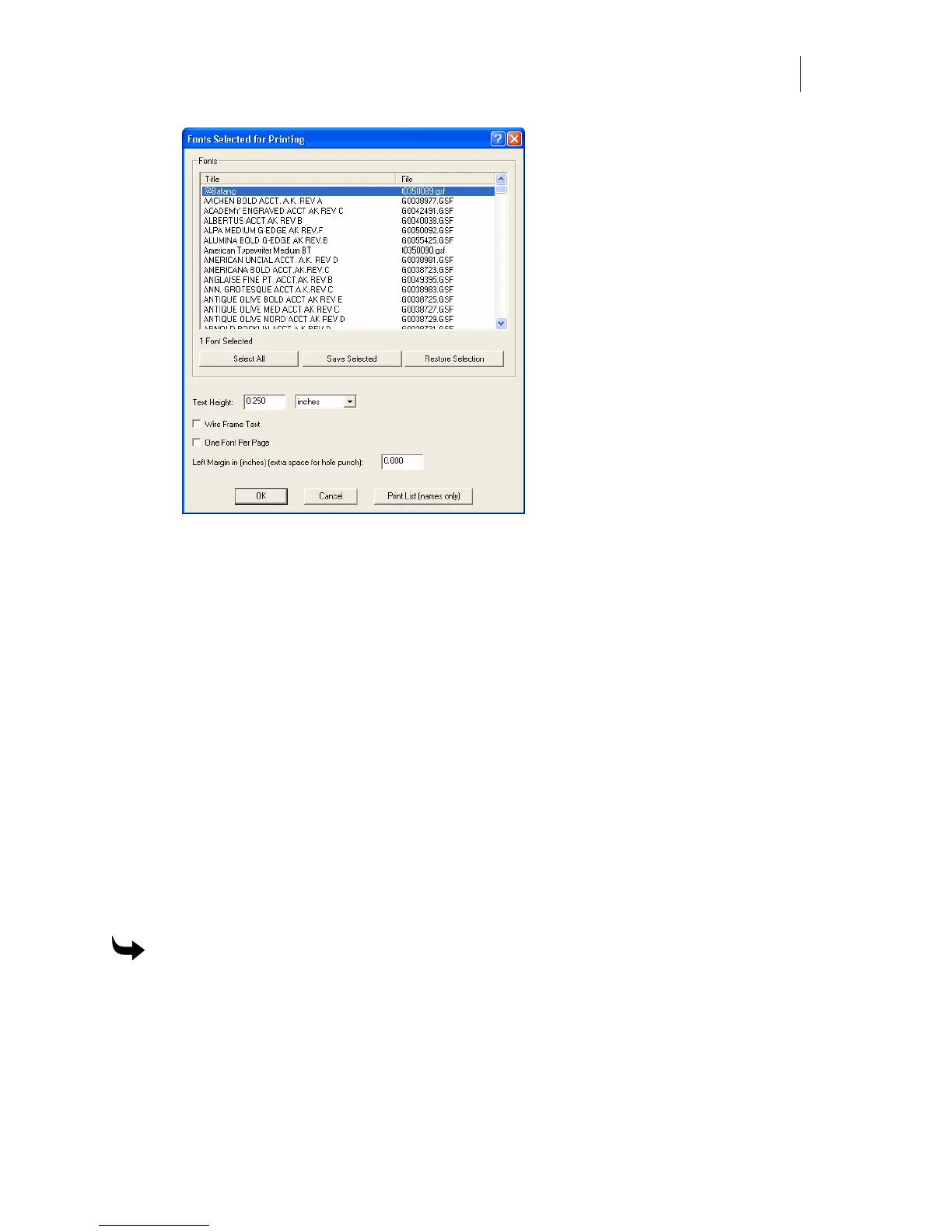533
3 Click Select All to choose all installed fonts or hold down the Ctrl or Shift keys while
clicking to select multiple fonts.
4 Enter a Text Height and choose a measurement mode from the drop down menu.
5 Turn on Wire Frame Text to print the characters as outlines or turn off the option to
print filled characters.
6 Turn on One Font Per Page to print each font on its own page. Turn off the option to
print multiple fonts per page.
7 Enter a Left Margin measurement to allow for a hole punch.
8 Click OK to open the Print dialog box.
9 Click OK to print the font set(s).
Previewing the font character sets before printing
You can preview the font character sets before printing to ensure the proper printed results.
Print Preview provides controls to zoom in or out, display one or two pages at a time, and scroll
through the pages using Prev Page and Next Page. From Print Preview you can print the
selected fonts or close Print Preview to return to Font View where you can change the settings.
To preview the font character sets before printing
1 Click Start > Programs > GSP OMEGA > Font View.
2 Click File > Print Preview. The Please wait while fonts are enumerated message box
displays as the list of fonts is built. Upon completion, the Font Select dialog box opens.
The list of installed fonts appears in the Fonts text box.