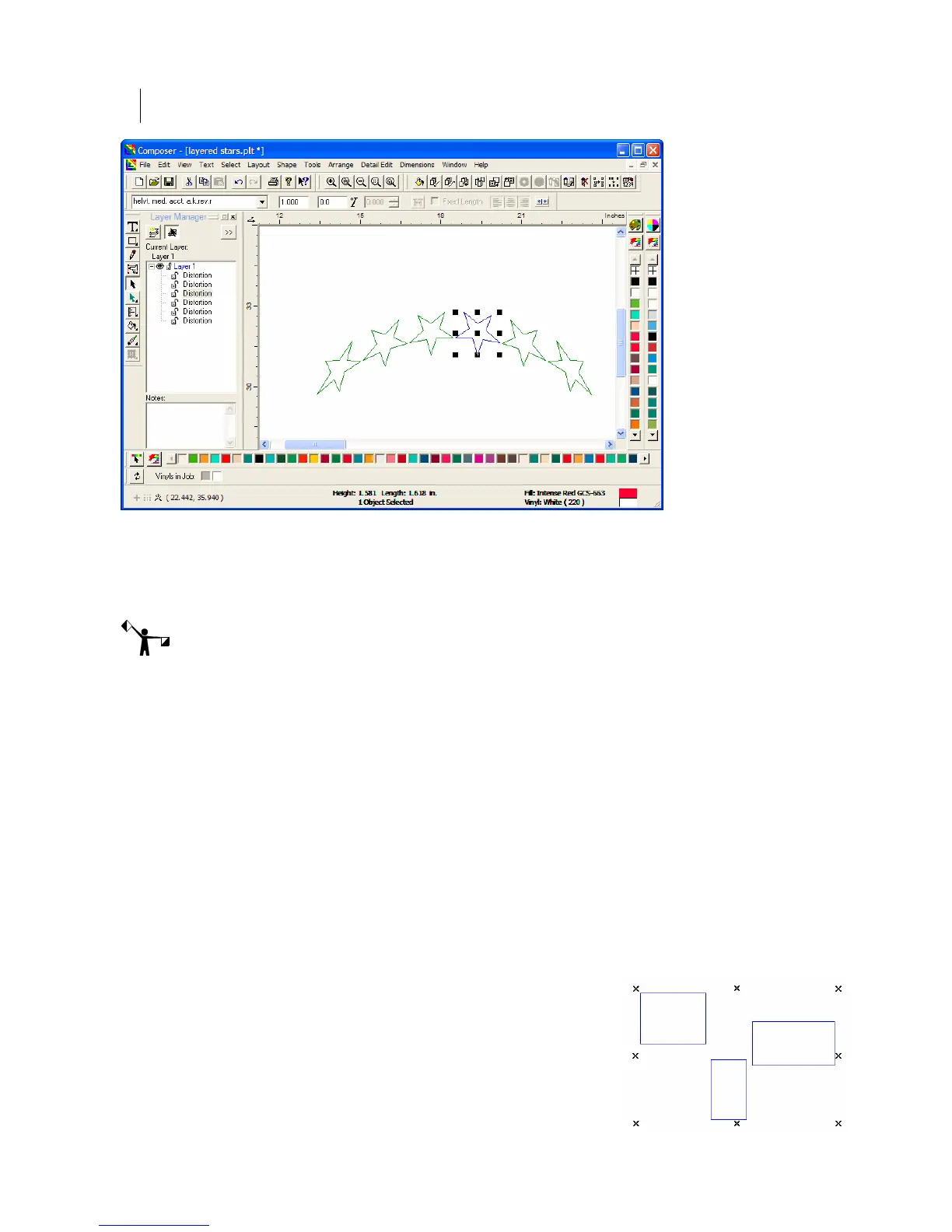80
Chapter 7:
Selecting Elements of the Design
Selecting objects on the work surface with the Color Selection tool
Use the Color Selection tool to select combined objects. Click an object that has been
combined and all objects combined with it are also selected.
Note: Objects are automatically combined when they are selected together and filled using the
Assign Colors dialog box. You can also combine objects by selecting them and clicking
Arrange > Combine.
Use the Color Selection tool to edit fill attributes of an object by double-clicking the object on
the work surface to open the Assign Colors dialog box.
Reverse selecting objects
The Reverse command in the Select menu of Composer changes t
Selected objects are deselected and unselected objects are selected.
Selecting all objects
The All command in the Select menu selects all objects in the job at the same time ex
objects that are locked or hidden. The objects are selected on
Layer Manager window.
Select All objects in a layer
The Select All command in the right-click context menu of the
Layer Manager provides an easy way to select all of the objects
on a particular layer. Any prior selection is cleared. If one or
more objects on the layer are locked, all objects are selected but
surrounded by X handles to indicate that there is a locked object
in the selection.
he selection of all objects.
cept for
the work surface and in the