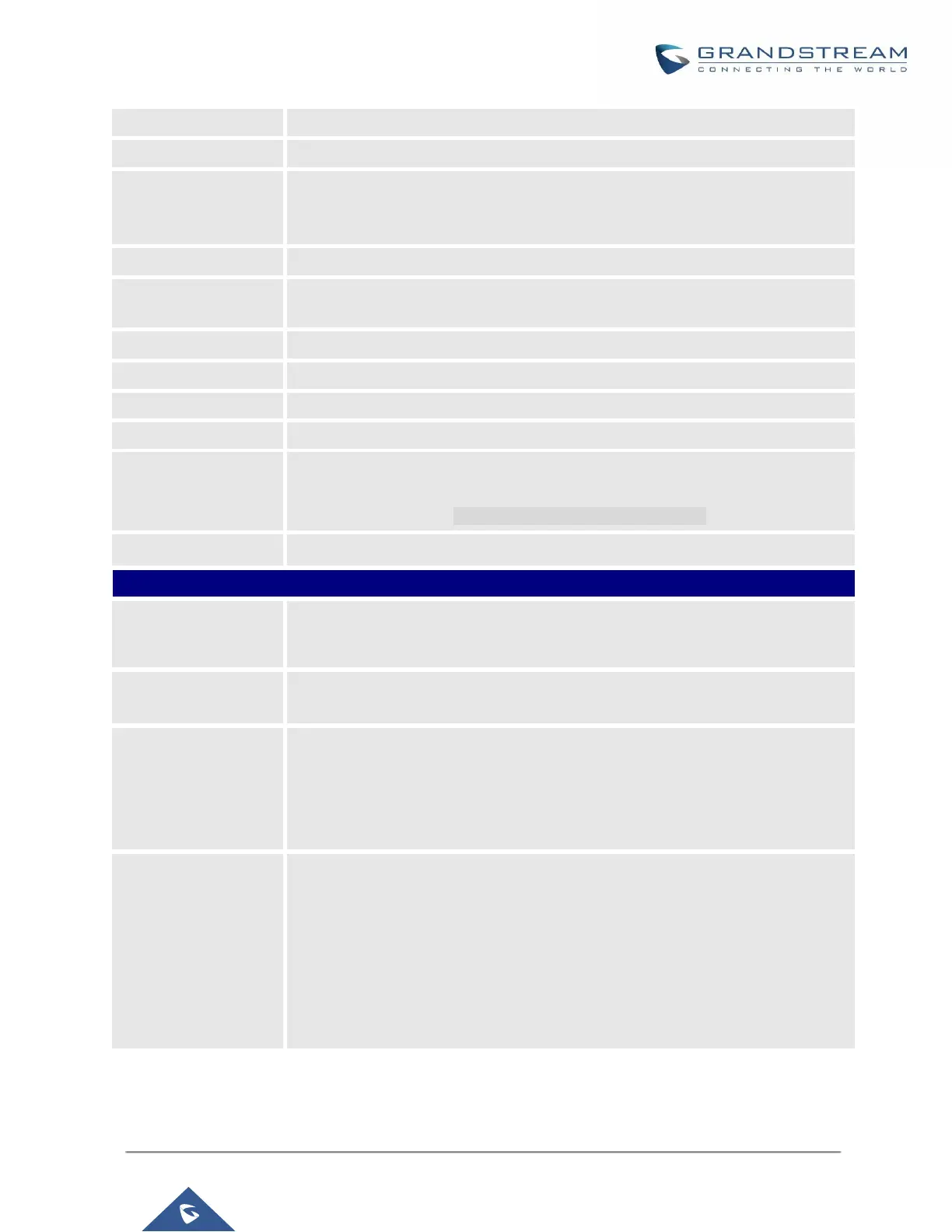P a g e | 216
UCM630X Series User Manual
Version 1.0.2.25
Select the conference tome zone.
If enabled, conference participants will not hear each other until the host joins the
conference.
Note: If Quiet Mode is enabled, the voice prompt for this option will not be played.
Set the beginning date and duration of this scheduled conference. Please be
aware to avoid time conflicts in the same conference room.
The maximum allowed meeting duration that can be set is 8 hour(s).
The description of scheduled conference.
Choose when to repeat a scheduled conference.
Local extensions, remote extensions, and special extensions are supported.
Select this option to sync scheduled conference with Google Calendar.
Note: Google Service Setting OAuth2.0 must be configured on the UCM630X.
Please refer to section [Google Service Settings Support].
Invite a remote conference.
If this option is enabled, conference participants will be able to access conference
room menu by pressing the * key.
If this option is enabled, conference call will be recorded in .wav format. The
recorded file can be found from Conference page.
If this option is enabled, the notification tone or voice prompt for joining or leaving
the conference will not be played.
Note:
Option “Quiet Mode” and option “Announce Caller” cannot be enabled at the same
time.
If this option is enabled, the user can:
Press ‘0’ to invite others to join the conference with invited party’s
permission
Press ‘1’ to invite without invited party’s permission
Press ‘2’ to create a multi-conference room to another conference room
Press ‘3’ to drop all current multi-conference rooms.
Note:
Conference Administrator is always allowed to access this menu.
