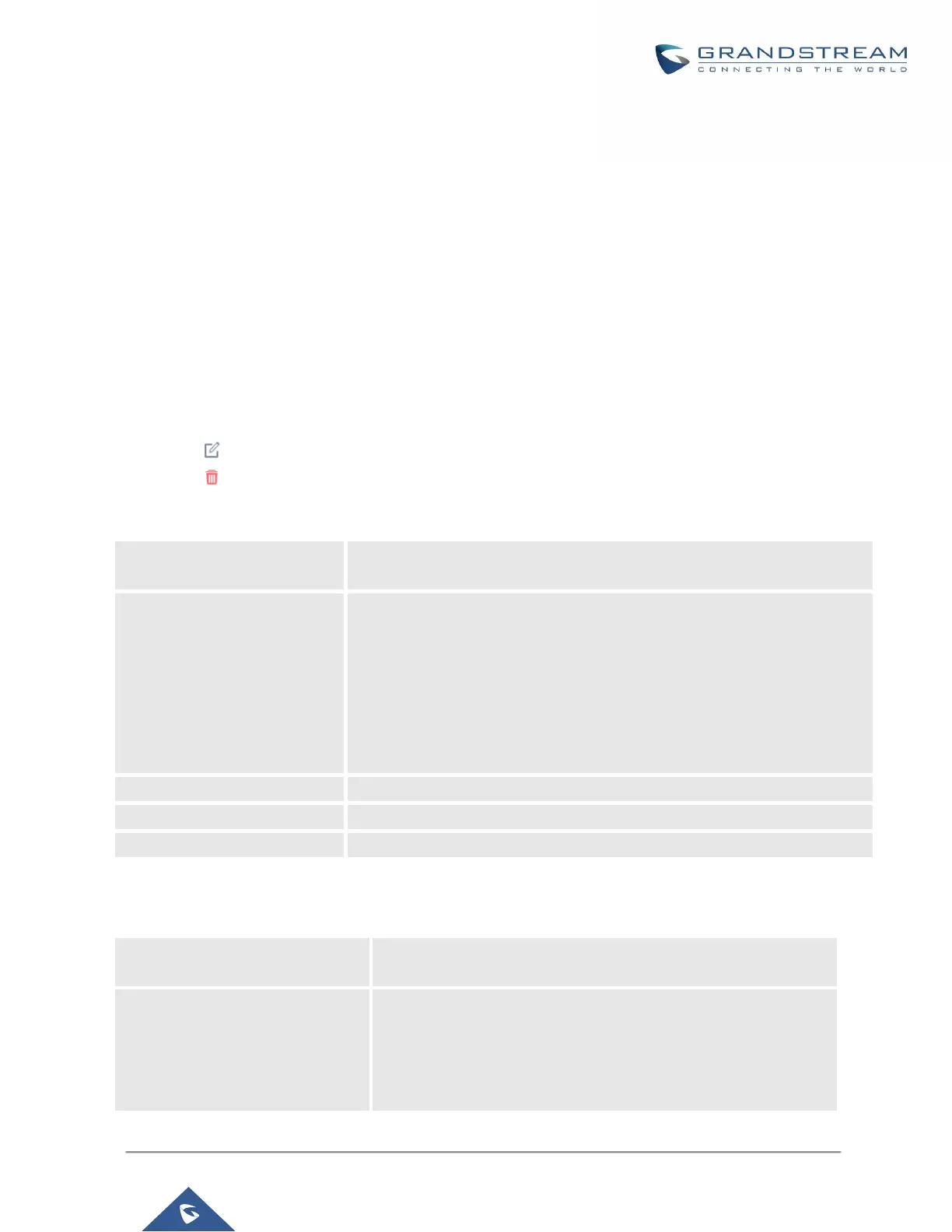P a g e | 221
UCM630X Series User Manual
Version 1.0.2.25
VIDEO CONFERENCE
With the UCM you can easily create, schedule, manage, and join video conference calls, from your desktop or
laptop computer. UCM Video conferencing uses WebRTC technology, so all the participants don’t have to
download and install any additional software or plugins. UCM Video Conferencing must be enabled by the
administrator for the concerned extensions. The video conference configurations can be accessed under Web
GUICall FeaturesVideo Conference. In this page, users could enable, set the Basic setting, create, edit,
view, manage, delete conference rooms, and edit the Conference Schedule.
Video Conference
Click on "Add" to add a new conference room.
Click on to edit the conference room.
Click on to delete the conference room.
Table 70: Video Conference room Configuration Parameters
Configure the conference number for the users to dial into the conference.
Note: Up to 64 characters.
When configured, the users who would like to join the conference call must
enter this password before accessing the conference room.
Note:
Only digits are allowed.
The password has to be at least 4 characters. All repetitive and
sequential digits (e.g., 0000, 1111, 1234 and 2345) or common digits
(e.g., 111222 and 321321) are not allowed.
Configure the Host password.
Please select the permission level for outgoing calls.
If enabled, participants can invite other users to the video conference.
Conference Settings contains the following options:
Table 71: Conference Settings
If enabled, the AMI will send the corresponding event when a user
starts or ends talking.
The time in milliseconds of sound above what the dsp has
established as base line silence for a user before a user is
considered to be talking. This value affects several operations and
should not be changed unless the impact on call quality is fully
understood, the default value is 128.
