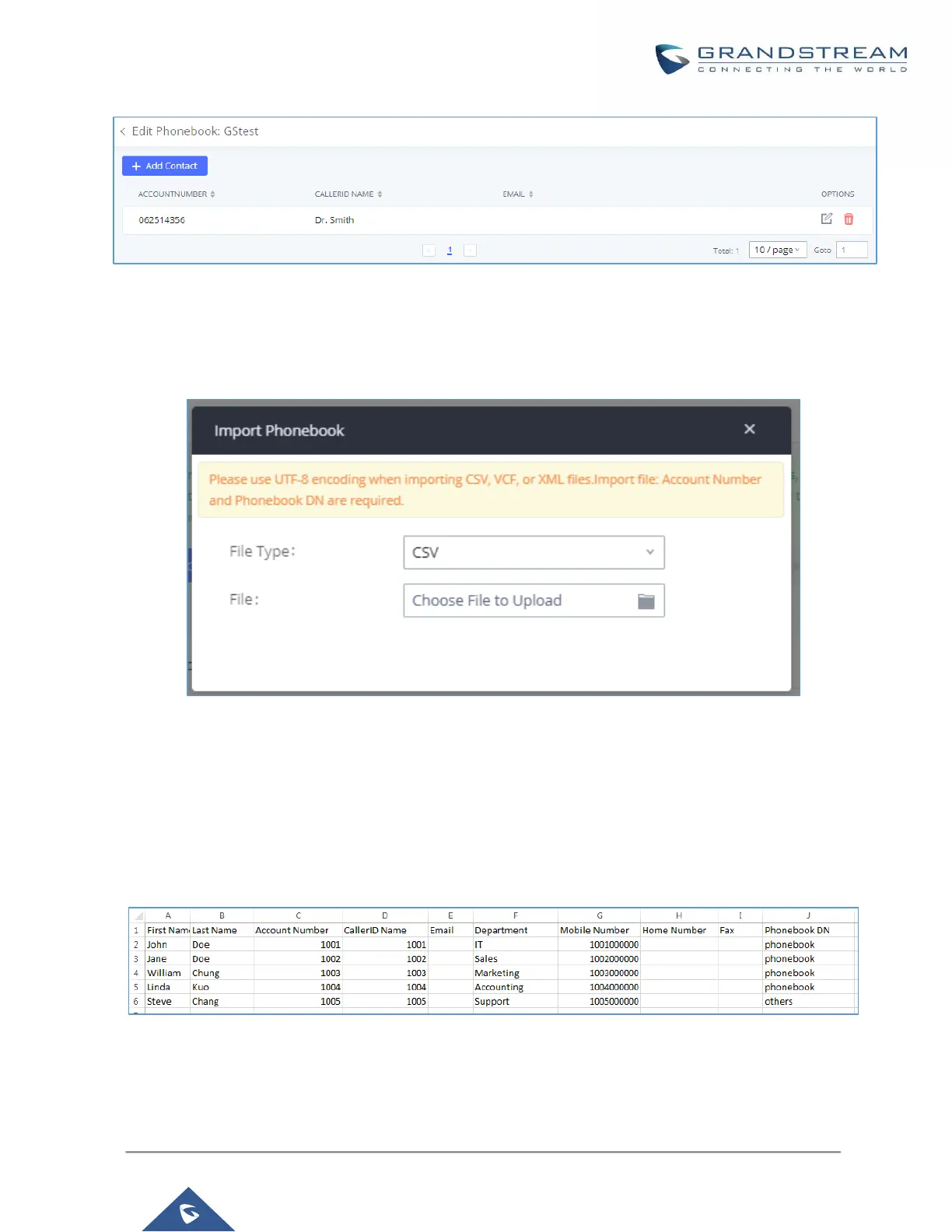P a g e | 71
UCM630X Series User Manual
Version 1.0.2.25
Figure 38: Edit LDAP Phonebook
Import phonebook from your computer to LDAP server
Click on “Import Phonebook” and a dialog will prompt as shown in the figure below.
Figure 39: Import Phonebook
The file to be imported must be a CSV, VCF or XML file with UTF-8 encoding. Users can open the file with
Notepad and save it with UTF-8 encoding.
Here is how a sample file looks like. Please note “Account Number” and “Phonebook DN” fields are required.
Users could export a phonebook file from the UCM630X LDAP phonebook section first and use it as a sample
to start with.
Figure 40: Phonebook CSV File Format
The Phonebook DN field is the same “Phonebook Prefix” entry as when the user clicks on “Add” to create a new
phonebook. Therefore, if the user enters “phonebook” in “Phonebook DN” field in the CSV file, the actual
