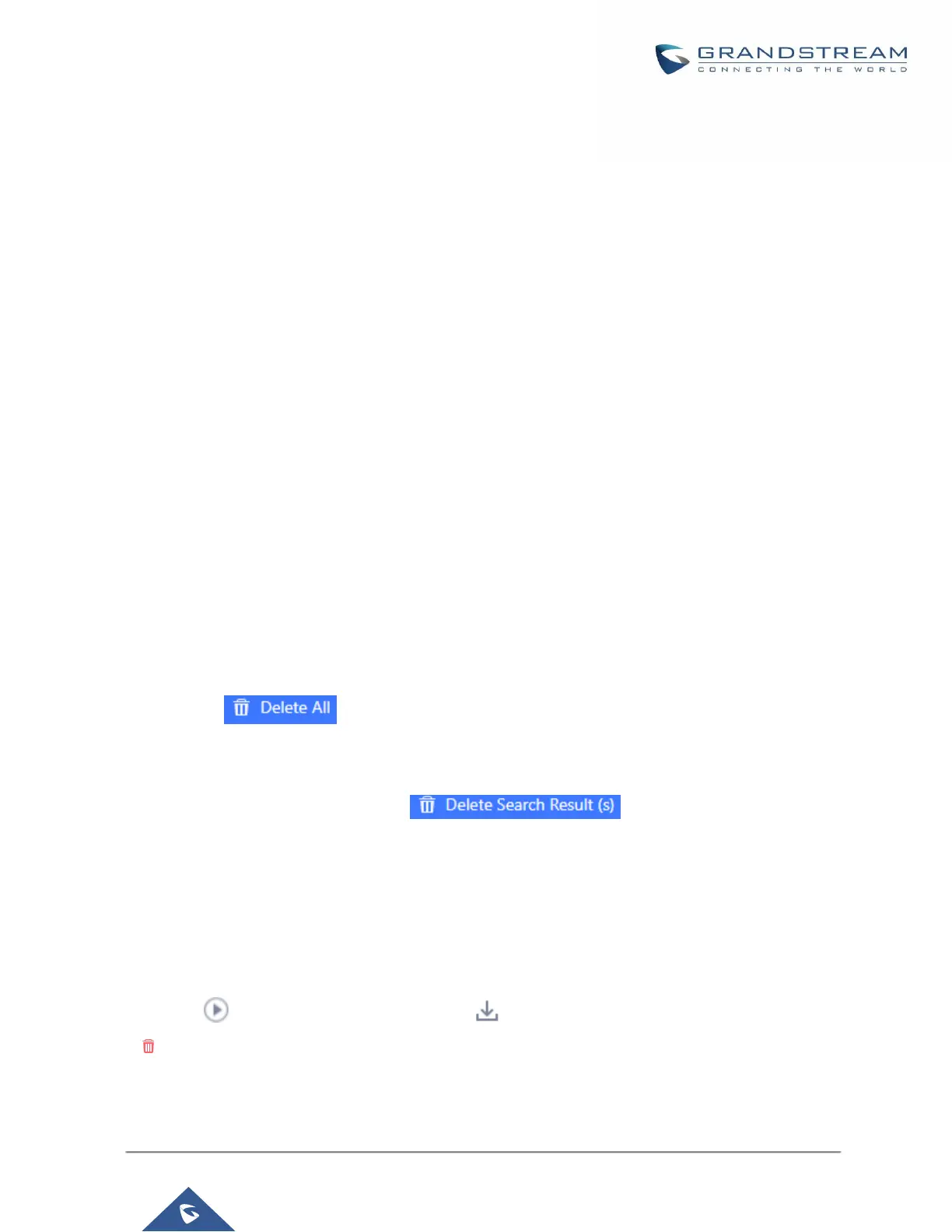P a g e | 383
UCM630X Series User Manual
Version 1.0.2.25
Format: 0:00:11
Talk Time
Format: 0:00:06
Account Code
Example format:
Grandstream/Test
Status
Answered, Busy, No answer or Failed.
Users could perform the following operations on the call report.
Sort by “Start Time”
Click on the header of the column to sort the report by "Start Time". Clicking on "Start Time" again will
reverse the order.
Download Searched Results
Click on “Download Search Result(s)” to export the records filtered out to a .csv file.
Download All Records
Click on “Download All Records” to export all the records to a .csv file.
Delete All
Click on button to remove all the call report information.
Delete Search Result
On the bottom of the page, click on button to remove CDR records that
appear on search results.
Note: When deleting CDR, a prompt will now appear asking whether to delete all recording files or not.
Play/Download/Delete Recording File (per entry)
If the entry has audio recording file for the call, the three icons on the rightest column will be activated for
users to select. In the following picture, the second entry has audio recording file for the call.
Click on to play the recording file; click on to download the recording file in .wav format; click on
to delete the recording file (the call record entry will not be deleted).
