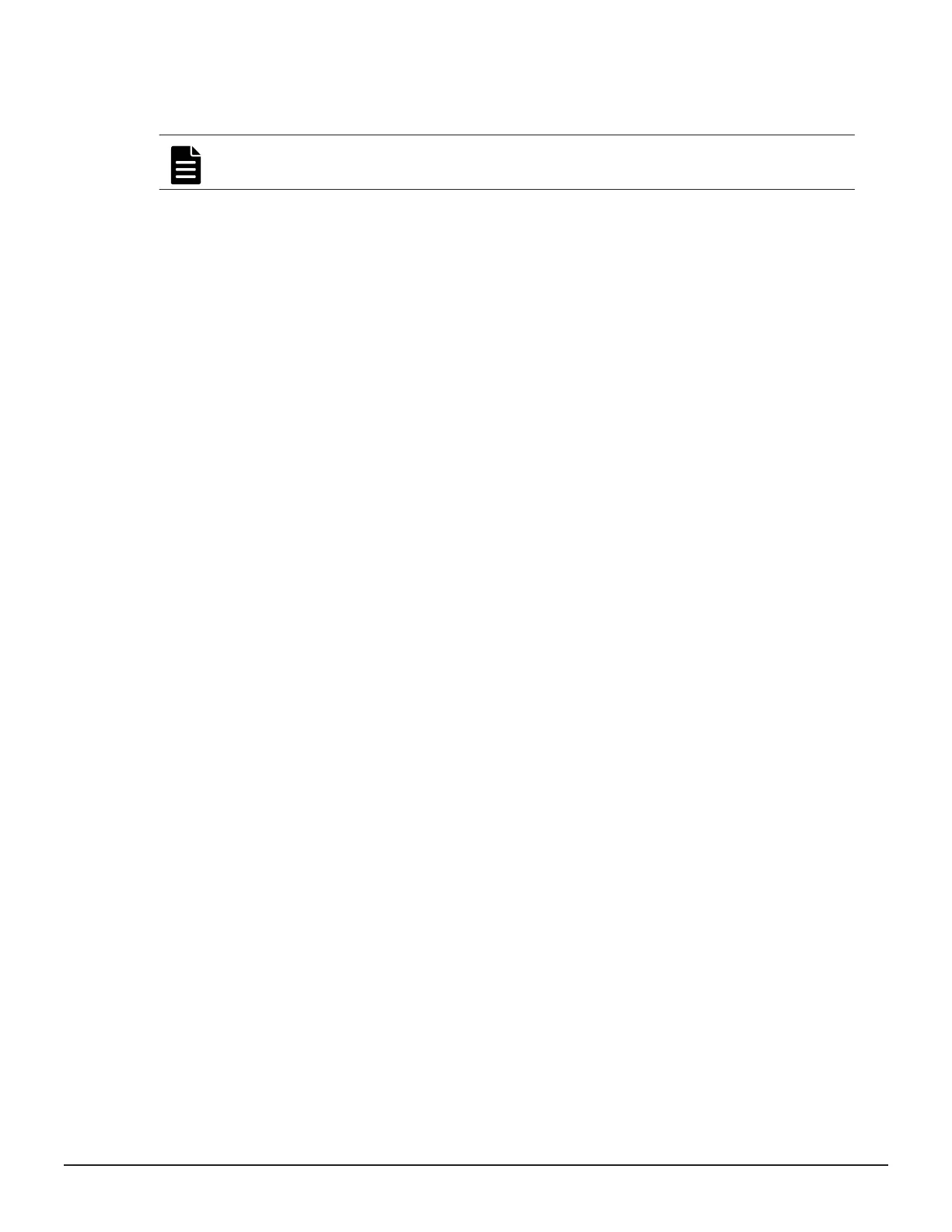Managing free and spare disks
You can set free disks to spare and spare to free.
Note: Disk management is not available for VSP G1000, VSP G1500, and
VSP F1500 storage systems.
If you choose to use the basic method to create parity groups, Storage
Advisor will automatically review the available spare disks and allocate more
spare disks if needed.
If you choose to create parity groups using the advanced method, you should
review the number of spare disks in the parity groups inventory summary. If
you want to assign more or fewer spare disks, use disk management.
Procedure
1. On the dashboard, click Storage Systems.
2. Click a storage system tile and click Parity Groups.
3. Click Manage Spare Disk to open the Disk Management page and
view disks not being used in any parity group.
4. Click Disks to Set to Free or Disks to Set to Spare and select one or
more disks. Selecting Disks to Set to Spare will reserve the disks as a
spare disks and they cannot be used for parity group creation. Selecting
Disks to Set to Free will unallocate the spare disks and return then to the
pool of available disks.
5. Click Submit.
Parity groups inventory
After parity groups are created, they are displayed for each storage system.
To view parity groups for a storage system, click Storage Systems on the
dashboard and click a storage system tile to view the associated parity
groups, pools, volumes, and ports. Click Parity Groups to open the Parity
Groups page.
Configuring the storage system 73
System Administrator Guide for VSP Gx00 models and VSP Fx00 models
