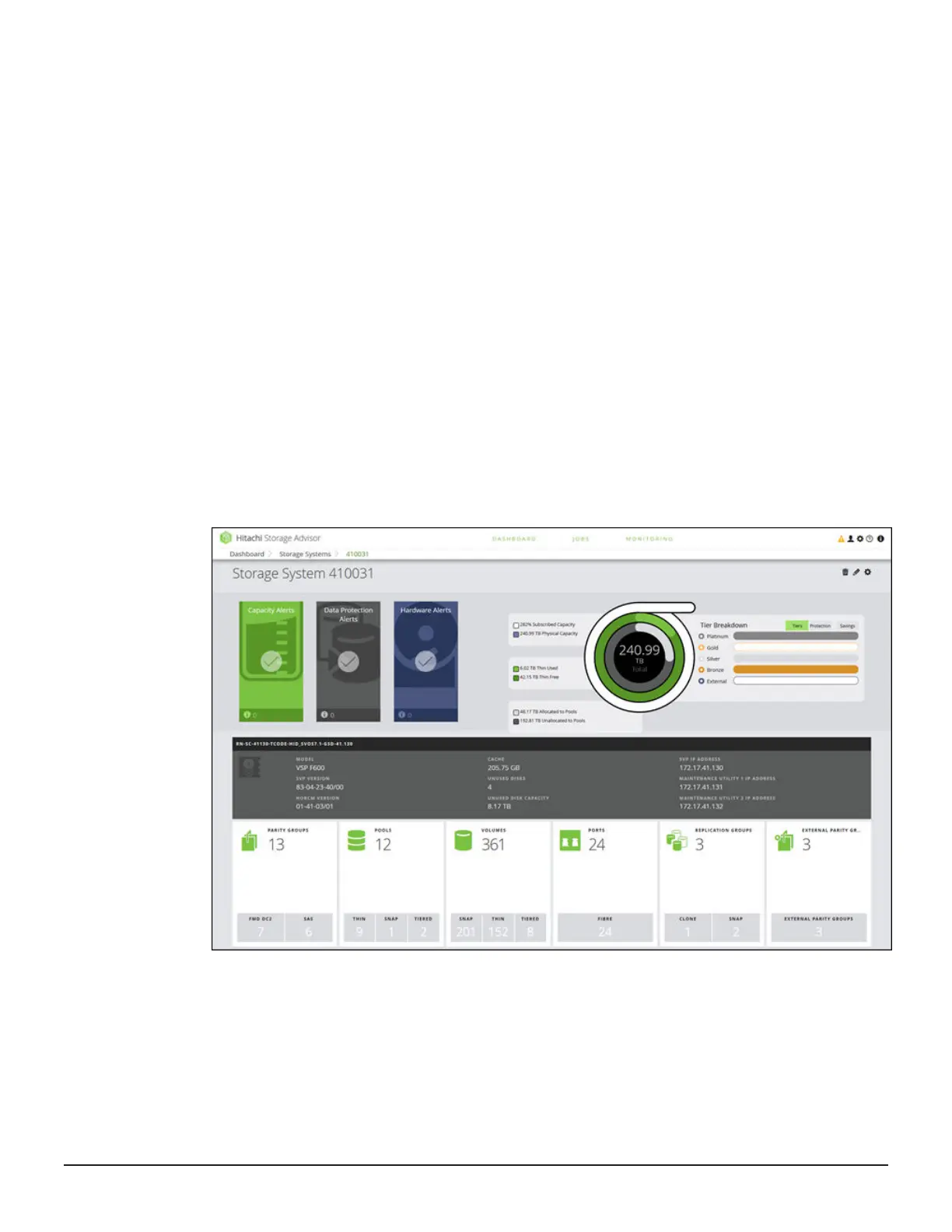From the storage systems page you can view and manage individual storage
systems.
View storage system details in either a tile view or a list view. Capacity
utilization is represented by a color bar:
• Green: Below 70%.
• Orange: From 70% to 80%.
• Red: Over 80%.
The following actions are available:
• Click a storage system to view details in the Storage System <serial
number> page, where you can also access and manage the associated
parity groups, pools, volumes, and ports.
• To delete a storage system, select it and click Delete.
• To edit the user name and password for a storage system, select it and
click Edit to open the Update Storage System <serial number> page.
Storage system details
View details about a storage system and access resources.
On the dashboard, click Storage Systems and then click a Storage System
<serial number> tile.
On a storage system detail page, you can do the following:
• Click Delete to delete the storage system. This action is available only to
users with the SystemAdministrator role.
• Click Edit to update the storage system user name and password. This
action is available only to users with the SystemAdministrator role.
Configuring the storage system 91
System Administrator Guide for VSP Gx00 models and VSP Fx00 models
