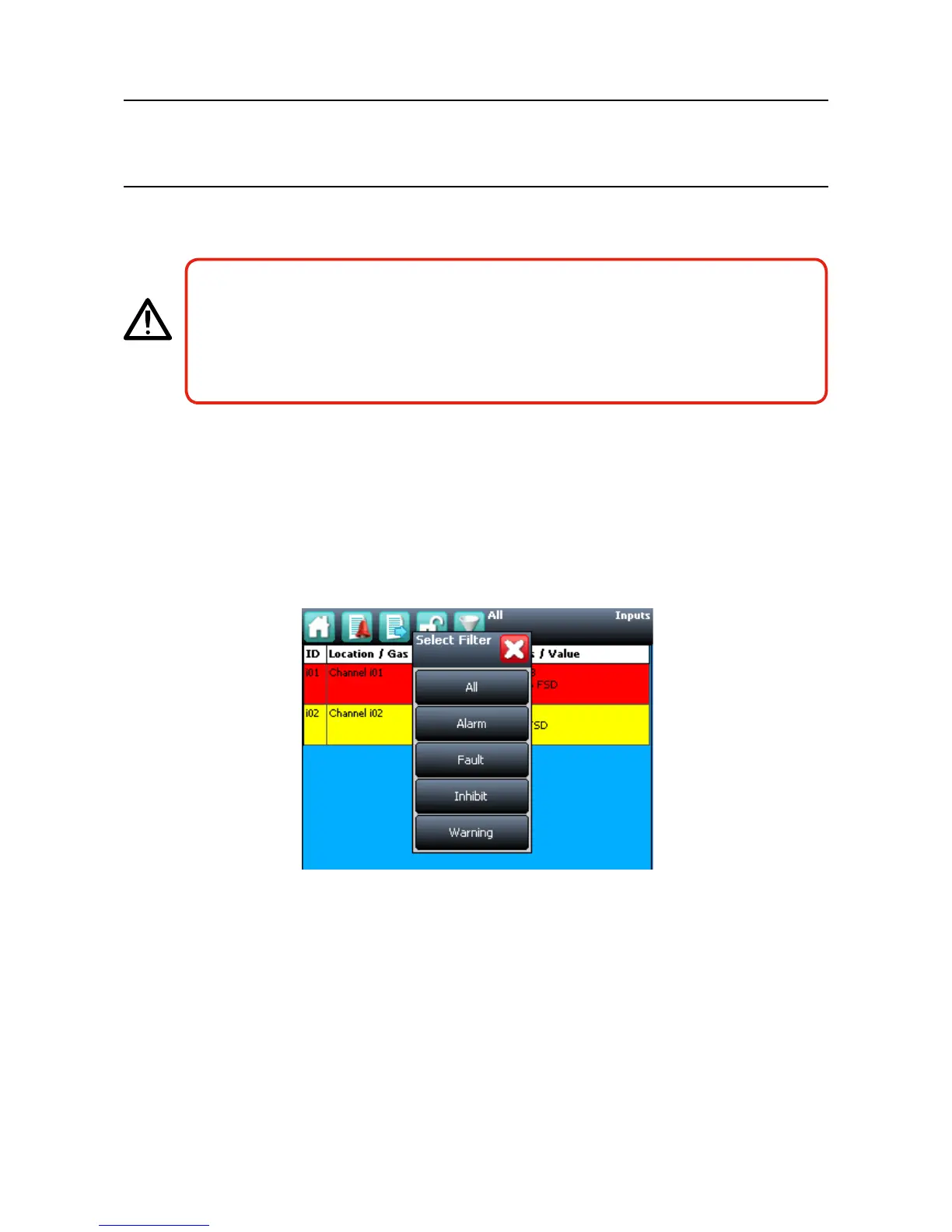MAN0923_Issue 3_04/15 Touchpoint Pro
Operating Instructions
100
7. Normal Operation
7.4 Alarms
WARNING
High ‘off-scale’ readings may indicate an explosive concentration.
AVERTISSEMENT
Des résultats dépassant considérablement l’échelle peuvent être indicateurs d’une
concentration explosive.
7.4.1 View active alarms
Active alarms can be viewed in three ways:
1. From the System Statusscreen,selecttheashingredbellAlarm icon
2. From the System Status screen navigation bar, select the Active Events icon, then the Filter icon and
select Alarm from the popup menu
Figure 7.10 Active Events Screen with lter options
3. From the System Status screen navigation bar, select the Inputs icon, then the Filter icon and select
Alarm from the popup menu
The screen will display a list of all input channels with active Alarms, starting with the most recent event.
Unacknowledgedalarmswillash,acknowledgedoneswillbesolid
Note: the display will show the channel ID, location tag and the time of the alarm. If more than one alarm
level has been triggered on the same channel, all alarm levels will be shown.