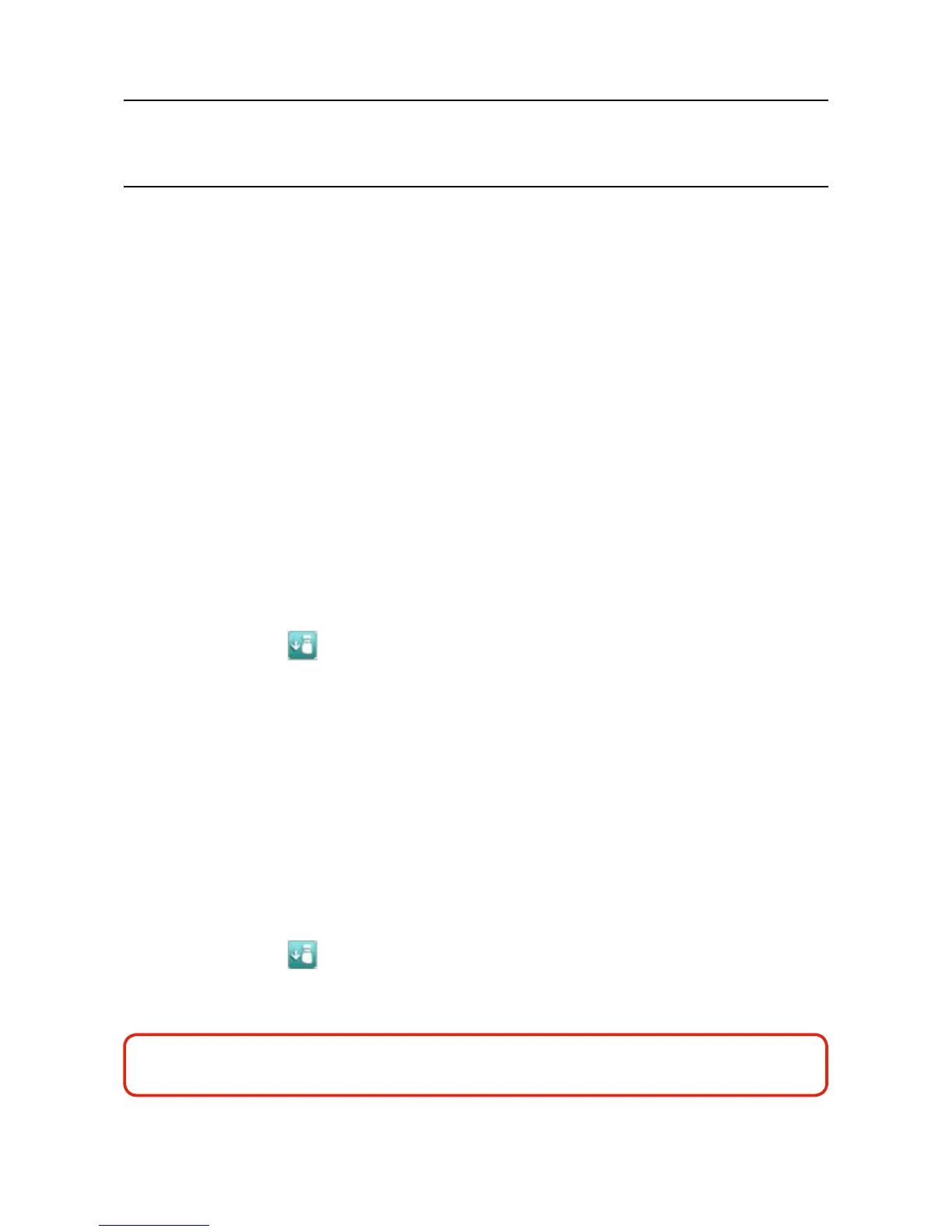MAN0923_Issue 3_04/15 Touchpoint Pro
Operating Instructions
111
8. Maintenance
TheoptionalPCCongurationSoftwarecannotbeusedwhileatestmodeisactive.
All events generated while the system is in test mode will be logged in the event history. Therefore a record
of the testing can be generated once it is complete (see Normal Operation, Generate Reports).
8.1.2 Field Inputs Test
Note: Engineer access level is required.
Duringthistest,allelddeviceinputswillbedisplayedbytheTouchpointProsystem,buttheCauseand
Effect matrix will not be evaluated. No outputs will be generated.
Thepurposeofthistestistocheckthattheinputelddevicesareconnectedtothecorrectinputchannelof
theTouchpointProsystem.Typically,thiscanbedoneeitherbyapplyinggastothesensorintheeldorby
forcing the mA output of the sensor to a given value. The gas concentration and alarm states raised for the
channel can be viewed on the touchscreen or the Web Server.
To use the Field Inputs Test mode:
1. If not already logged in, login with a valid engineer level user name
2. From the System Status screen select the Extras icon then Diagnostics
3. Press the Menu icon
and select Field Inputs Test
4. Thesystemwillaskyoutoconrm,pressYes to proceed
5. Thesystemwilldisplayaconrmationmessage,clickonOK and you will be automatically navigated
to the Active Events screen
6. Proceedwiththetestoftheelddevices.Toseemoredetailedinformationatanytime,selectthe
channel of interest and select Input Details from the popup menu
Note: If the test is done from the
Active Events
screen, the channel of interest will be shown as soon as
its state changes, e.g. a threshold alarm is generated. Alternatively, you may wish to work from the
Inputs
screen (return to
System Status
screen and select
Inputs
) by scrolling down to the channel of interest
7. When the test is complete, return to the System Status screen and select the Extras icon then
Diagnostics
8. Press the Menu icon
and select Stop Field Inputs Test
9. Thesystemwillshowaconrmationmessagethatithasreturnedtonormaloperation
WARNING
Ensure that the system is returned to normal operation once testing is complete.