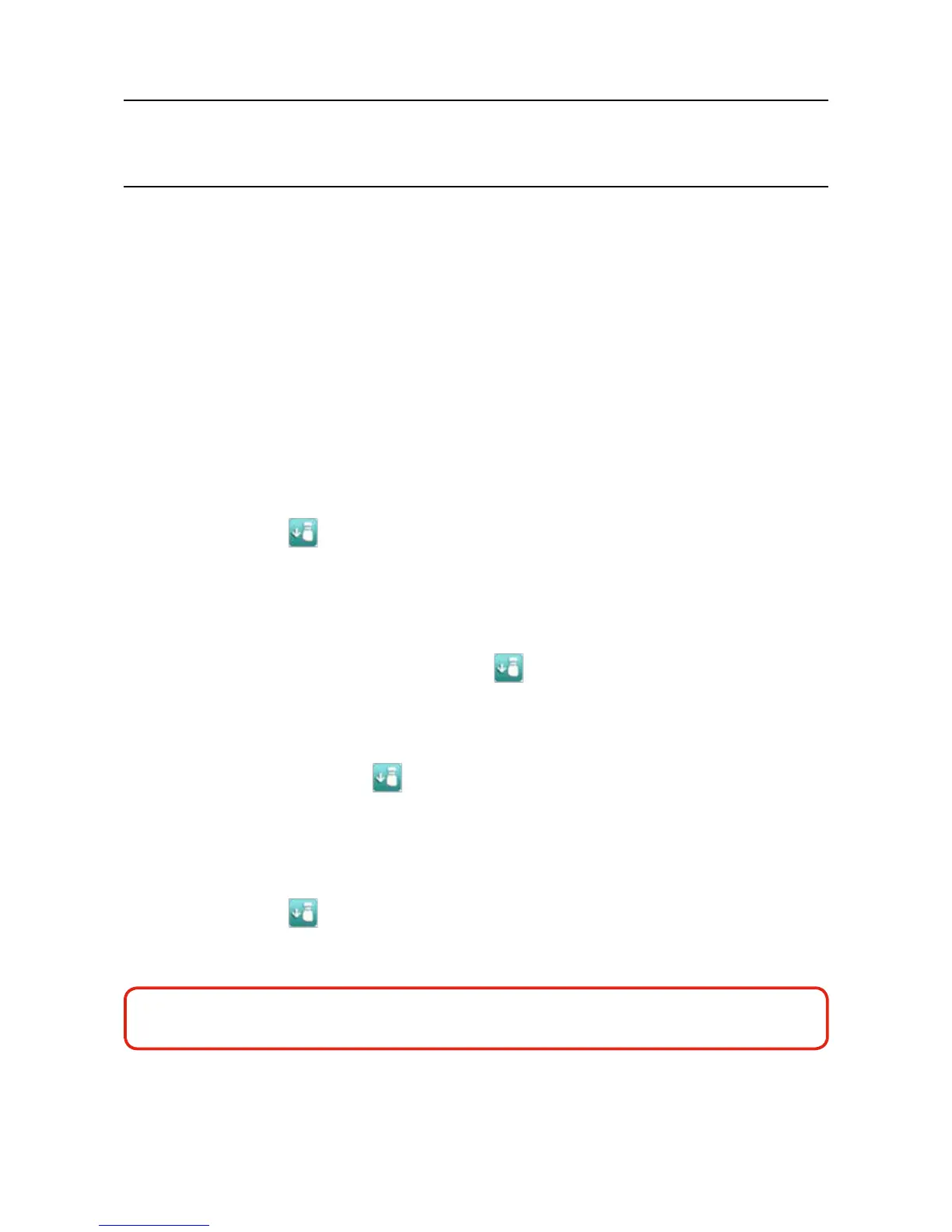MAN0923_Issue 3_04/15 Touchpoint Pro
Operating Instructions
112
8. Maintenance
8.1.3 Conguration Settings Test
Note: Engineer access level is required
Duringthistest,allelddeviceinputswillbeignoredbytheTouchpointProsystem.TheCauseandEffect
matrix will not be evaluated. No outputs will be generated.
Thepurposeofthistestistocheckthatinputchannelsareconguredcorrectly,includingalarm,warning,
fault thresholds etc. The gas concentration and alarm states raised for the channel as a consequence of
forcing the input to a given value can be viewed on the touchscreen or the Web Server.
TousetheCongurationSettingsTestmode:
1. If not already logged in, login with a valid engineer level user name
2. From the System Status screen select the Extras icon then Diagnostics
3. Press the Menu icon
and select Conguration Settings Test
4. Thesystemwillaskyoutoconrm,pressYes to proceed
5. Thesystemwilldisplayaconrmationmessage,clickonOK and you will be automatically navigated
to the Inputs screen
6. Select the channel to be tested and select Input Details from the popup menu
7. From the Input Details screen, press the Menu icon
and select Force Value
8. Enter the gas concentration that you want to simulate. This can include over and under range values
9. The system will return to the Input Details screen, where it will show the simulated gas value as well as
any corresponding active events (e.g. Alarm 1)
10. When ready, press the Menu icon
and select Clear Force
11. Repeat steps 7-10 as required to complete the channel test
12. Return to the Inputs screen and repeat steps 6-10 for the next channel
13. When the test is complete, return to the System Status screen and select the Extras icon then
Diagnostics
14. Press the Menu icon
and select Stop Conguration Settings Test
15.Thesystemwillshowaconrmationmessagethatithasreturnedtonormaloperation
WARNING
Ensure that the system is returned to normal operation once testing is complete.
