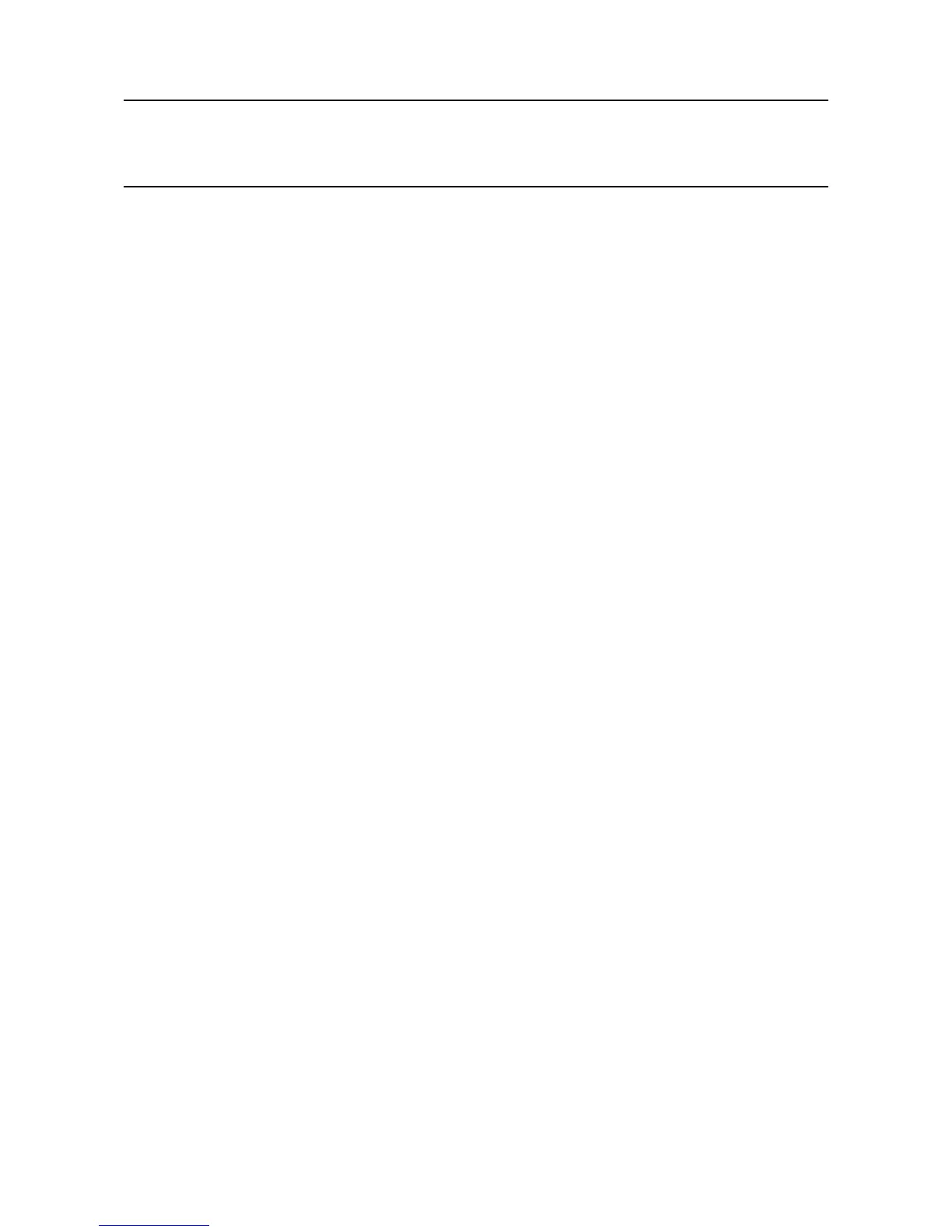MAN0923_Issue 3_04/15 Touchpoint Pro
Operating Instructions
103
7. Normal Operation
An active fault or warning can be acknowledged in three ways:
1. Press the Accept button on the front panel of the Touchpoint Pro. This will acknowledge ALL active events
2. From the Inputs or Outputs screen select the individual channel and select Acknowledge from the
popup menu. This will acknowledge all active events for the channel
Note: Operator access level is required.
3. From the Active Events screen, select the fault or warning and select Acknowledge from the popup
menu. This will acknowledge only the selected fault or warning
Whenafaultorwarningisacknowledgedthechannel,LEDandiconwillstopashing.
Note: The Accept button on the front panel of the Touchpoint Pro must be pressed for > 0.5 s to take effect.
7.5.3 Reset a latched Fault or Warning
Note: Operator access level is required.
A latched fault or warning can be reset in three ways:
1. Press the Reset button on the front panel of the Touchpoint Pro. This will reset ALL latched alarms,
faults and warnings, provided that the event has cleared. It will also reset any latched relay outputs
2. From the Inputs or Outputs screen, select the channel and select Reset from the popup menu. This will
reset all latched events for the channel, provided that the input signal has returned to Normal status
3. From the Active Events screen, select the fault or warning and select Reset from the popup menu.
This will reset only the selected fault or warning
Note: The Reset button on the front panel of the Touchpoint Pro must be pressed for > 0.5 s to be effective.
7.6 Inhibit
Note: Engineer access level is required.
Both input and output channels can be inhibited.
1. From the System Status screen navigation bar, select the Inputs icon and if appropriate the Outputs icon
2. Select the required channel and select Inhibit from the popup menu
3. To clear an inhibit, select the required channel and select Clear Inhibit from the popup menu
Note: An auto-inhibit cannot be cleared manually. Auto-inhibits occur for example when a mV input channel
has been congured but not yet calibrated, when a transmitter is signalling Inhibit, or when an Inhibit delay
time is running. Please refer to Chapter 9 Problem Solving for details.
