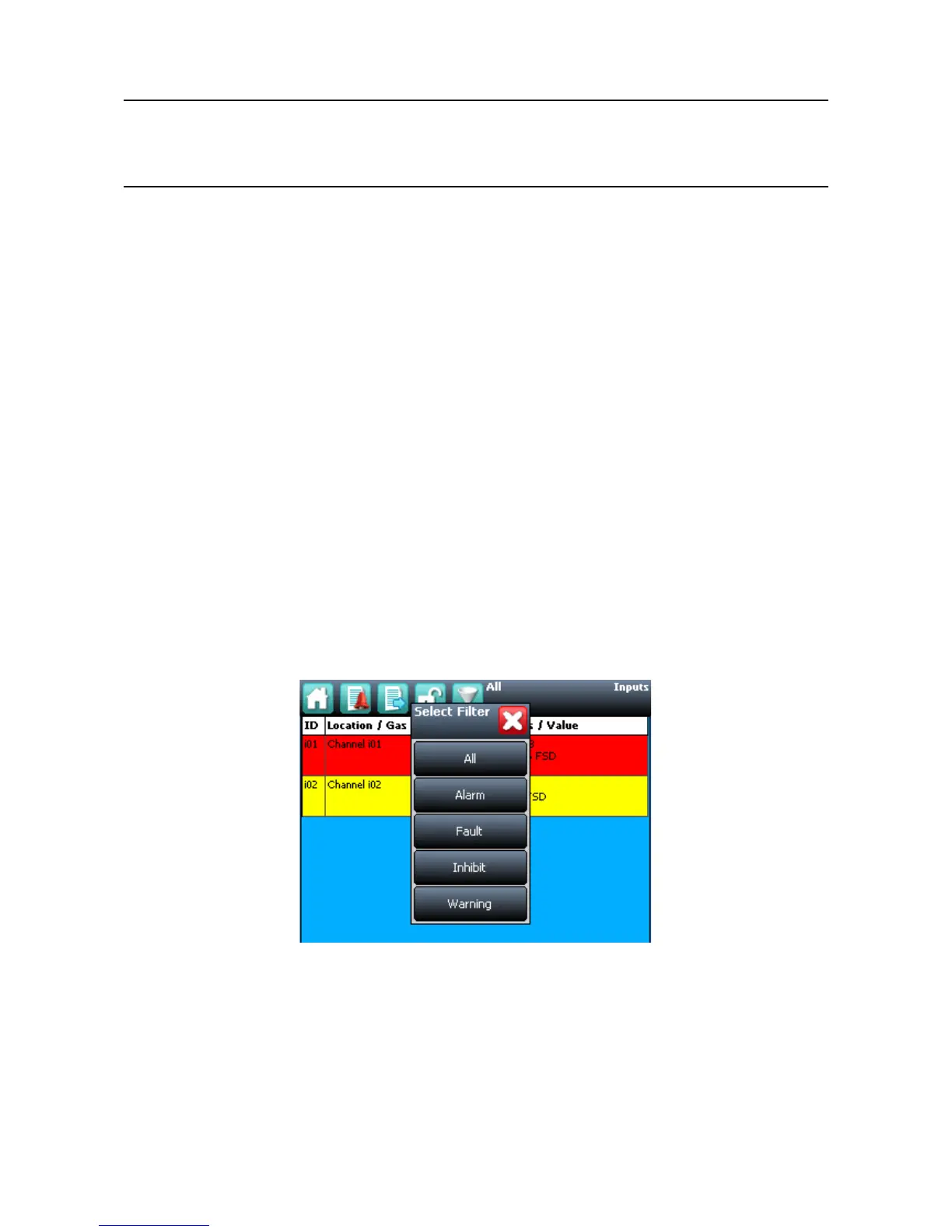MAN0923_Issue 3_04/15 Touchpoint Pro
Operating Instructions
102
7. Normal Operation
A latched alarm can be reset in three ways:
1. Press the Reset button on the front panel of the Touchpoint Pro. This will reset ALL latched alarms,
faults and warnings, provided that the event has cleared. It will also reset any latched relay outputs
2. From the Inputs screen, select the channel and select Reset from the popup menu. This will reset all
latched events for the channel, provided that the input signal has returned to Normal status
3. From the Active Events screen, select the alarm and select Reset from the popup menu. This will reset
only the selected alarm
Note: The Reset button on the front panel of the Touchpoint Pro must be pressed for > 0.5 s to take effect.
7.5 Faults and Warnings
7.5.1 View Faults and Warnings
Detailed information about active Faults and Warnings can be viewed in two ways:
1. From the System Status screen, select either the Fault yellow triangle icon, or the Warning grey triangle
icon.ThescreenwillshowalteredlistofonlytheactiveFaultsorWarnings.
2. Select the Active Events icon to show all active events, then the Filter icon and select Fault or
Warning from the popup menu
Figure 7.11 Active Events Screen with lter options
7.5.2 Acknowledge an active Fault or Warning
Note: The system can be congured so that the Accept button is password protected and requires a user
to login (minimum Operator access level) via the touchscreen. See Commissioning, Control Centre Board
Conguration.
Note: Accept and Acknowledge have the same meaning in this context.
