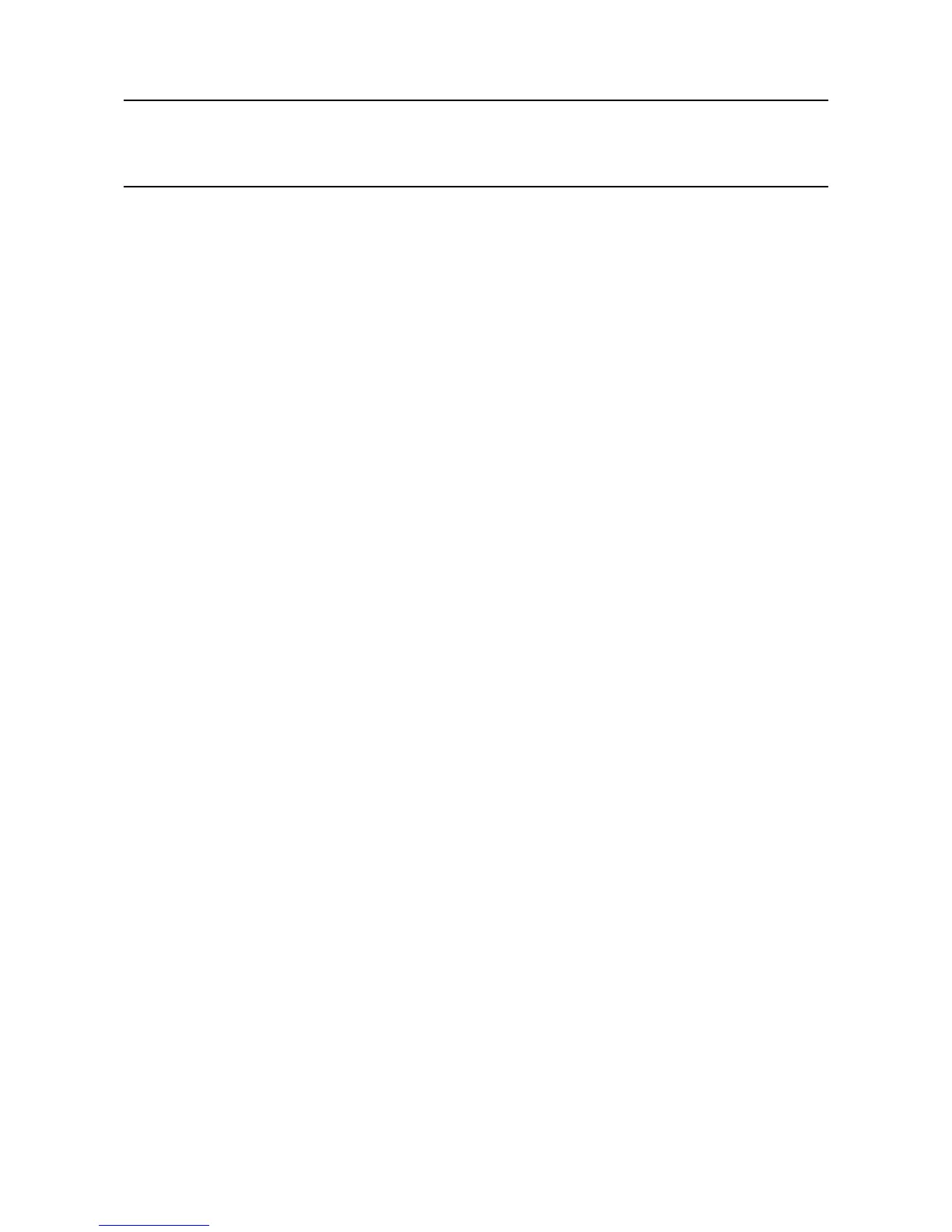MAN0923_Issue 3_04/15 Touchpoint Pro
Operating Instructions
88
6. Commissioning
6.13.1 Calibrate touch panel
Calibrate the touch panel if the screen is not responding as expected. Calibration of the touch panel is
locatedinthePanelCongurationscreen.
1. If not already logged in, login with a valid engineer level user name
2. From the System Status screen select the Extras icon then Global Settings
3. Select Panel Conguration
4. Select Calibrate Touch Panel and follow the instructions on screen
Note: If a user is logged out due to inactivity while the system is in the touch panel calibration screen, it will
not return to the System Status screen. Communication via PC Conguration or Web Server software is
not possible. Complete the touch panel calibration rst, then the system will automatically navigate to the
System Status screen.
6.14 Service Contact Settings
To set the Help settings:
1. If not already logged in, login with a valid engineer level user name
2. From the System Status screen select the Extras icon then Global Settings
3. Select Service Contact Settings
4. Update the settings with your local service support contact details
6.15 Back up Conguration
Note: Engineer access level is required
ItisrecommendedtobackuptheTouchpointProsystemcongurationonceitiscompleted.
Note: Touchpoint Pro will prompt for a conguration back up after any conguration parameter is changed.
Note: The USB Device port is not EMC safe and is for maintenance use only.
Tobackuptheconguration:
1. Ensure that the SD Card is inserted in the Control Module USB Host Port
2. If not already logged in, login with a valid engineer level user name
3. From the System Status screen select the Extras icon then System Conguration
4. Re-enter the password and press Login
