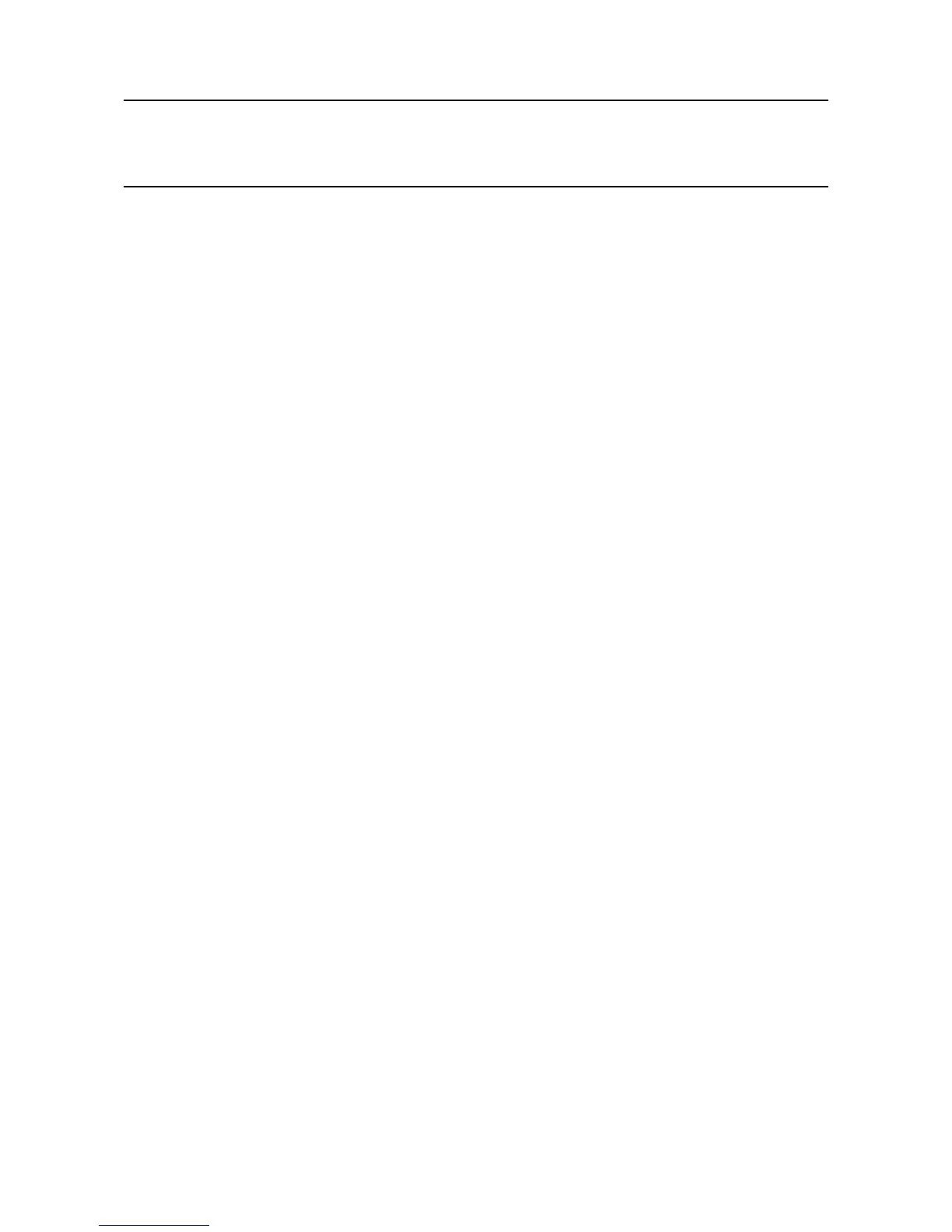MAN0923_Issue 3_04/15 Touchpoint Pro
Operating Instructions
108
7. Normal Operation
7.10 View Event History
Theeventhistoryforthecompletesystemcanbeviewedindateorder(latestrst).Thehistorycanbe
lteredbyAlarm,Fault,Inhibit,Warning,Allorbyselectingadaterange.
To access event history, from the System Status screen navigation bar select Extras, then Event History
or in the Web Server directly select the Event History icon.
Note: The event history time stamp is accurate to within 5 seconds.
Note: Touchpoint Pro does not adjust automatically for daylight savings time. Be aware that if the date and
time are changed to a time in the past, (for example ending daylight savings time) Touchpoint Pro will retain
a backup of the previous data.
7.11 Generate Reports
Several reports can be generated from the Touchpoint Pro system. Reports can be saved to a memory
deviceorprinted.ThereportisgeneratedasaCommaSeparatedValue(.csv)le.
• Trendingforaspecicchannel,daterangeisselectable
• Channeleventsforaspecicchannel,daterangeisselectable
• Congurationforaspecicchannel
• All events within a selectable date range
• Calibration Report
• SystemCongurationReport
To access reports:
1. From the System Status screen navigation bar select Extras, then Report
2. Select the type of report required, and if applicable select the channel required
Note: The Save/Print option is disabled until a channel is selected.
3. Select required start and end dates and times
4. Select Save or Print as required
Note: The Web Server will automatically open the report in Microsoft Excel (if installed) or in a text editor.
Microsoft Excel 2003 is limited to a maximum of 65,526 entries. If the report is larger than this a message
“le not loaded completely” may be generated. Microsoft Excel 2010 has a much larger capacity which
should be sufcient for all Touchpoint Pro generated reports.
Note: Touchpoint Pro does not adjust automatically for daylight savings time. Be aware that if the date and
time are changed to a time in the past, (for example ending daylight savings time) Touchpoint Pro will retain
a backup of the previous data.
