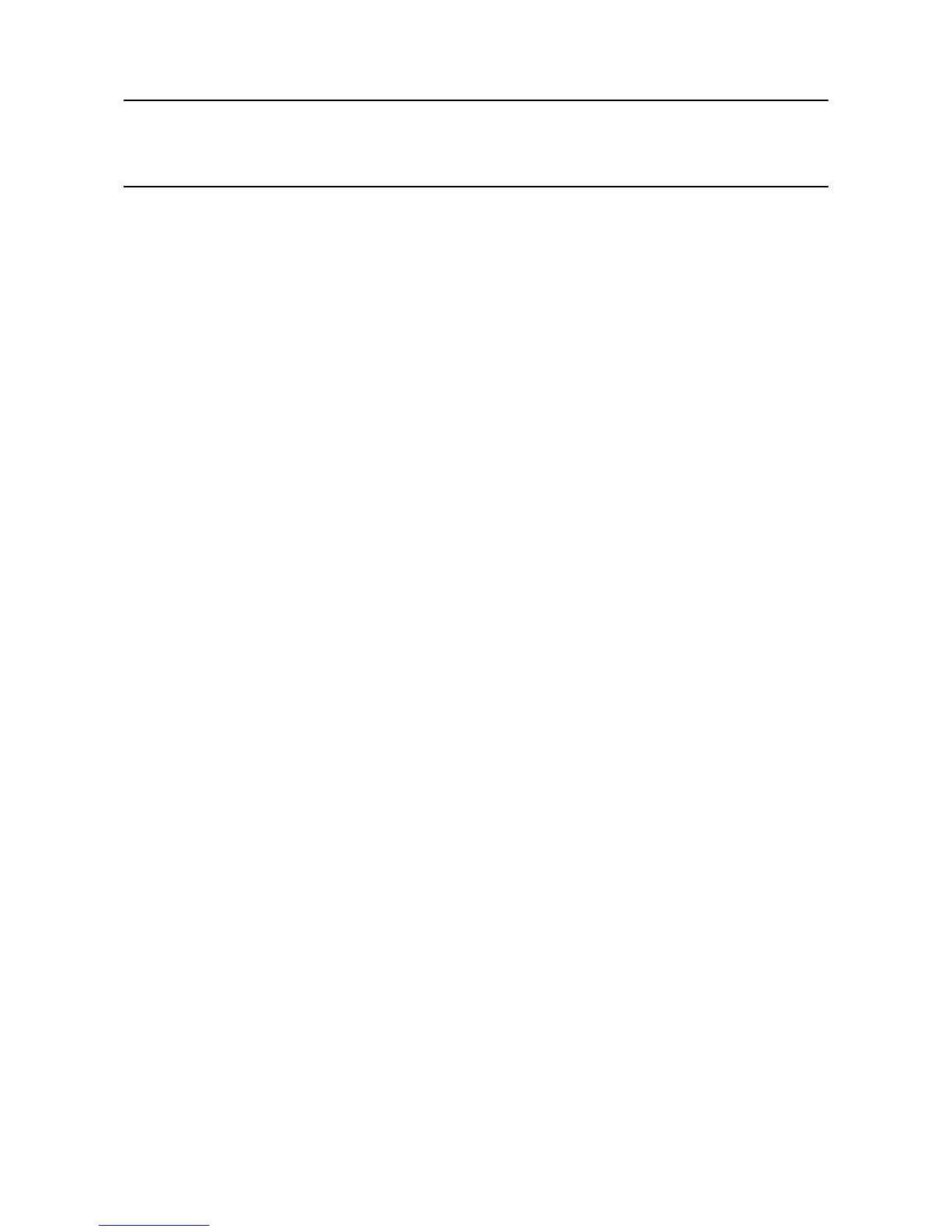MAN0923_Issue 3_04/15 Touchpoint Pro
Operating Instructions
122
8. Maintenance
8.7 Backup / Restore conguration
Note: Engineer access level is required to back up the conguration. Administrator access level is required
to restore conguration.
Note: The Touchpoint Pro system remains available during this procedure.
ItisrecommendedtobackuptheTouchpointProsystemcongurationonceitiscompleted,andfollowing
any changes to the setup or software.
Note: The SD Card tted in the Touchpoint Pro Controller is used for logging event history. When the SD
Card is removed, data is logged in internal memory. To avoid potential loss of event history data, please
minimise the length of time that the SD Card is removed from the system.
Note: When the command “Eject SD Card” is used, the event history data is ushed from the internal
memory to the SD Card. To ensure that event history is maintained on one SD Card and minimise loss of
event history data during updates, please eject the SD Card from the Touchpoint Pro, copy any required
les and replace it in the system as soon as possible. If a different SD Card is
used, some event history data may be saved to the second card, and will no longer be accessible from the
Touchpoint Pro.
Tobackuptheconguration:
1. Ensure that the SD Card memory device is inserted in the Control Module
2. If not already logged in, login with a valid engineer level user name
3. From the System Status screen select the Extras icon then System Conguration
4. Re-enter the password and press Login
5. Select CCB Management and click on Conguration Backup
6. Select the required drive
7. Thesystemwilldisplayamessage“Thecongurationbackupprocessmighttakeafewminutes.
The User Interface is not accessible during this time. Do you want to proceed?” Please ensure that
source drive is always connected during the operation.
8. Oncetheactionisconrmed,thecongurationbackupprocessstartsandaprogressmessageis
displayed. The backup may take several minutes depending on the system size
9. TheCongurationbackupleisstoredonthememorydevicein:
\SDCardDrive\TPPRConguration\TPPR_Cong_SystemID.bin
Torestoretheconguration:
1. Make sure that the backup SD Card is inserted in the Control Module SD Card socket with the
congurationbackuplesavedin:
\HardDisk\\TPPRConguration\TPPR_Cong_SystemID.bin
2. If not already logged in, login with a valid administrator level user name
3. From the System Status screen select the Extras icon then System Conguration
4. Re-enter the password and press Login