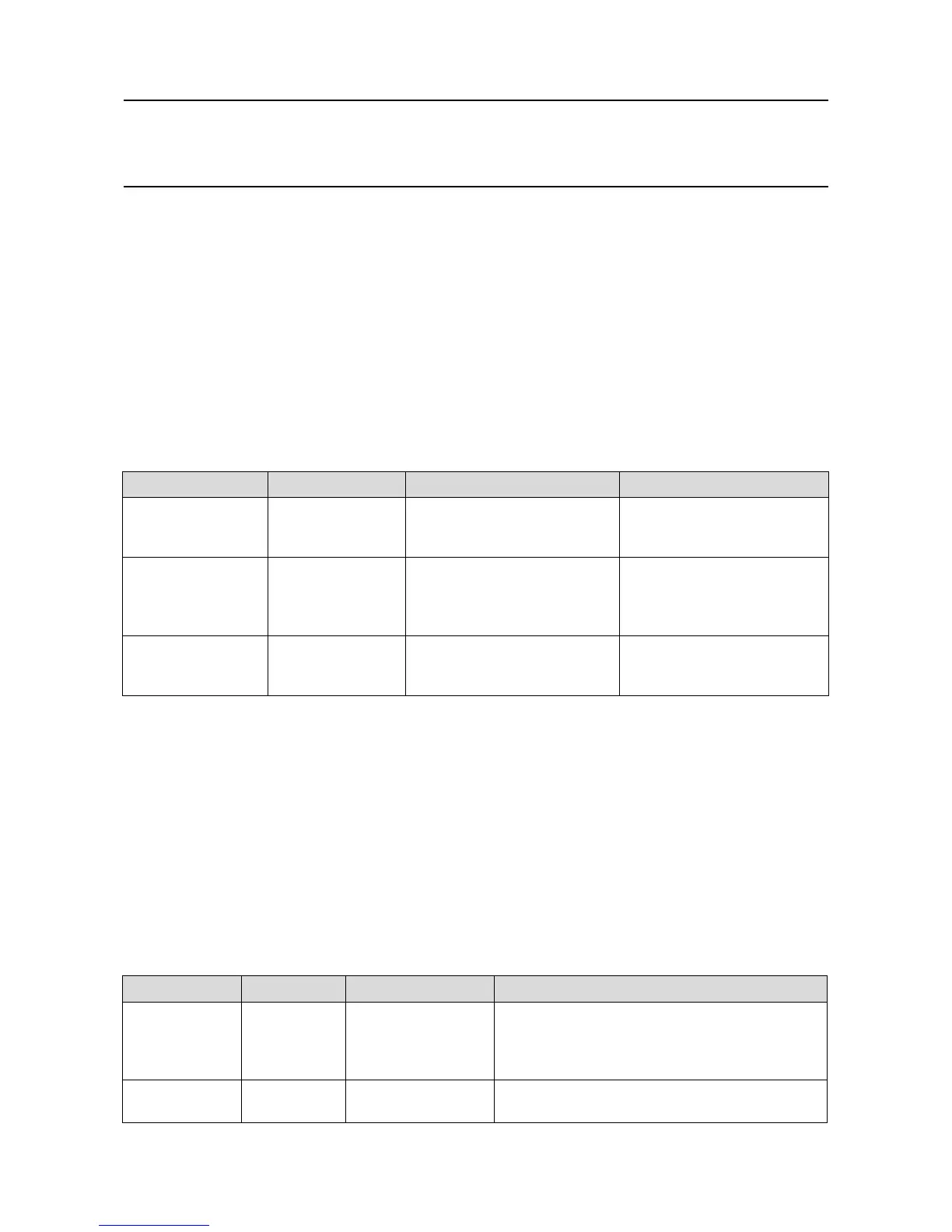MAN0923_Issue 3_04/15 Touchpoint Pro
Operating Instructions
87
6. Commissioning
6.12 Buzzer Activation and Button Password Protection
TheTouchpointProbuzzercanbeconguredtodetermineunderwhichconditionsitactivates.Thereisalso
a facility to password protect the Accept and Reset buttons on the Touchpoint Pro front panel.
1. If not already logged in, login with a valid administrator level user name
2.FromtheSystemStatusscreenselecttheExtrasiconthenSystemConguration
3. Re-enter the password and press Login
4.SelectCCBManagementthenCCBConguration
Access Level: Administrator
Parameter Name Default Setting Value Range Comment
Buzzer Activation Threshold Alarms Only Buzzer Off, Threshold Alarms Only, All
Alarms Only, All Events (All Alarms,
Faults, Inhibits and Warnings)
Determines the activation condition
for the buzzer
Password Protection for
Accept Button
Disabled Enabled / Disabled If enabled, Operator level access
is required to acknowledge active
events using the Accept button on the
front panel
Password Protection for
Reset Button
Enabled Enabled / Disabled If enabled, Operator level access is
required to reset active events using
the Reset button on the front panel
6.13 Touch Panel Conguration
Toaccessthepanelconguration:
1. If not already logged in, login with a valid engineer level user name
2. From the System Status screen select the Extras icon then Global Settings
3. Select Panel Conguration
Access Level: Engineer
Parameter Name Default Setting Value Range Comment
Backlight Duration 15 minutes 10 seconds to 60 minutes
/ Always On
This is the time that the backlight will remain on after the
touchscreen is idle.
If a new event occurs, the backlight will come on and will
remain on as long as the event remains unacknowledged
Purpose of the
System Label
“Gas Monitoring
System”
30 characters This text is displayed on the System Status screen
