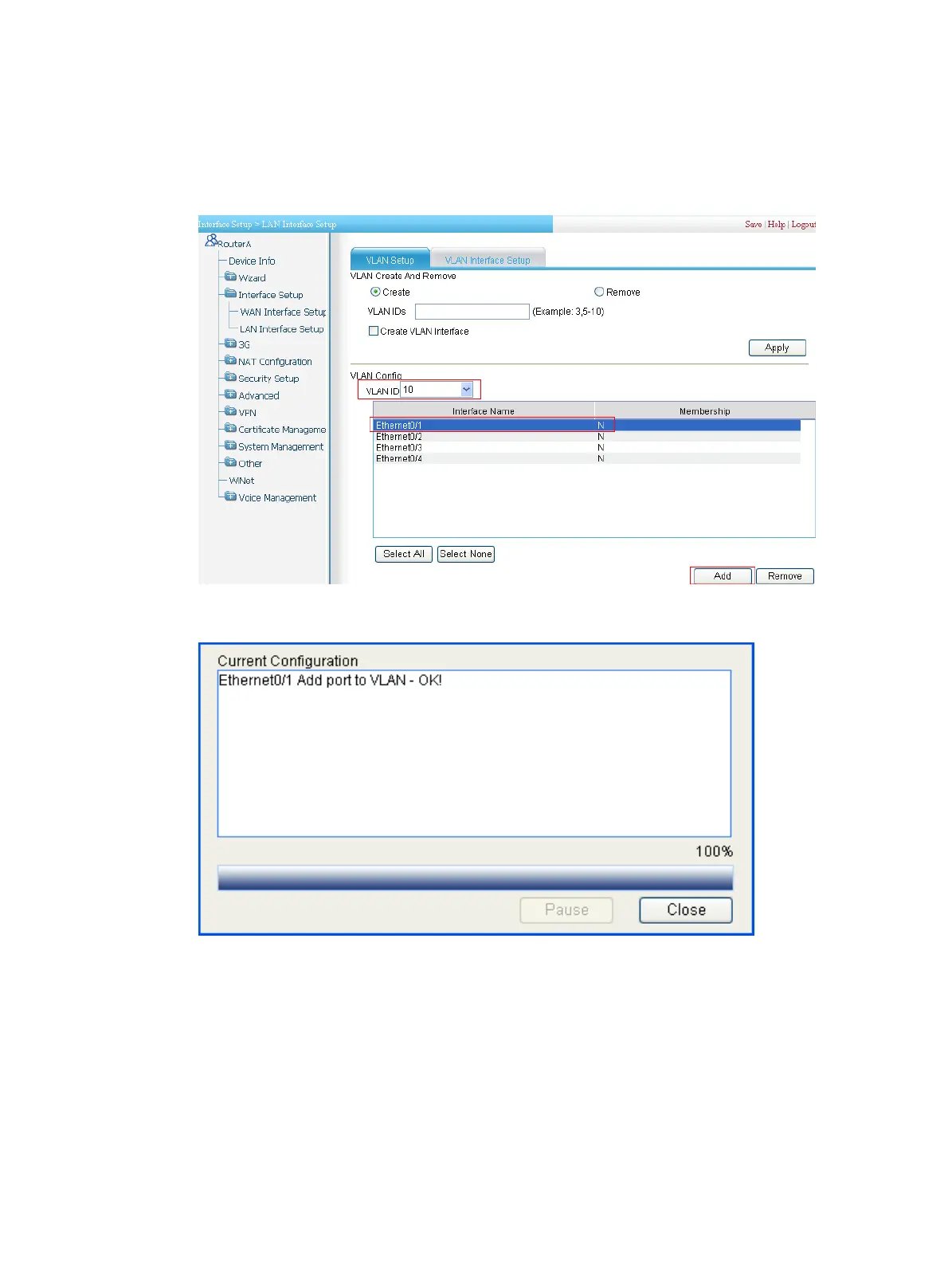343
b. Select Ethernet0/1 from the list.
c. Click Add to bring up the configuration progress dialog box, as shown in Figure 348.
d. A
fter the configuration process is complete, click Close.
Figure 347 Adding Ethernet 0/1 to VLAN 10
Figure 348 The configuration progress dialog box
3. Configure the IP address of VLAN-interface 10:
a. Click the VLAN Interface Setup tab.
b. Select 10 for Select a VLAN as shown in Figure 349.
c. Enter 1
92.168.1.2 for IP Address.
d. Enter 255.255.255.0 for Subnet Mask.
e. Click Apply.
