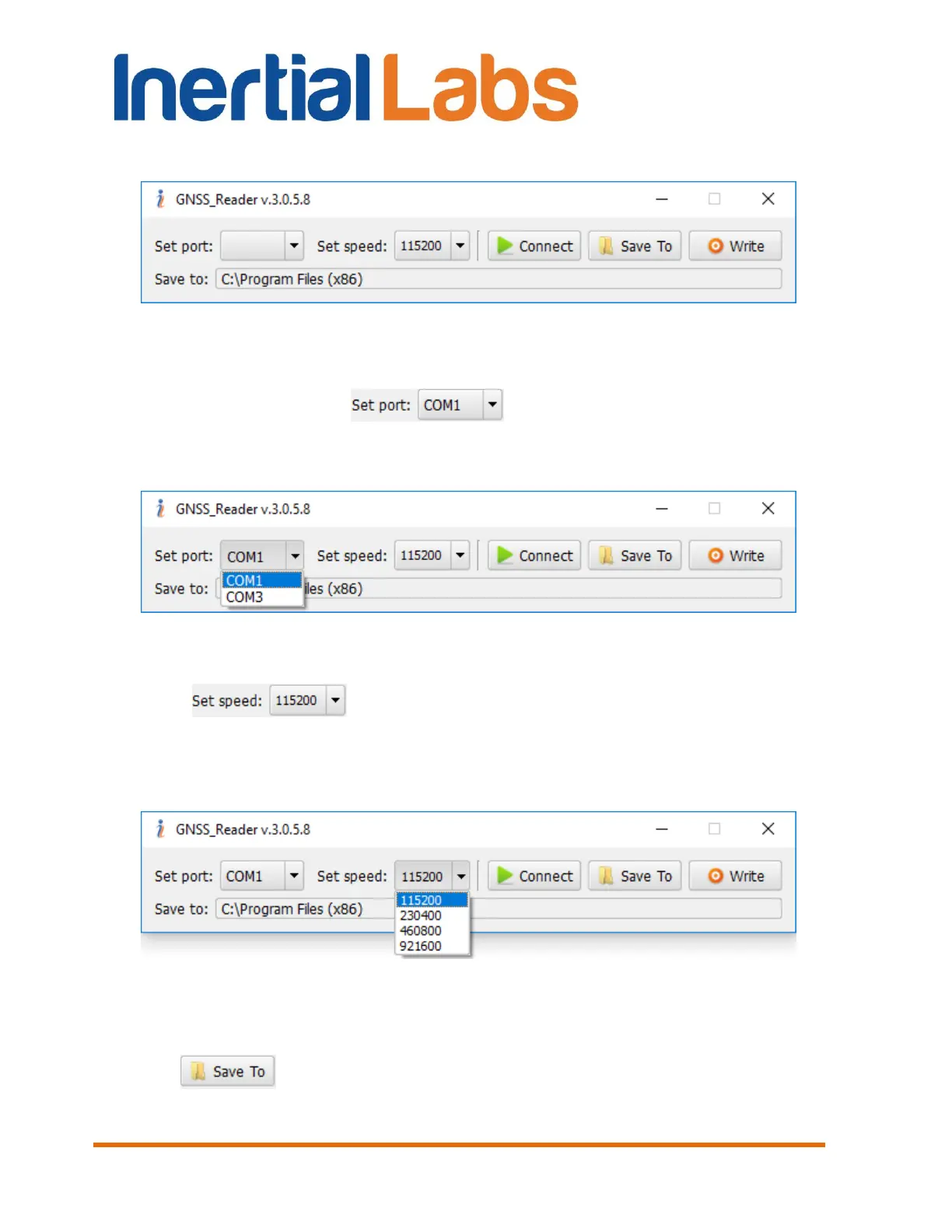INS
GUI User’s Manual
Inertial Labs, Inc
TM
Address: 39959 Catoctin Ridge Street, Paeonian Springs, VA 20129 U.S.A.
Tel: +1 (703) 880-4222, Fax: +1 (703) 935-8377 Website: www.inertiallabs.com
152
Main window of GNSS Reader is shown in the Fig. 12.1.
Fig. 12.1
To perform data recording follow next steps:
Step 1. Click on the button to choose port to which the
INS COM2 port is connected. Select the correct COM port number from the
dropdown list” (see Fig. 12.2).
Fig. 12.2
Step 2. To set correct baud rate COM Port which outputs raw GNSS
data click . Select the correct speed from the dropdown list”
(see Fig. 12.3). Make sure this COM port baud rate corresponds to baud
rate which is set in the GNSS receiver tab in the Device options menu (see
section 4.2.2. “GNSS receiver” tab of “Devices options…” window, Fig. 4.6).
Fig. 12.3
Step 3. Default folder for saving GNSS data is the same as for files
written by the INS GUI software. To change folder for raw GNSS data click
on the button. Then a standard Windows “Save” window is
