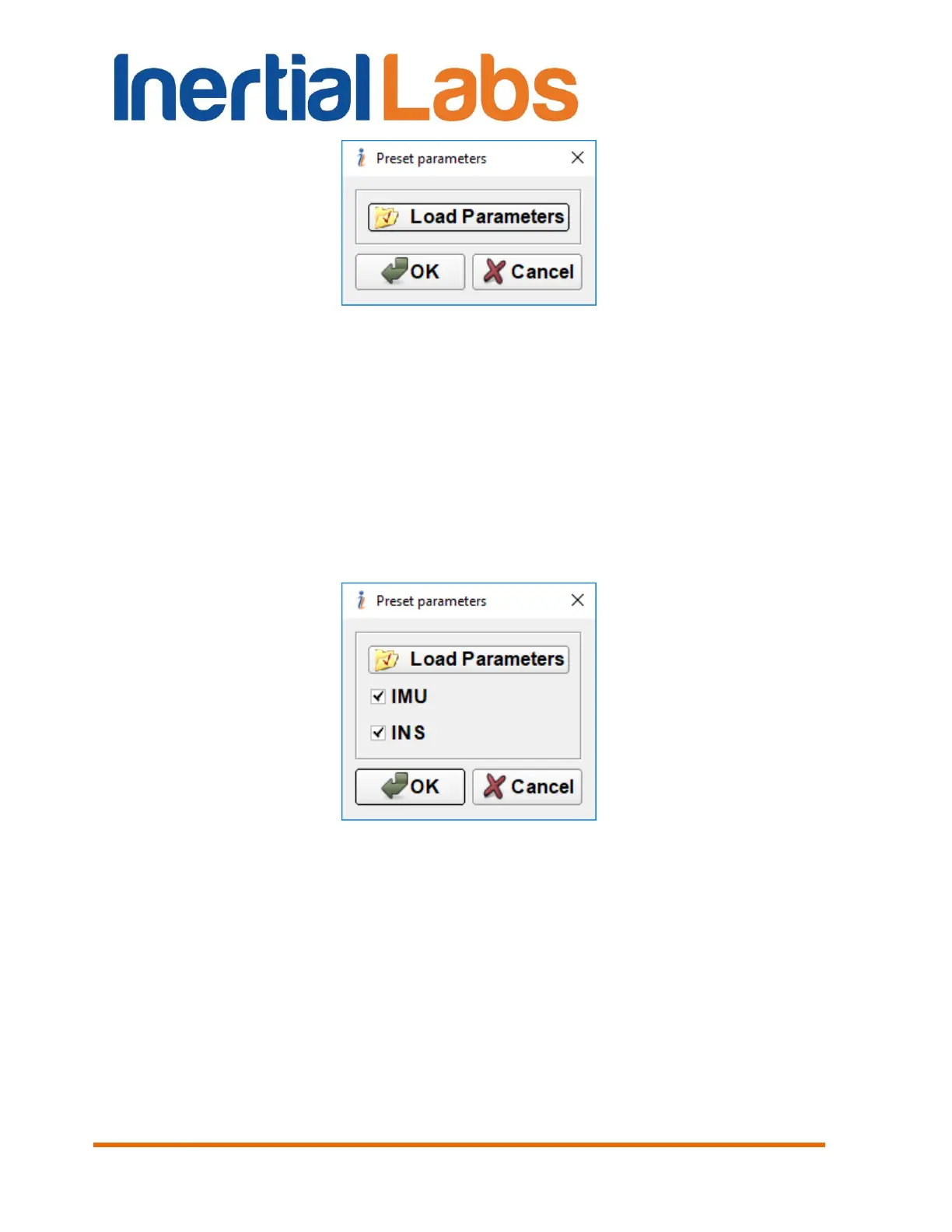INS
GUI User’s Manual
Inertial Labs, Inc
TM
Address: 39959 Catoctin Ridge Street, Paeonian Springs, VA 20129 U.S.A.
Tel: +1 (703) 880-4222, Fax: +1 (703) 935-8377 Website: www.inertiallabs.com
84
Fig. 7.2
Click the “Load Parameters” button. The regular MS Windows “Open…”
menu will appear, in which it is necessary to choose needed file with *.prm
extension. Inertial Labs supplies parameters files with .prm extension that
contain special set of the INS parameters for specific conditions of INS
operation. Note the individual INS parameters are not changed at applying
of the preset parameters.
After selecting the file, two checkboxes “IMU” and “INS” will appear in the
“Preset parameters” window (see Fig. 7.3).
Fig. 7.3
Then “IMU” or (and) “INS” checkbox should be chosen. Click “OK” button to
load chosen parameters from file to the INS. After that, parameters are
loaded the information window shown on the Fig. 7.4 appears.
Or you can click the “Cancel” button to close “Preset parameters” window
without loading parameters.
