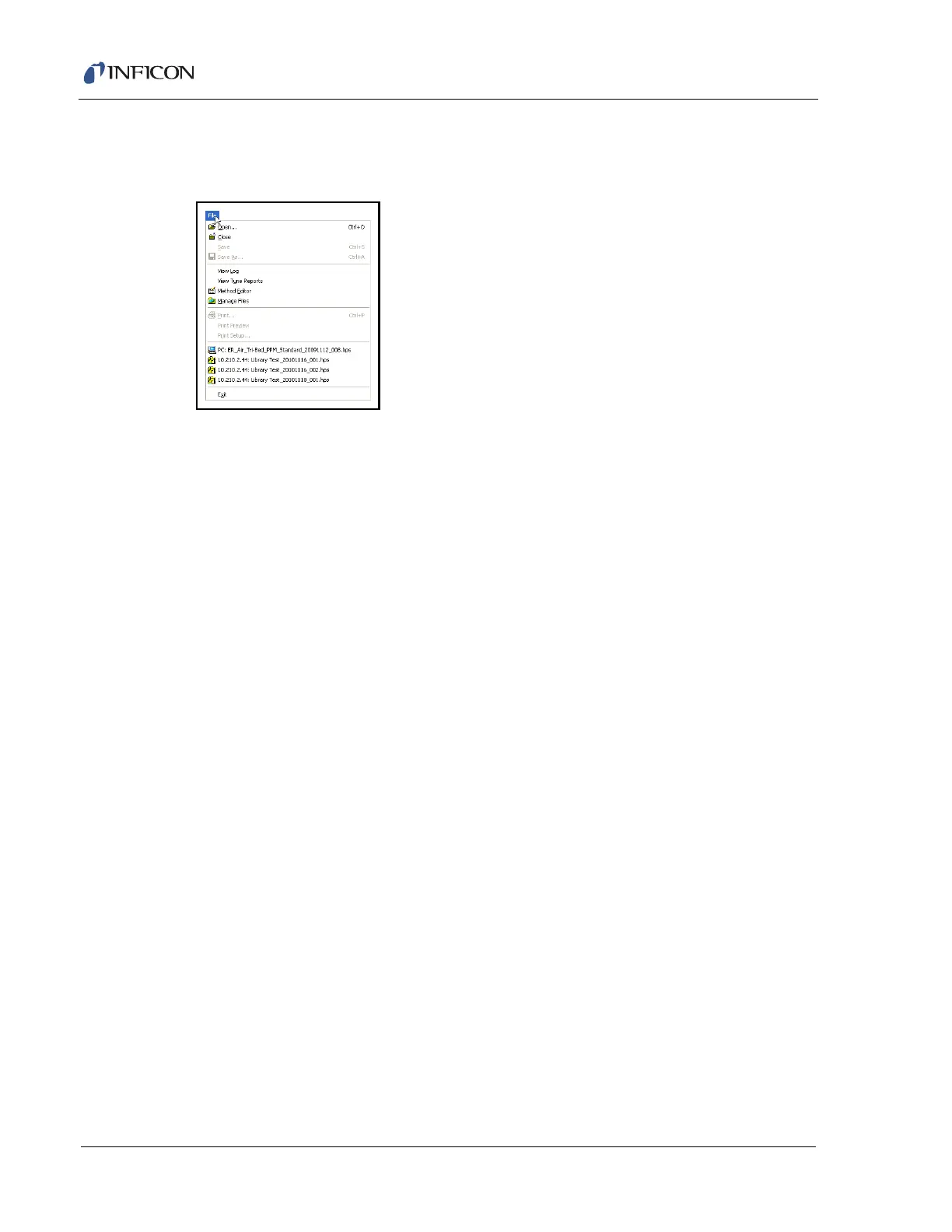7 - 3
HAPSITE ER Operating Manual
7.3.1.1 File Menu
The File menu is shown in Figure 7-4.
Figure 7-4 File menu
Open opens a data file from either ER IQ or the laptop.
Close closes the data file.
Save is grayed out when in the System Setup Screen. However, when a data file
is opened, a new screen, the Data Review Screen, will be displayed. The Save
option will be activated in the Data Review Screen and changes to the data file can
be saved.
Save As is grayed out in the System Setup screen. However, when a data file is
opened, a new screen, the Data Review screen, will be displayed. The Data
Review screen will have the Save As option activated. The data file can be saved
with a different name and/or to a different location.
View Log allows for event log files (.evt) to be opened. Examples of files logged
are warnings, errors and run history.
View Tune Reports allows for tune reports (.tun) to be opened. For more
information on tune reports, see section 9.3 on page 9-3.
Method Editor opens the Method Editor function. It performs the same function
as the Method Editor icon. See Chapter 10, Method Editor for further instructions.
Manage Files opens the Manage Files function. It performs the same function as
the Manage Files icon. See section 7.4 on page 7-18.
Print will print files and is active on the Data Review screen.
Print Preview will display an example of the final printing layout and is active on
the Data Review screen.
Print Setup accesses the printer setup options.
Recently Accessed Files are displayed below Print Setup. Double-click on a file
name to open it in the Data Review screen.
Exit closes ER IQ.