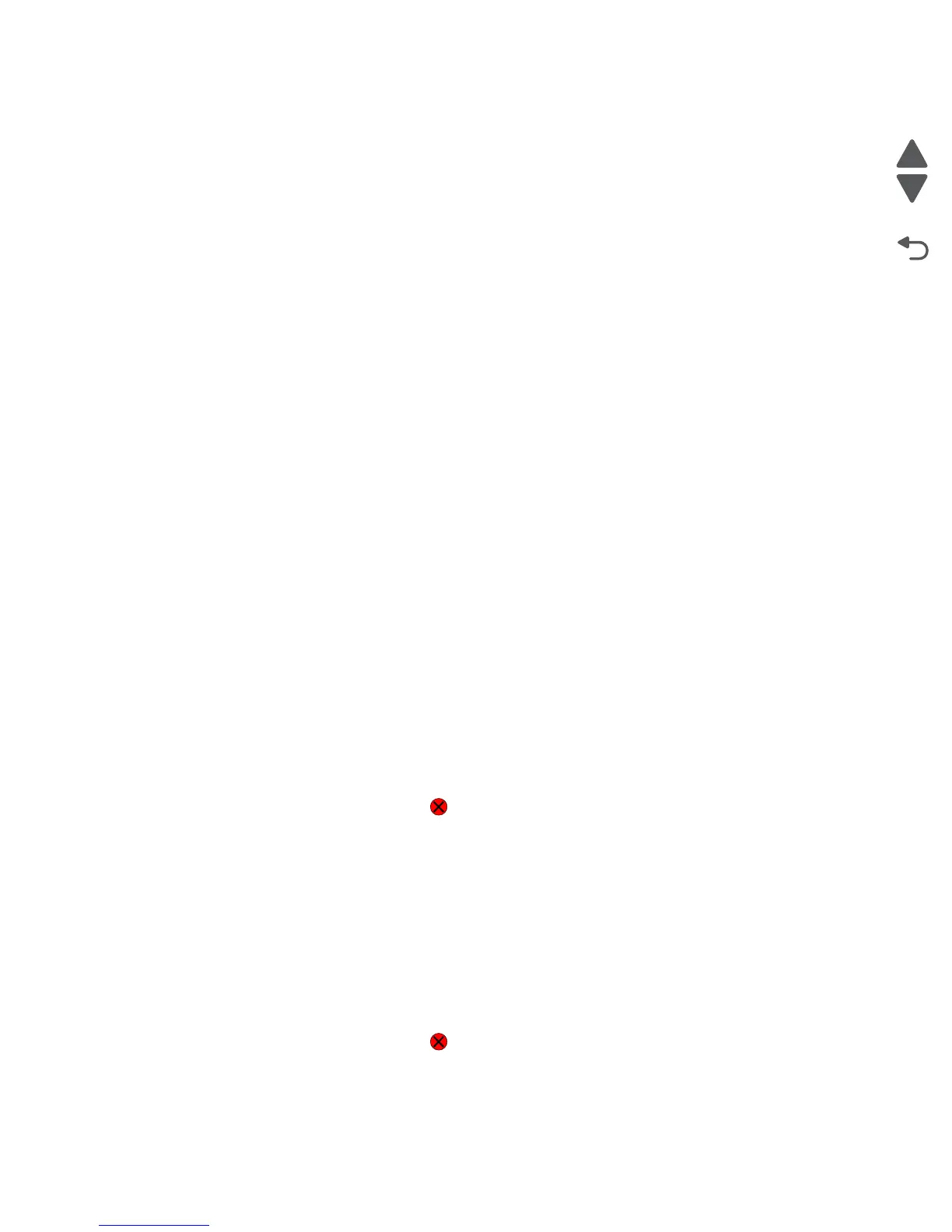Diagnostic aids 3-7
5057-XXX
Input Source Print Test
Regardless of the input source selected, the printer always generates a simplex version of the Print Test page
using its default resolution.
Print Quality Test Pages
This setting enables you to view the values of a broad range of the device’s settings and to test the device’s
ability to generate acceptable printed output.
The printer automatically generates a Print Quality Test page in English and an:
1. Entire printable area of the page is solid dark blue
2. Entire printable area of the page is solid dark magenta
3. Entire printable area of the page is solid dark yellow
4. Entire printable area of the page is solid dark black
5. Entire printable area of the page is solid light blue
6. Entire printable area of the page is solid pink
7. Entire printable area of the page is solid light yellow
8. Entire printable area of the page is solid gray
The device always uses the media that is currently installed in Tray 1 to print this report. Once started, printing
cannot be canceled and all key presses are ignored until printing completes.
The test pages are always simplexed, regardless of the value of the duplex setting.
HARDWARE TESTS
Select the following Hardware Tests from this menu:
• Panel Test
• Button Test
• DRAM Test
• CACHE Test
Panel Test
This test automatically toggles all pixels on the LCD through every contrast level beginning with the darkest to
the brightest. This test shows non-functioning pixels as blank spaces during the darkest contrast.
This test continues until you press Stop , then the LCD returns to HARDWARE TESTS.
Button Test
The Button Test is used to verify the operation of each button on the operator panel.
To perform the Button Test:
1. Select HARDWARE TESTS from the Diagnostics Menu.
2. Select Button Test. The LCD displays a graphic of the operator panel buttons that matches the layout of
the operator panel buttons.
3. Press any button on the operator panel and that button on the LCD appears shaded.
4. Release the button and the shading is removed.
This test continues until you press Stop , then the LCD returns to HARDWARE TESTS
Press Back to exit the test.