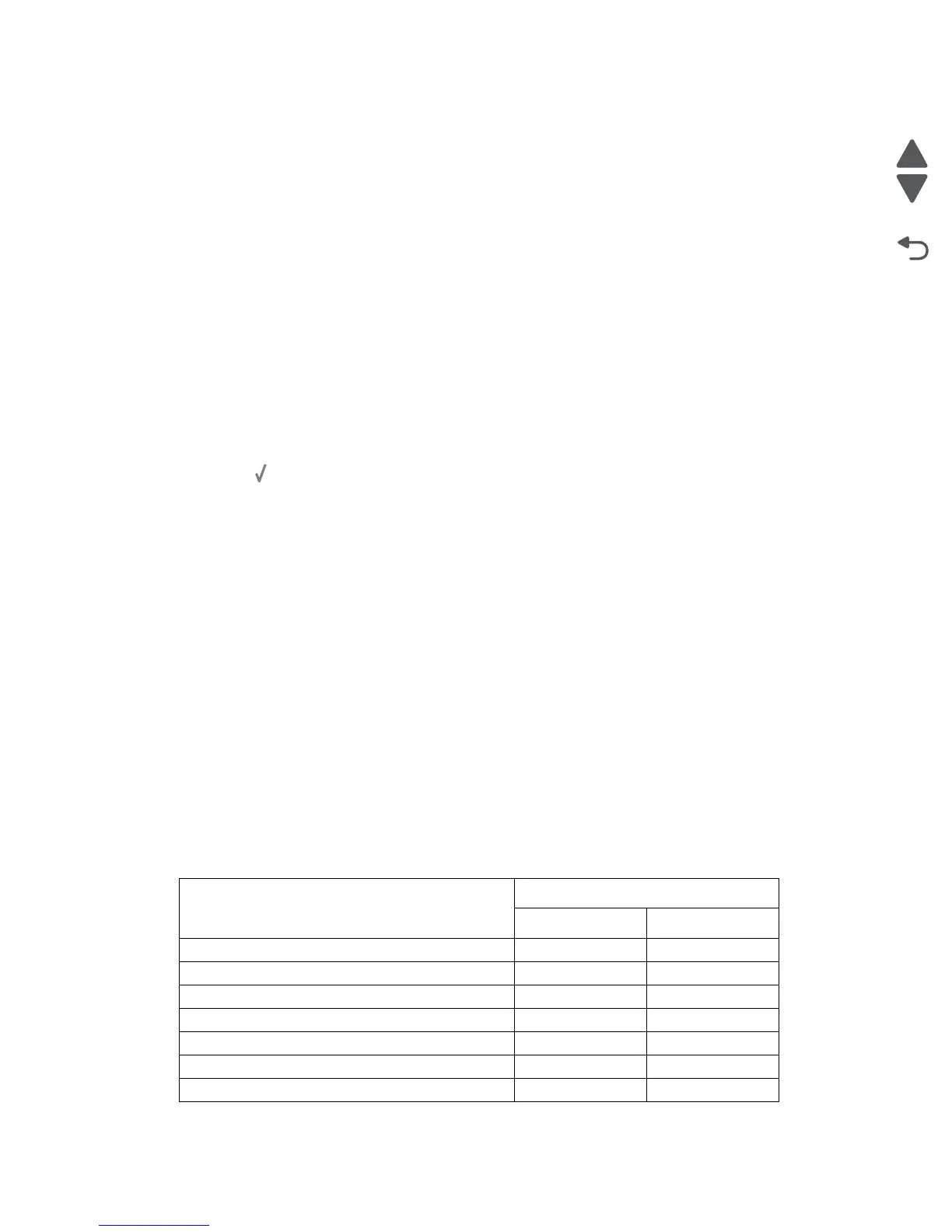Diagnostic aids 3-25
5057-XXX
After installing the required maintenance kit, reset this count to zero.
Reset Maintenance Counter
After scheduled maintenance, reset the Maintenance Counter.
To reset the maintenance page counter to zero:
1. Select Reset Maintenance Counter from the Configuration Menu.
2. Reset Maintenance Counter appears in the header.
3. Select 100K Kit or 600K Kit. Yes and No appear in a menu.
4. To cancel the reset operation, select Back or No. All other button presses are ignored.
5. To initiate the reset operation, select Yes.
Black Only Mode
To change this setting:
1. Select Black Only Mode from the Configuration Menu.
2. Press Back to cancel and return to the Configuration Menu.
3. Press to save the change.
Print Quality Pages (Configuration Menu)
This entry enables you to print a report that contains a limited set of the information that appears in the
Diagnostics version of the Print Quality Pages report. The limited (Configuration) and the full (Diagnostics)
printed versions of this report display the same panel messages when they print and follow the same layout
guidelines.
To print the Print Quality Pages:
1. Select Print Quality Pages from the Configuration Menu. Printing Quality Test Pages... appears on
the LCD.
2. Select Back to return to the Configuration Menu.
Note: When this report is printed from the Configuration Menu, the device enforces the toner cartridge lockout
mechanism, that is, the Machine Class ID of its cartridge must match the Machine Class ID stored in the printer’s
NVRAM.
SIZE SENSING
This setting controls whether the printer automatically registers the size of paper installed in an input source
equipped with size sensing hardware.
Input source
Size sensing
Length Width
Multipurpose feeder (integrated MPF) ✓
Tray 1 (integrated 520-sheet drawer) ✓ ✓
Tray 2 (520-sheet drawer) 1TC, HCF, 3TM ✓✓
Tray 3 (optional HCF 850-sheet drawer) ✓
Tray 4 (optional HCF 1150-sheet drawer) ✓
Tray 3 (optional 3TM 520-sheet drawer) ✓ ✓
Tray 4 (optional 3TM 520-sheet drawer) ✓✓