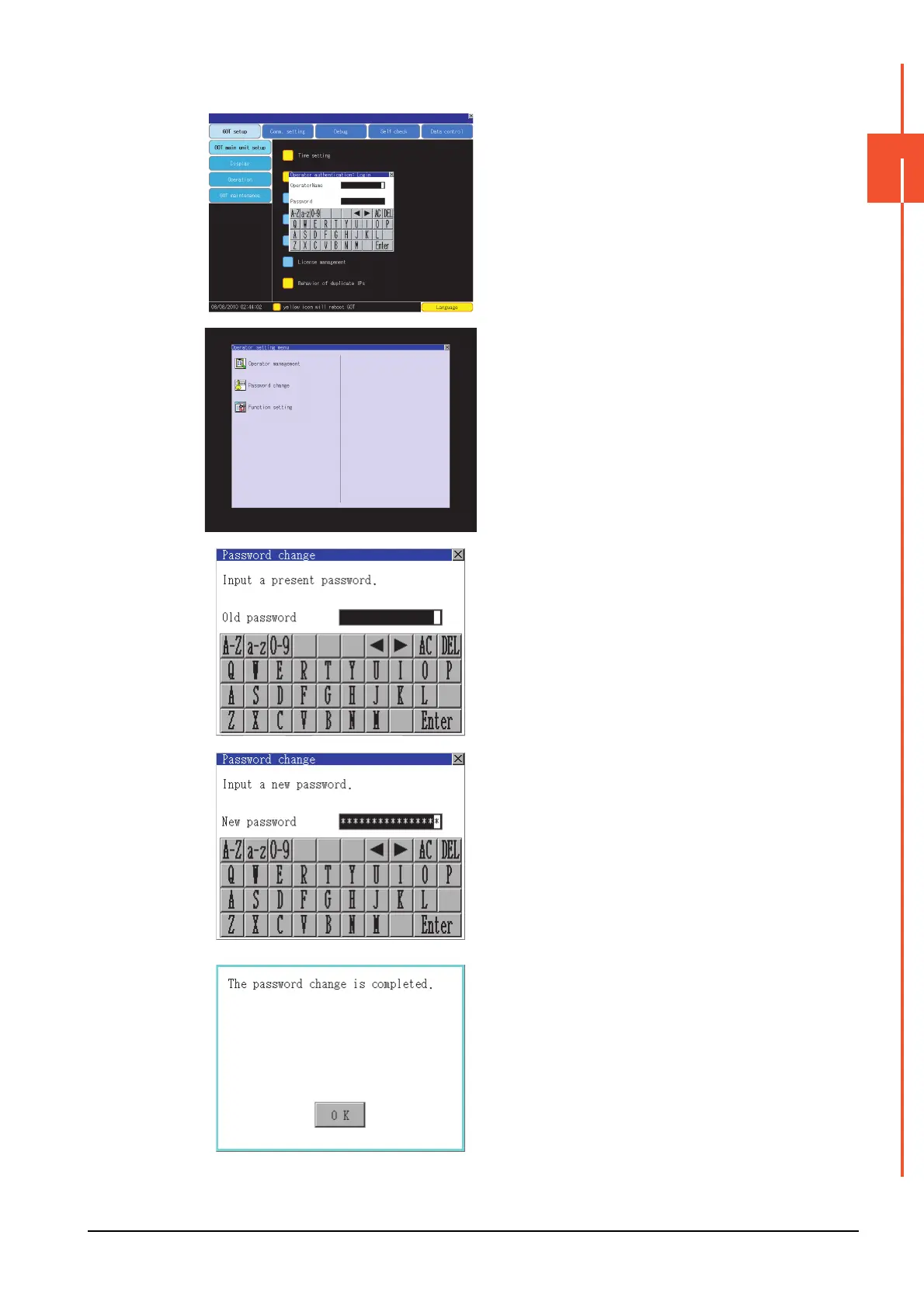2.14 Operator Authentication
2 - 71
2
GOT BASIC SETTING
(3) Password change operation
Step 1.
Log into the GOT with the operator
name corresponding to the password to
be changed on the Main Menu screen
for the utility.
Step 2. Touch [Password change] in the
operator setting menu, and then the
Password change dialog is displayed.
Step 3. Input the current password on the
Password change dialog.
Character types to be input can be
changed with touching the following
buttons.
[A-Z]: Alphabet capital
[a-z]: Alphabet small letter
[0-9]: Numeric
When the input is completed, touch the
[Enter] key.
Step 4. Input a new password.
Step 5. After inputting a new password, input
the new password again.
Step 6. When the new password is correctly
input, the dialog shown left is displayed
and the password is changed.
