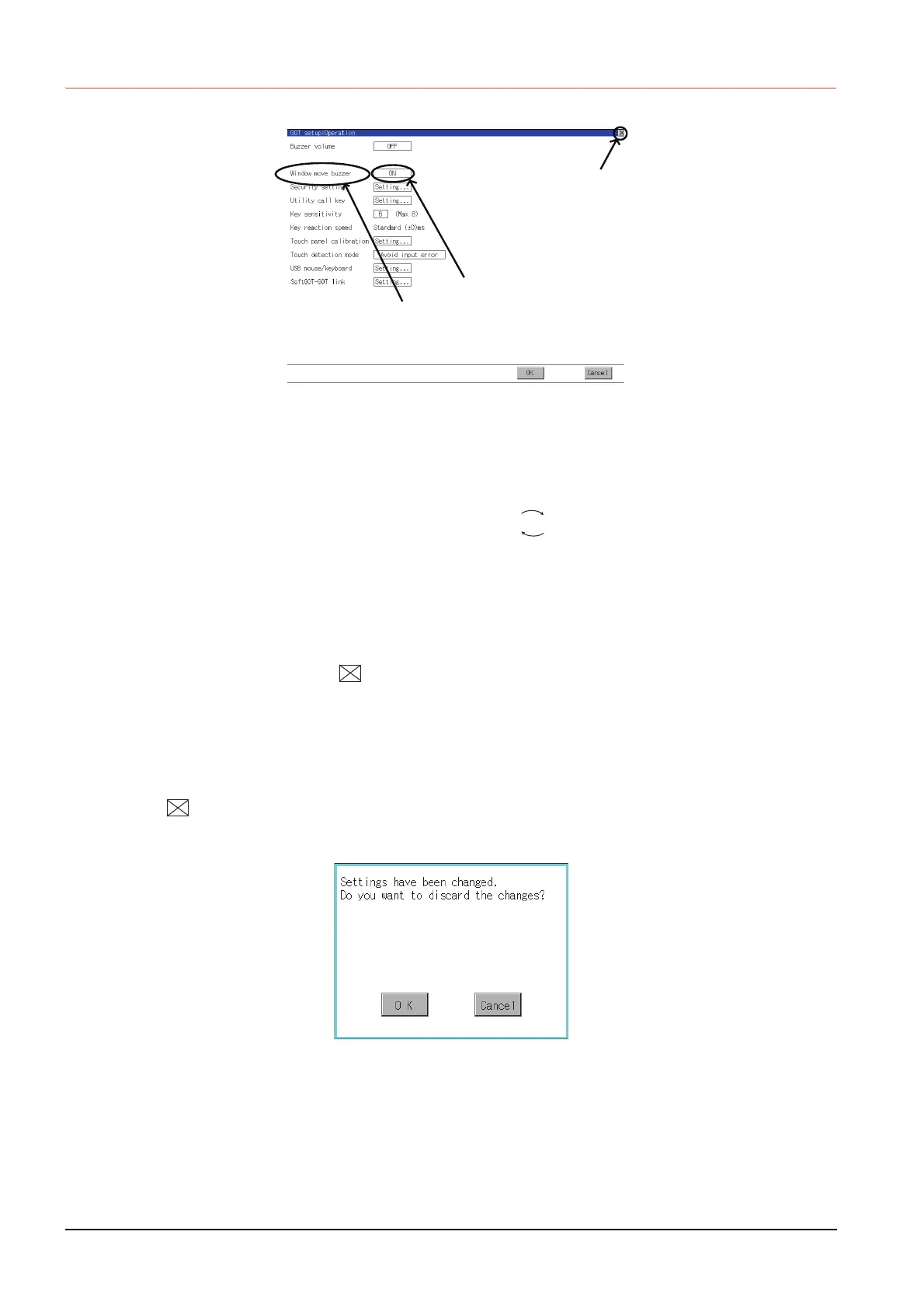1 - 12
1.3 Utility display
1.3.3 Basic operation of settings change
■1. Change of setting value
(1) Setting item, select button
Touch the select button to change the settings.
The setting methods differ depending on the setting items.
The following types of setting method are available.
(a) Switching the setting value
Touch the button to switch the setting value as shown in .
(b) Enter the setting value with a keyboard.
Touch the button to display a keyboard on the GOT screen.
(c) Move to another setting screen.
Touch the button to move to another setting screen.
For the setting method of each setting item, refer to the setting operation of each setting screen.
(2) [OK] button, [Cancel] button, (Close/Return) button
Reflect or cancel the changed settings.
• [OK] button
Touch this button to reflect the changed settings and return to the previous screen.
Depending on the setting item, the GOT restarts.
• [Cancel] button
Touch this button to cancel the changed settings and return to the previous screen.
• (Close/Return) button
Touching the button displays the following dialog. (If no setting is changed, the dialog is not displayed.)
Operate following the message of the dialog.
Setting item
Select button
Close/Return button
Example: [Operation] screen
ON OFF
