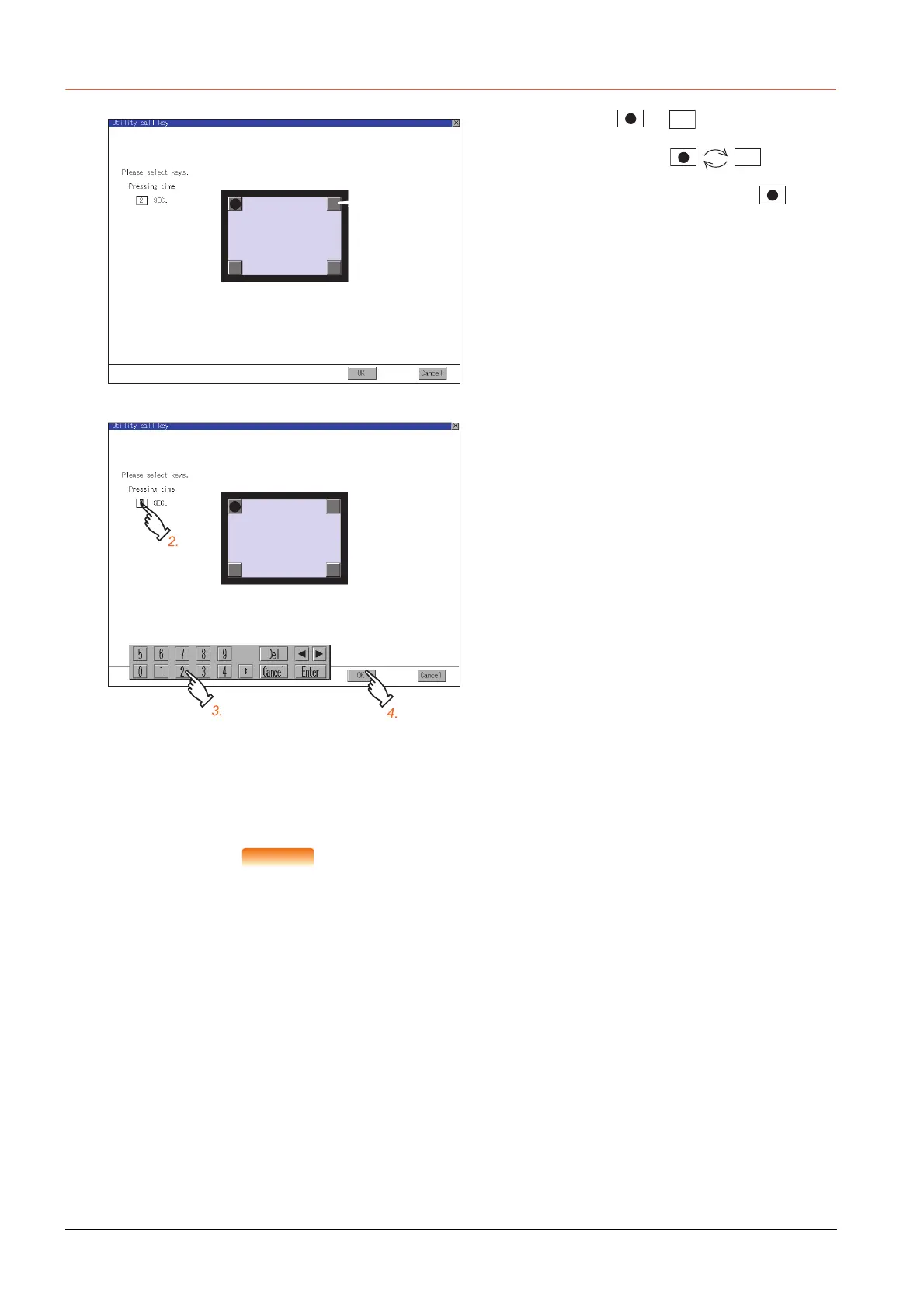2 - 24
2.7 Utility Call Key
2.7.3 Utility call key setting operation
(1) When the utility call key is not specified
The followings are the method for displaying the utility without using the utility call key.
(a) Changing the project data in GT Designer3
Step 1. Read the project data in GT Designer3.
Step 2. Set either of the followings in GT Designer3.
• Set the utility call key in the [Display/Operation] tab of the [Environmental
Setting] dialog.
• Set a special function switch to display the utility at the user-created screen.
Step 3. Write the project data whose setting is changed to the GOT.
(b) Operating the forced start-up of the utility with the GOT
After powering on the GOT, pressing the S.MODE switch during [Booting] displayed on
the upper left displays the utility in the screen.
When restricting the display of the utility, set a password in GT Designer3.
➠ GT Designer3 (GOT2000) Help
Step 1. Touch or displayed at the 4
corners of the setting screen. The
button repeats with
every touch Set the corner to be
specified as a key position to .
For the key position, up to 1 point can
be specified.
When the key position is not specified,
displaying the utility with the utility call
key is not available.
Step 2. When setting 1 point, specify the time
to switch to the utility in case of
keeping pressing the key position.
Touch the time input area.
Step 3. Touching the input area displays a
keyboard.
Input numeric with the keyboard.
Step 4. If touch the [OK] button, the changed
settings are reflected and the screen
returns to the [Operation] screen.
If touch the [Cancel] button, the
changed settings are canceled and the
screen returns to the [Operation]
screen.
Step 5. In the [Operation] screen, touching the
[OK]/[Cancel]/[×] button restarts and
operates the GOT with the changed
settings.
