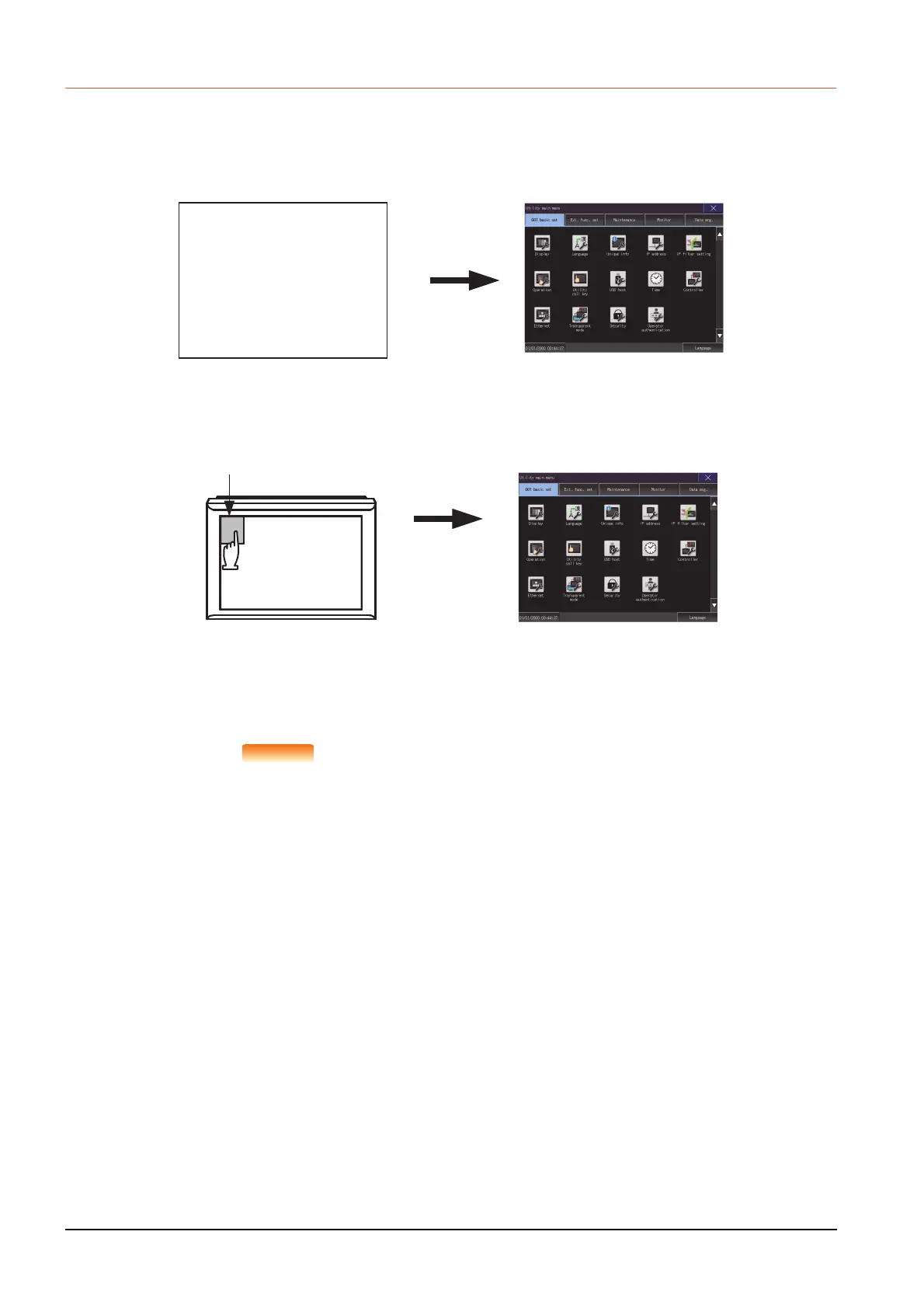1 - 8
1.3 Utility display
1.3.1 Display operation of main menu
The following three types of operation can display the main menu.
(Display the main menu after installing the basic system application from GT Designer3 to the GOT built in flash memory.)
(1) When project data is undownloaded
If the power supply of GOT turns ON, the main menu is displayed automatically after title display.
(2) When touching menu call key
If you touch the menu call key while user-created screen is displayed, the main menu is displayed.
The menu call key is set in the position on the GOT screen upper left corner at factory shipment.
The menu call key can be set by the GOT utility or GT Designer3.
For the setting method of the utility call key, refer to the following.
➠ 2.7.3 Utility call key setting operation
➠ GT Designer3 (GOT2000) Help
(1) Prohibited simultaneous 2-point presses
Do not touch 2 points or more on the GOT screen simultaneously. Touching 2 points or more
simultaneously may activate a part other than the touched point.
(2) When setting menu call key to 1-point
When having set [Pressing time] of the menu call key setting screen to other than "0 (s)",
keep pressing the touch panel for the period set to [Pressing time] or more before leaving the
finger from the touch panel.
For menu call key setting, refer to the following.
➠ 2.7.3 Utility call key setting operation
Turning on the power
supply of the GOT
GOT basic setting
GOT basic setting
Utility call key
Touch a top left corner.
