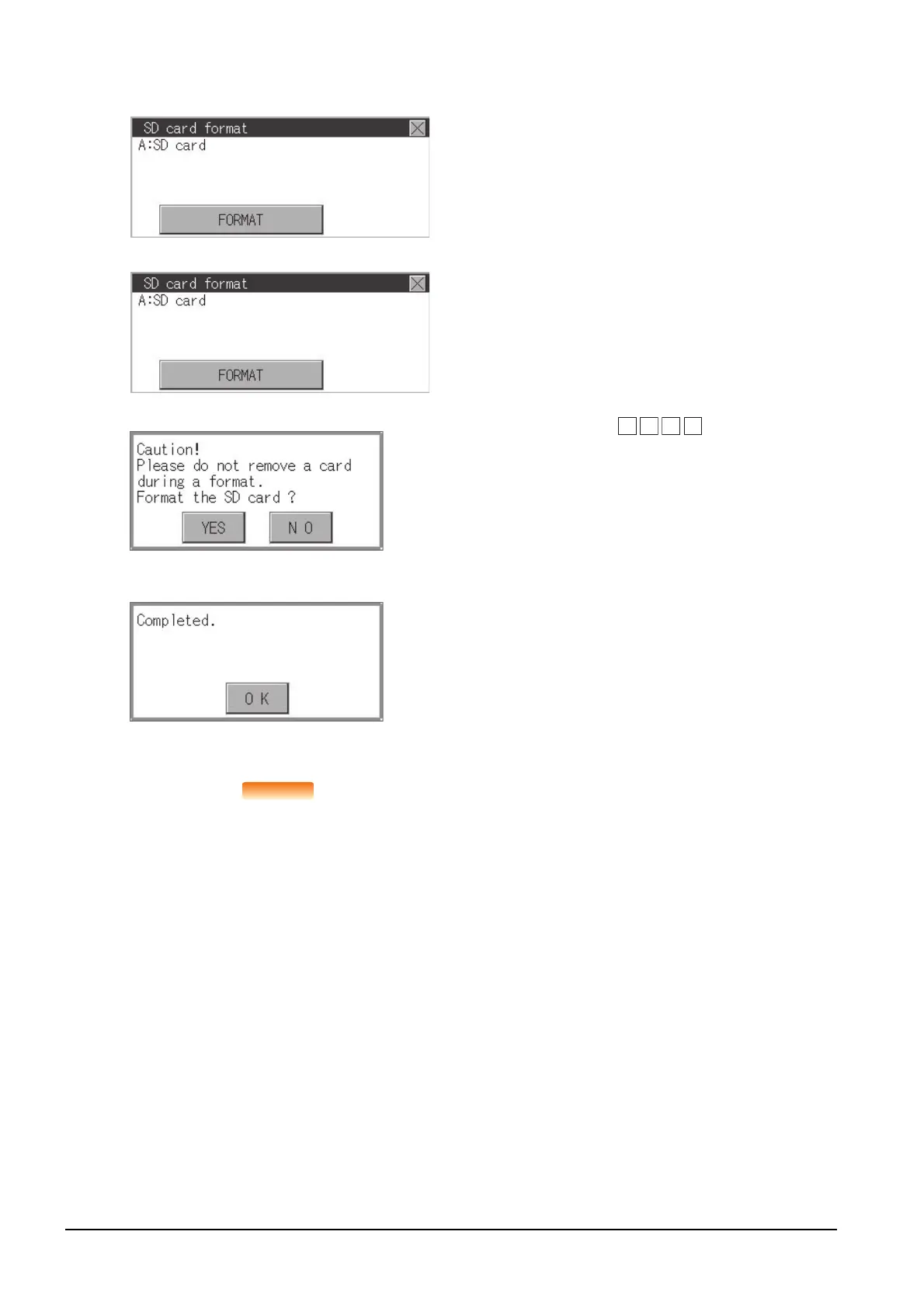15 - 34
15.5 SD Card Format
■3. Operation of SD card format
Restrictions on formatting
• When using an unformatted SD card in the GOT, format it by a personal computer. The GOT
cannot format the unformatted SD card.
• The format of the GOT does not change the file system (Example: FAT16) of the SD card and
inherits the file system before the format.
Step 1. Install an SD card to the GOT.
For installation/removal procedure of an
SD card, refer to the following.
➠ GS21-03SDCD General
Description
Step 2. Touch and select the drive to format by
drive selection.
Step 3. If the [FORMAT] button is touched, the
password input screen is displayed.
Step 4. Type and touch the
[Enter] key. The dialog box shown on
the left will appear. (The password is
fixed to 1111.)
Confirm the contents of the dialog box,
and touch the [YES] button to format the
SD card.
To cancel the format, touch the [NO]
button.
Step 5. When the formatting is completed, the
completion dialog mentioned left is
displayed.
Step 6. To close the dialog box, touch the [OK]
button.
1
1 1
