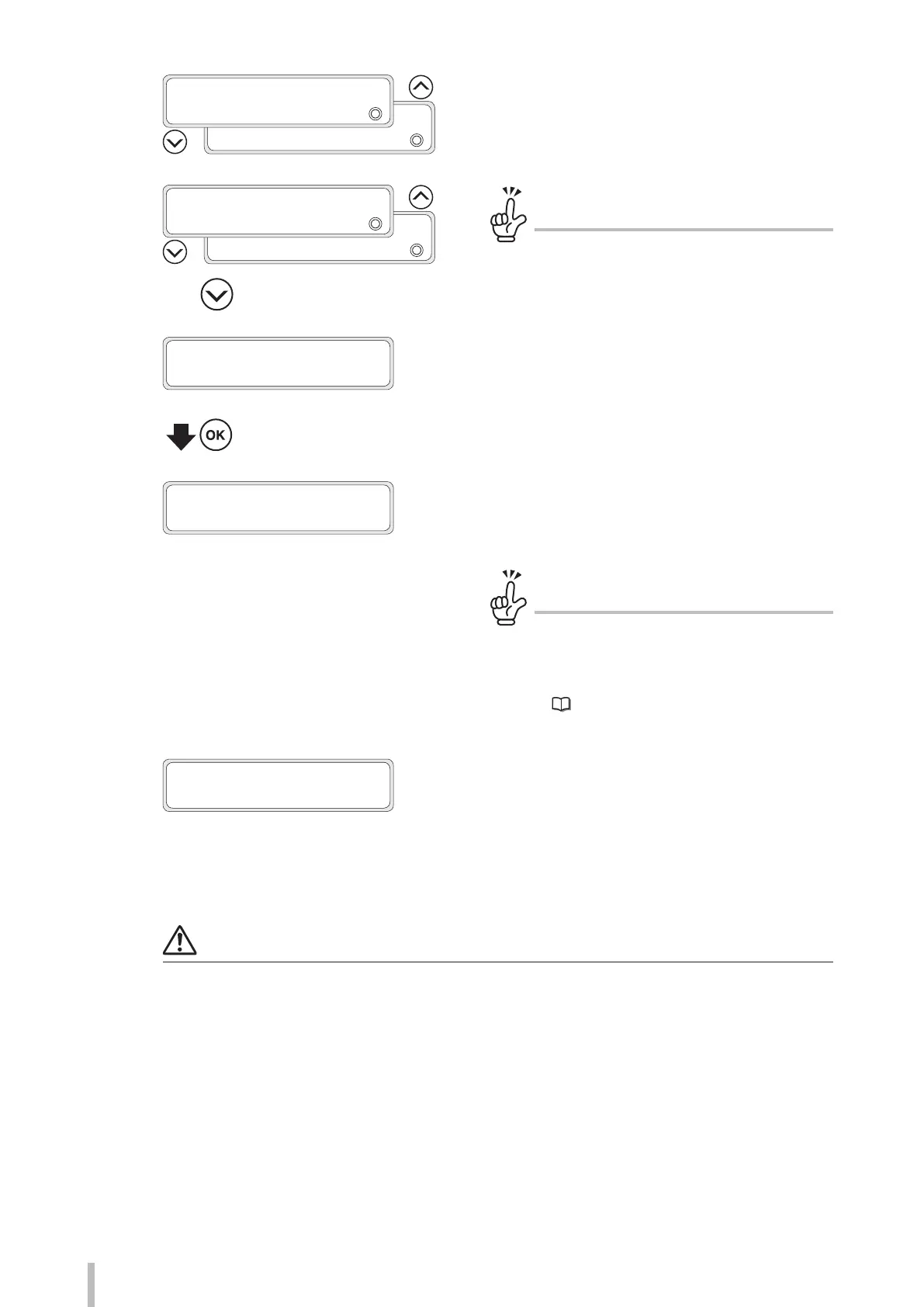54
Loading the media
18
SELECT MEDIA TYPE
2
XX: XXX
SELECT MEDIA TYPE
2
01: PAPER
Select the media type.
Select a registered media type using the Up and Down
buttons, then press the OK button.
SELECT MEDIA TYPE
2
XX: XXX
SELECT MEDIA TYPE
2
01: PAPER
• • •
(Display the media presets)
SELECT MEDIA TYPE
CREATE NEW PRESET
(Enter the media preset menu)
To create a new media preset
At the end of the media preset list, CREATE NEW
PRESET is displayed.
Press the OK button to enter the media registration
menu.
The procedure to create a preset is the same as in
the MEDIA REG menu.
Press the CANCEL button to cancel the entered
parameters.
19
ENTER REMAIN MEDIA
2
01: XXX.X
g
YYY.Ym
Set the amount of remaining media.
Set the amount of remaining media and press the OK
button.
To register the amount of remaining media
The menu used to set the amount of remaining
media is displayed only when ON is set for REMAIN
MEDIA MONIT in the media preset menu.
See Procedure to monitor remaining media on
page 55
for details on how to congure
remaining media monitoring.
20
CHECKING MD EDGES
PLEASE WAIT
The media loading operation starts
automatically.
- When the operation completes successfully, the printer
returns to the online or offline state.
- If the operation fails, an error message is displayed.
In this case, perform the procedure again starting from step
1
.
Notes
After the media has been installed, check that the media does no enter the gap formed by the cutter blade (option) or
that it is not caught in the media clips (options). Also check that the media evenly contacts the platen and that it does
not wrinkle.
When using tarpaulin or other high basis weight media, pay attention not to let a media slack of more than 15 cm
form on the roll side. The weight of the media slack may make the media roll rotate and unwind.
When back feeding more than 30 cm or media, do not do it in a single operation but back feed the media slowly while
removing the slack by rotating the media roll manually.