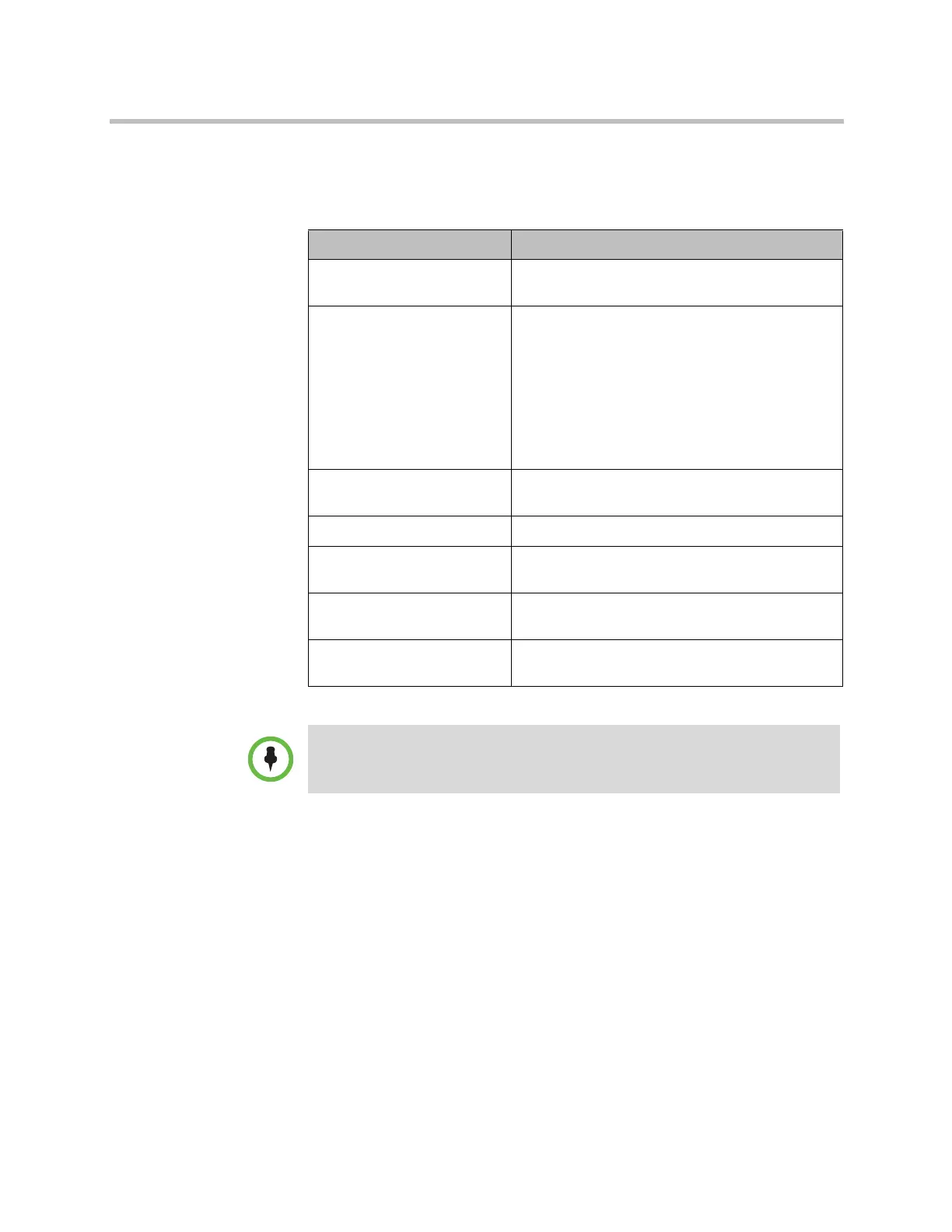Administrator’s Guide for Polycom HDX Systems
8–24 Polycom, Inc.
2 Click Create for the type of CSR you want to create, Server or Client. The
procedure is the same for both types of CSRs.
3 Configure these settings on the Create Certificate Signing Request page.
After you create the CSR, a message indicating that the CSR has been created
is displayed. Use the buttons to accomplish the following tasks:
•Create enables you to view the fields of the CSR as they are currently set
in the CSR. If you change any of the values you previously configured, you
can click Create to generate a new CSR that can then be downloaded.
• Download enables you to download the CSR so that it can be sent to a CA
for signature.
Setting Description
Hash Algorithm Specifies the hash algorithm for the CSR. You may
select SHA-256 or keep the default SHA-1.
Common Name (CN) Specifies the name that the system assigns to the
CSR.
Polycom recommends the following guidelines for
configuring the Common Name:
• For systems registered in DNS, use the fully
qualified domain name (FQDN) of the system.
• For systems not registered in DNS, use the IP
address of the system.
Organizational Unit (OU) Specifies the unit of business defined by your
organization.
Organization (O) Specifies your organization’s name.
City or Locality (L) Specifies the city where your organization is
located.
State or Province (ST) Specifies the state or province where your
organization is located.
Country (C) Displays the country selected in Admin Settings >
General Settings.
The Polycom HDX system supports only one OU field. If you want the signed
certificate to include more than one OU field, you must download and edit the CSR
manually.
Artisan Technology Group - Quality Instrumentation ... Guaranteed | (888) 88-SOURCE | www.artisantg.com
