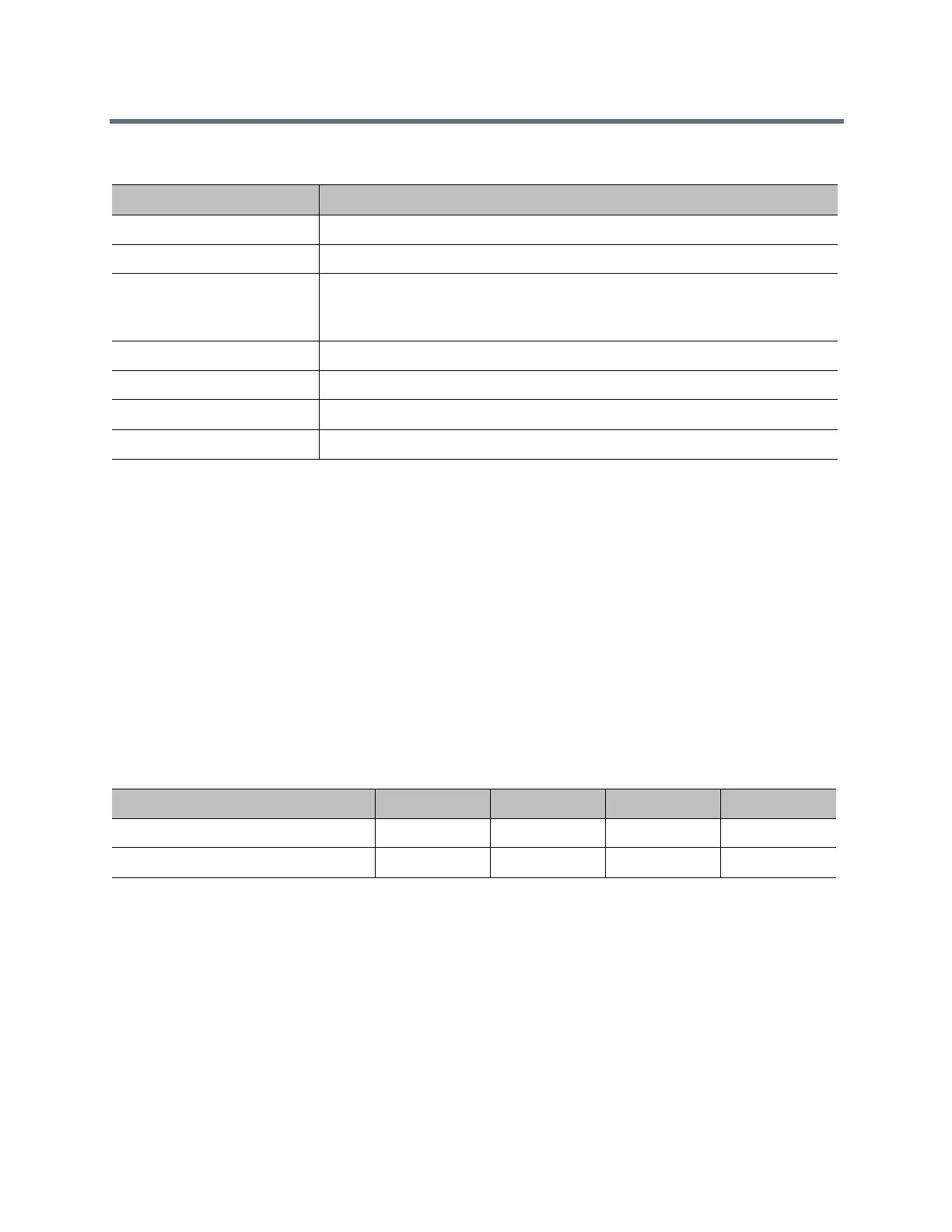Room Integration
Polycom, Inc. 58
Supported Third-Party Cameras
Connect a Camera through the RS-232 Serial Port
Camera control through the RS-232 serial port is supported for third-party cameras.
To configure these cameras, go to the RealPresence Group system web interface and select Admin
Settings > Audio/Video > Video Inputs. For more information about configuring cameras, refer to the
Polycom RealPresence Group Series Administrator Guide.
If your camera has a breakout cable that allows the video to be connected to the HDCI port,
you can use the external serial port to get the serial data to and from the camera:
1 On the system’s back panel, connect the camera to the serial port.
2 In the web interface, select Admin Settings > General Settings > Serial Ports.
3 For the RS-232 Mode setting, select Camera Control to enable the external serial port.
You can use the external serial port with any one of the following video inputs:
Camera Video Output Connector
Sony BRC-H700 VGA (RGB or Component)
Sony BRC-Z330 VGA (RGB or Component)
Sony EVI-D70 (SD camera) S-Video, Composite
Note: Use only the Composite connector and use the connector only with the
RealPresence Group 700 system.
Sony EVI-H100S HD-SDI
Sony EVI-HD1 VGA (Component)
Sony EVI-HD7 DVI (RGB or Component)
Vaddio ClearVIEW HD-19 VGA/BNC
RealPresence Group System Video Input 1 Video Input 2 Video Input 3 Video Input 4
RealPresence Group 500 System Yes Yes N/A N/A
RealPresence Group 700 System Yes Yes Yes Yes
