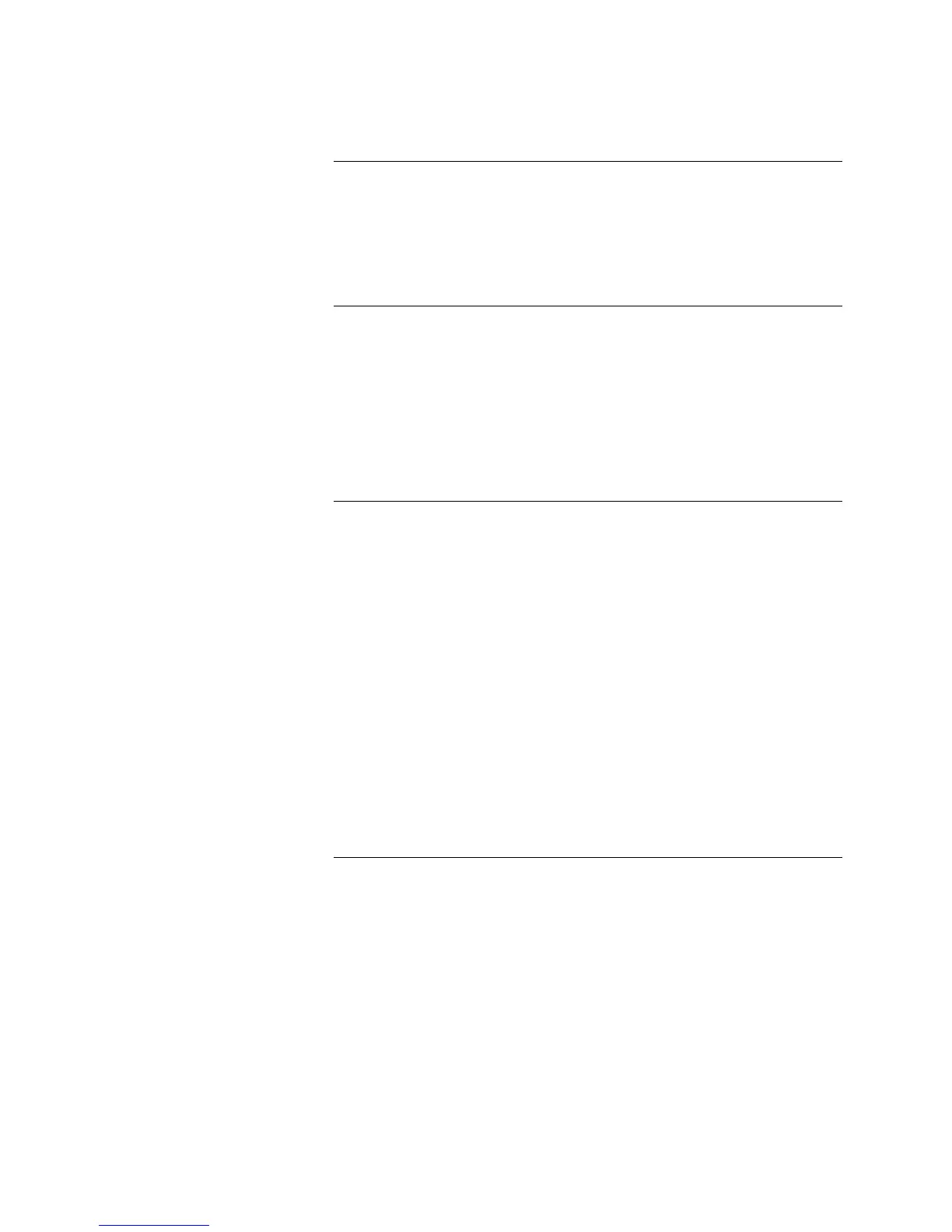7-18
3. Press Next until Add Point is displayed and press Enter.
4. Press Next to scroll through the points you wish to add to the list. In this
case [3-1].
5. Press the Right Arrow to move the focus brackets ([ ]) to the Add option
and then press Enter.
6. Press Exit/Clear until Lists is displayed.
1. Press Next until NACs is displayed and then press Enter.
2. Press Next until the appropriate NAC is displayed (SIG 1) and then press
Enter.
3. Press Next until Edit Point Type is displayed and then press Enter.
4. Press Next until the appropriate point type is displayed (SUPREL,
Suppression agent discharge release output) and press Enter. Follow the
prompts to confirm this action.
5. Press Exit/Clear until Configure Points is displayed and then press Enter.
This section describes adding Suppression Release points to the Suppression
Release Output list.
1. Press Next until Lists is displayed and then press Enter.
2. Press Next until the desired list is displayed. L12 is your suppression NAC
list. Once the appropriate list is displayed, press Function.
3. Press Next until Add Point is displayed and press Enter.
4. Press Next to scroll through the points you wish to add to the list (in this
case SIG 1).
5. Press the Right Arrow to move the focus brackets ([ ]) to the Add option
and then press Enter.
6. Press Exit/Clear until the Restore CFIG / Save CFIG options are displayed.
Press the arrow to move the focus brackets to Save CFIG and press Enter.
Follow the prompts to confirm this action.
The 4010 now restarts and saves all programming information to the
configuration.
Suppression Release, Continued
Step 3. Create Suppression
Release Monitor Lists
(continued)
Step 4. Assign Point Types to
Suppression Outputs
Step 5. Create Suppression
Release Output Lists
Technical Manuals Online! - http://www.tech-man.com
