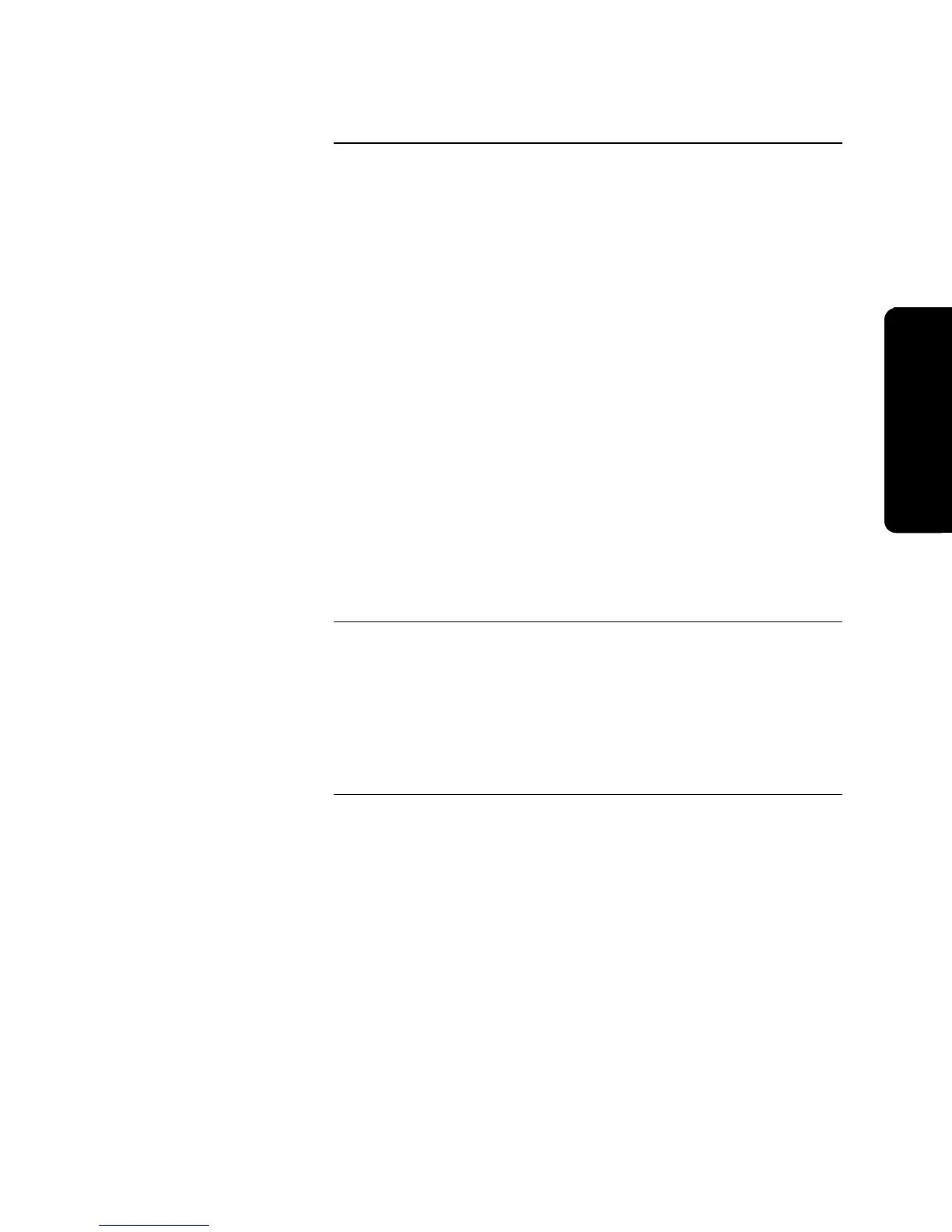11-9
Use Steps 1 through 6 to disable/enable points in a 4010. A TrueAlarm device
type and point are used as an example in this section.
1. From the High-Level Status screen, press <MENU>.
2. Press <NEXT> or <PREVIOUS> until [Control/View Points] is displayed
and then press <ENTER>.
3. Press <NEXT> or <PREVIOUS> to scroll through the point types until the
desired device type is displayed [TrueAlarm] and then press <ENTER>.
4. Press <NEXT> or <PREVIOUS> to scroll through the points until the
point you wish to disable/enable is displayed and then press
<Disable/Enable>.
5. Press <NEXT> or <PREVIOUS> to select [Enable] or [Disable] and then
press <ENTER>.
6. Press <ENTER> to disable/enable the viewed point.
A Disable Trouble sounds at the FACP when disabling points. NACs are
isolated when disabled. The 4010 preserves the disable state of a point on a warm
start.
When a disabled monitor point is enabled, the 4010 displays a 30 second count
down, displaying the time until the point is enabled. When enabling a point that is
still in an alarm state, the FACP warns you that the point is in alarm. The FACP
gives you 30 seconds that allows you to abort the enabling of that point.
Use the Steps 1 through 3 to disable/enable points in alarm on a 4010. You must
be logged in at the appropriate level to disable/enable points.
1. From the High-Level Status screen, press <Alarm ACK>.
2. Continue to press <Alarm ACK> until the desired point is displayed and
then press <Disable/Enable>.
3. Press <ENTER> to confirm this action.
Viewing and Controlling Points, Continued
How to Disable/Enable Points
How to Disable Points in
Alarm
Operation
Technical Manuals Online! - http://www.tech-man.com
