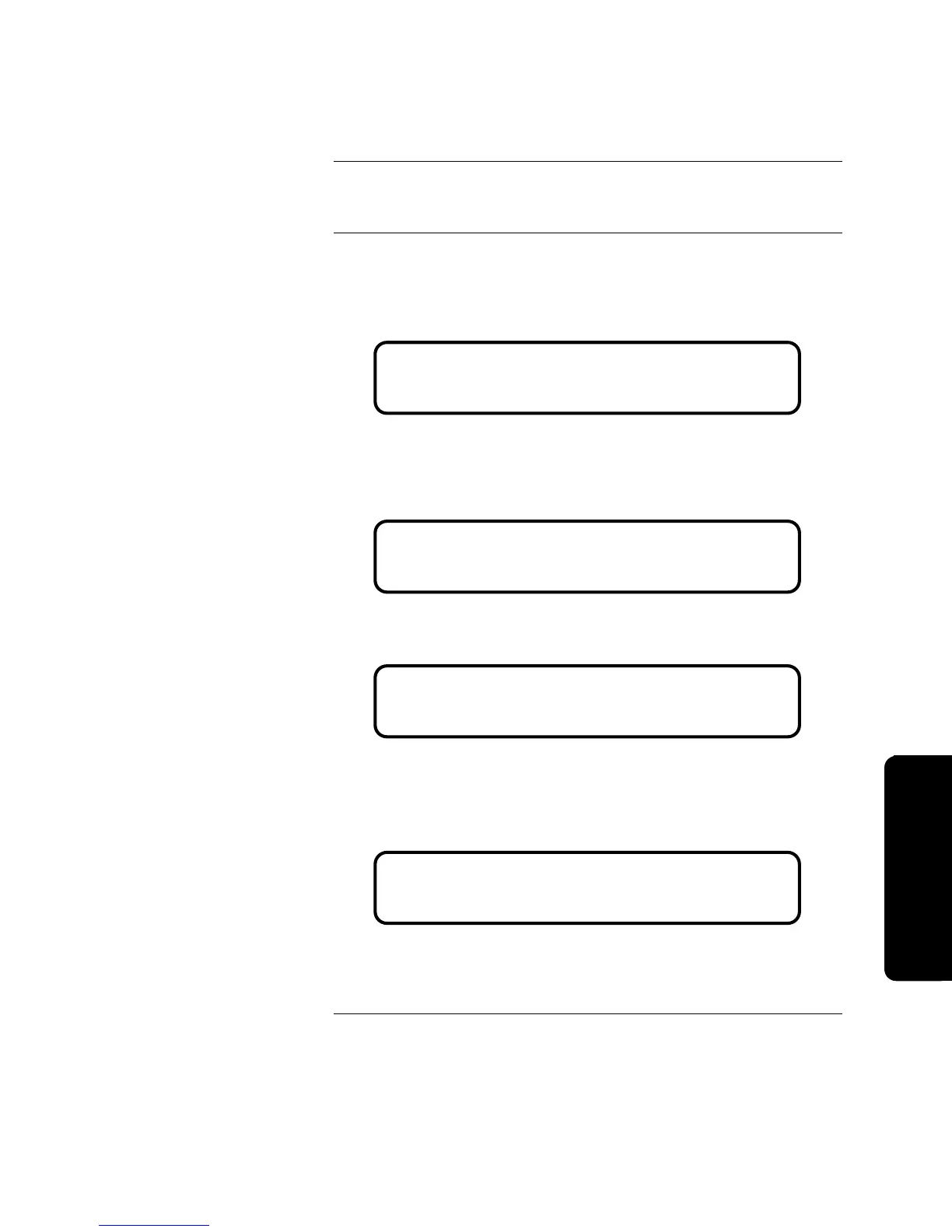4-3
This option adds new hardware that is not currently in the CFIG. All existing
hardware and programming remains the same.
1. Press <MENU>.
2. Press <NEXT> or <PREVIOUS> until [Quick CFIG] is displayed and
then press <ENTER>. A warning appears, indicating that the 4010 is no
longer in the Fire Alarm Operation mode.
3. Press <ENTER> to continue with the Quick-CFIG option.
4. Press <NEXT> or <PREVIOUS> until <AUTO DETECT NEW
HARDWARE> is displayed and then press <ENTER>. A warning
appears, indicating that this will change the current configuration.
5. Press <ENTER> to continue. Another warning appears, indicating that you
need to press <ENTER> to confirm the hardware detection operation.
A message appears indicating that Quick CFIG is reconfiguring the hardware.
This message is followed by another, which indicates that Quick CFIG is
scanning for IDNET devices. The Auto Detect NEW Hardware function is
complete when a message similar to the following appears.
Refer to “Save CFIG Option” at the end of this chapter for information on saving
the CFIG once you have reconfigured the hardware.
Auto Detect NEW Hardware
Overview
Procedure
Please Wait . . .
Fire Alarm Operation Suspended
WARNING <Enter> to Continue WARNING
This will CHANGE current configuration
WARNING <Enter> to Continue WARNING
Press <Enter> to confirm Detect NEW
** Automatic Hardware Detection Completed **
Total IDNet Devices Added: 128
Pro
rammin
Technical Manuals Online! - http://www.tech-man.com