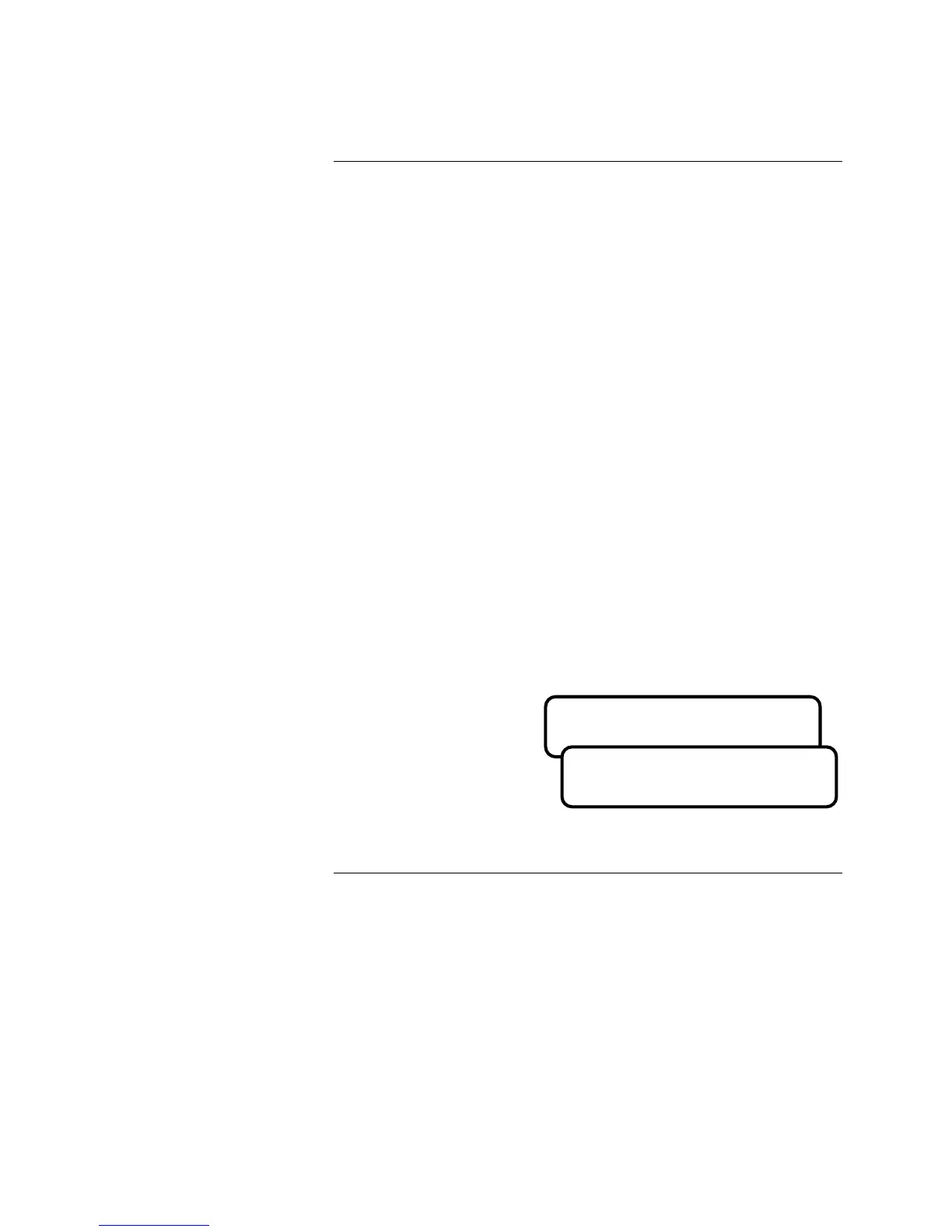8-8
Using <Next> and <Previous>, you can scroll through all the existing equations
of the Custom Control program.
Note: All insertions are done above the current location.
If you wish to create a new equation before the first equation in the program,
press <Next> to scroll to Equation 1 and then select Insert. When the new
equation has been created and saved it will become Equation 1 and all other
equations are incremented by 1.
If you wish to add a new equation to the end of the program, press <Next> or
<Previous> until ** End of Program ** is displayed on the screen. Select Insert
from the menu to create a new equation at the end of the current equation list
with the number of the last equation plus 1.
Note: Selecting Insert does NOT change the current focus. That is, if
you insert at the end of program marker when the action is
completed, the current focus is still at the ** End of Program **
marker. This facilitates sequentially entering a program when
none is present or adding a sequence of equations within the
existing program.
When you enter Custom Control programming you see one of the screens in
Figure 8-2. (A) in Figure 8-2 shows the active equation number and how many
equations exist in the program. (B) in Figure 8-2 is displayed if no equations
exist in the database or when you have scrolled past the last equation in the
program.
Figure 8-2
Continued on next page
Custom Control Programming, Continued
Custom Control Menu
Navigation
Note:
You are required to select
the Insert option to create a
new equation. If you attempt to
edit or delete the ** End of
Program ** marker, an error
message is displayed.
Equation 1 1/4
[Edit] Insert Delete
**End of Program**
[Edit] Insert Delete
Technical Manuals Online! - http://www.tech-man.com