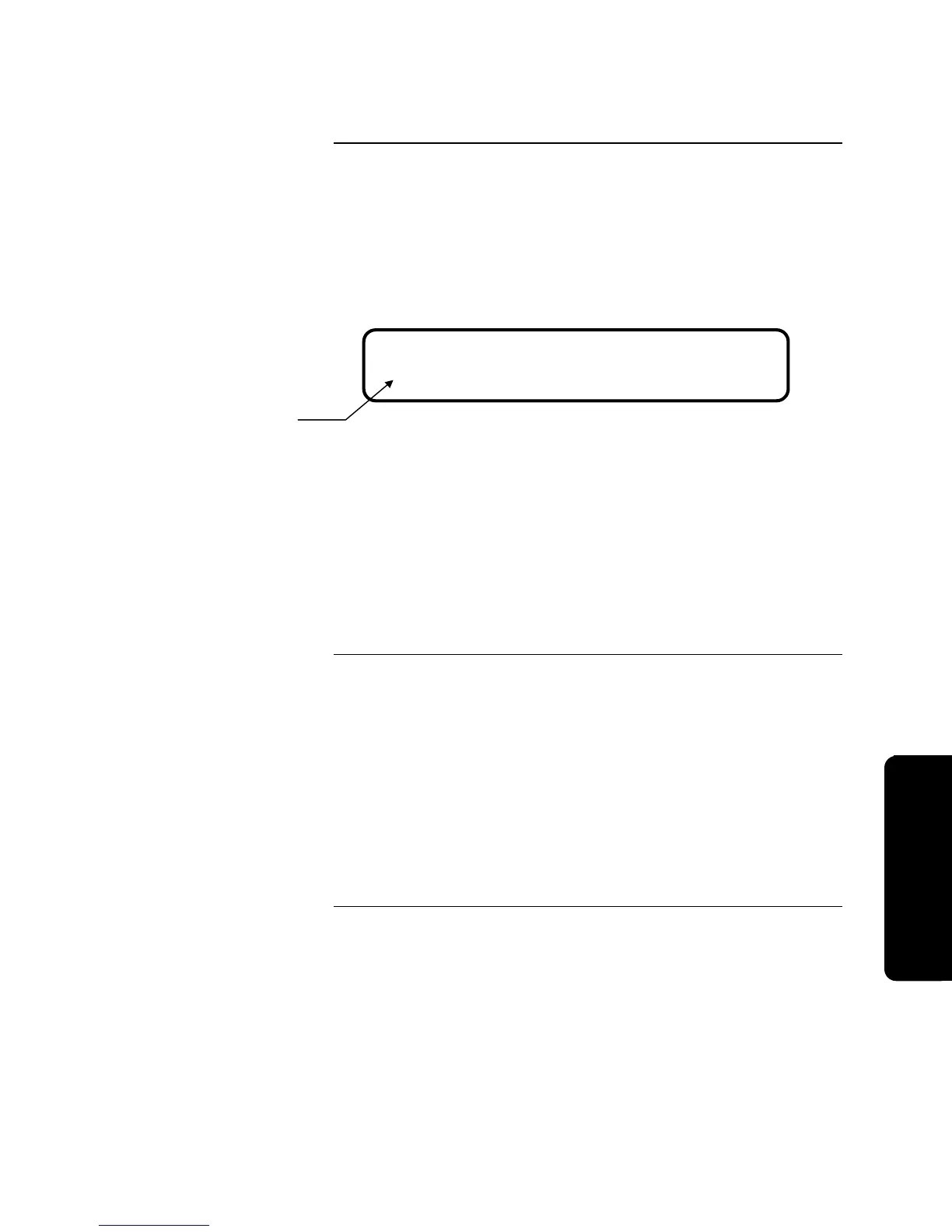6-19
Use the following steps to Add a point to a List on the 4010 FACP. A
TrueAlarm point is used as an example in the following steps.
1. After selecting Lists as your option under the Configure Points menu, use
<NEXT> or <PREVIOUS> to scroll through your lists until the desired list
is displayed and then press <FUNCTION>.
2. Press <NEXT> or <PREVIOUS> until Add Point is displayed and then
press Enter (Figure 6-2 is displayed).
Figure 6-2. Add a Point to a List Screen
3. Press <NEXT> or <PREVIOUS> to scroll through the device types shown
in the focus brackets ([ ]) until the desired device type is displayed (in this
example, TrueAlarm).
4. Press the Right Arrow to move the focus brackets ([ ]) to the Add option.
5. Press <NEXT> or <PREVIOUS> to scroll through the points you wish to
add to the list.
6. Once the correct point is displayed, press Enter to add that point to the list.
Repeat Steps 5 and 6 to Add all desired points to your chosen List.
Use the following steps to Delete a point from a List on the 4010 FACP. A
TrueAlarm point is used as an example in the following steps.
1. After selecting Lists as your option under the Configure Points menu, use
<NEXT> or <PREVIOUS> to scroll through your lists until the desired list
is displayed and then press Enter.
2. Press <NEXT> or <PREVIOUS> until the point you wish to delete is
displayed and then press Enter.
3. Press <NEXT> or <PREVIOUS> until Delete Point is displayed and then
press Enter.
4. Follow the prompts to confirm this action.
Continued on next page
Configuring List Points, Continued
Add a Point to a List
Delete a Point from a List
IDNet Device: 3-1
[TrueAlarm] Add 1/130
Device Type
Pro
rammin
Technical Manuals Online! - http://www.tech-man.com