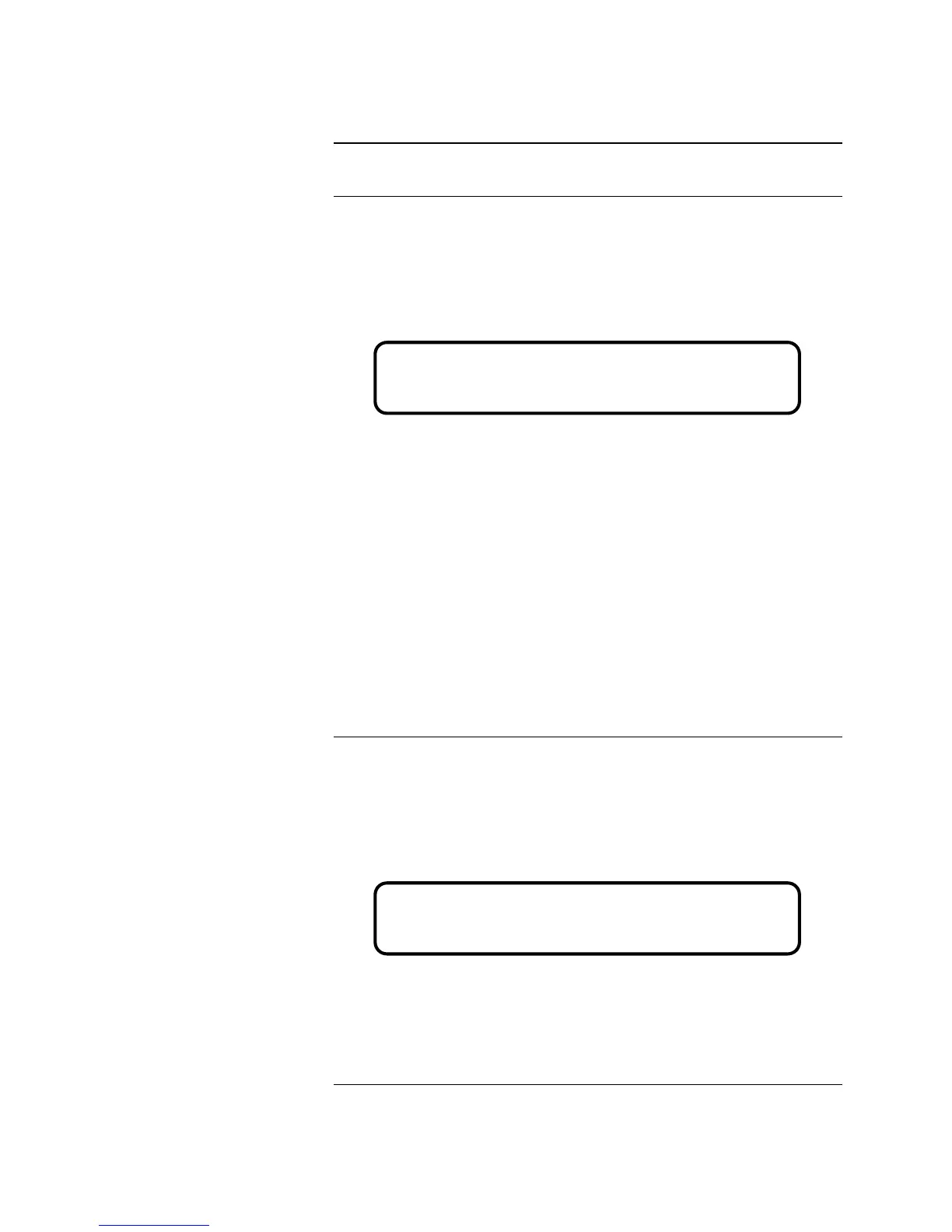6-6
This section describes how to Add, Edit, and Delete an ZAM/IAM/RIAM point.
Use the following steps to add a ZAM/IAM/RIAM point to the 4010 FACP.
1. Press <MENU>.
2. Press <NEXT> or <PREVIOUS> until [PROGRAMMING] is displayed
and then press <ENTER>. A warning appears, indicating that the 4010 is
no longer in the Fire Alarm Operation mode.
3. Press <ENTER> to continue.
4. Press <NEXT> or <PREVIOUS> until <CONFIGURE POINTS> is
displayed and then press <ENTER>.
5. Press <NEXT> or <PREVIOUS> to scroll through your choices until
<ZAMs/IAMs/RIAMs> is displayed and then press <ENTER>.
6. Use <NEXT> or <PREVIOUS> to scroll through your choices until <Add
IDNet Point> is displayed and then press Enter.
7. The first unused point in the system (for example, M1-1) is displayed. Press
<NEXT> or <PREVIOUS> to scroll through your list of unused points
until the desired point is displayed and then press Enter.
8. Follow the prompts to confirm this action.
Note: If there are 250 devices present in the 4010 (maximum allowed), the
system informs you that the IDNet channel is full and does not allow
you to add any more points.
Use the following steps to edit a ZAM/IAM/RIAM point in the 4010 FACP.
1. Press <MENU>.
2. Press <NEXT> or <PREVIOUS> until [PROGRAMMING] is displayed
and then press <ENTER>. A warning appears, indicating that the 4010 is
no longer in the Fire Alarm Operation mode.
3. Press <ENTER> to continue.
4. Press <NEXT> or <PREVIOUS> until <CONFIGURE POINTS> is
displayed and then press <ENTER>.
5. Press <NEXT> or <PREVIOUS> to scroll through your choices until
<ZAMs/IAMs/RIAMs> is displayed and then press <ENTER>.
Continued on next page
Configuring ZAM/IAM/RIAM Points
Overview
Adding ZAM/IAM/RIAM Point
Editing a ZAM/IAM/RIAM Point
Please Wait . . .
Fire Alarm Operation Suspended
Please Wait . . .
Fire Alarm Operation Suspended
Technical Manuals Online! - http://www.tech-man.com
