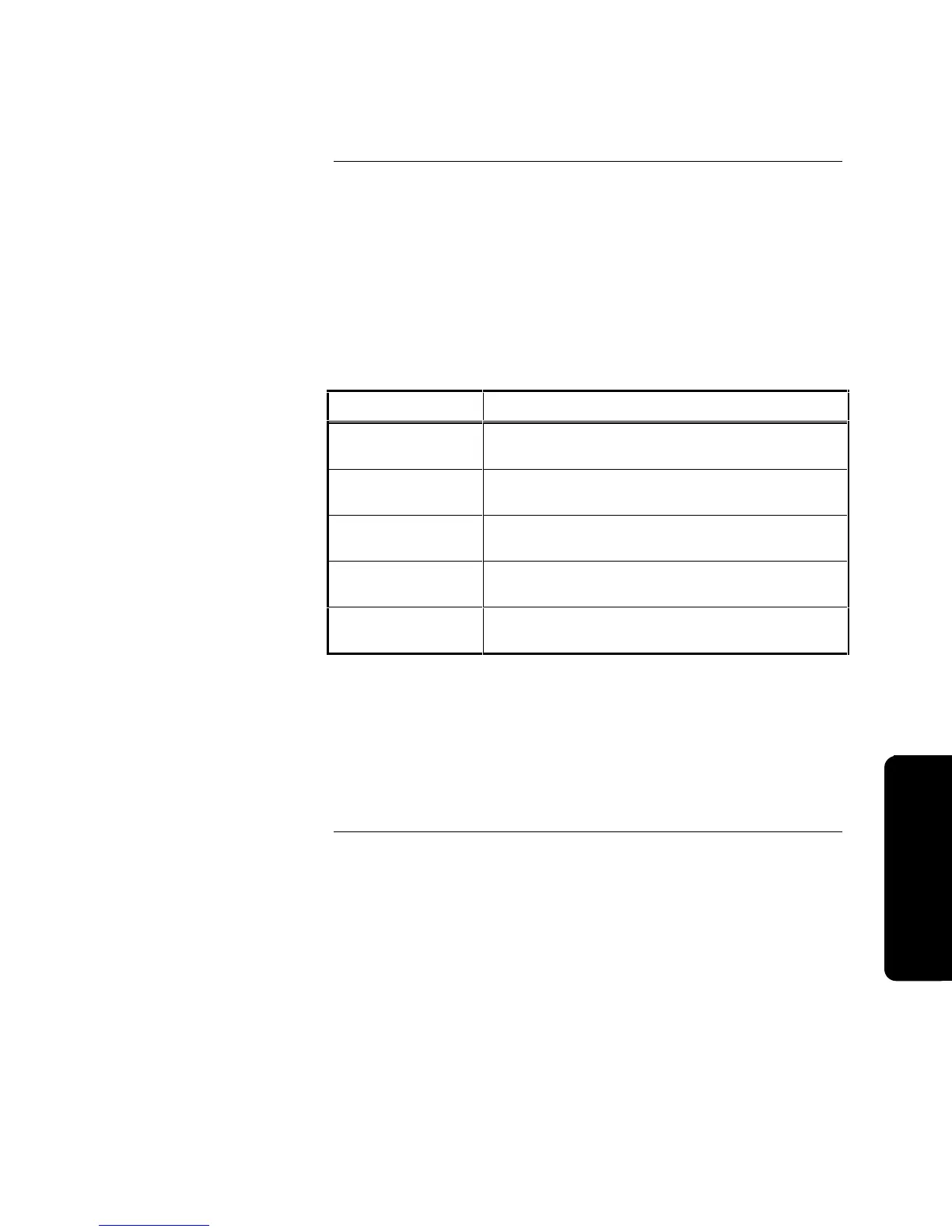6-7
6. Use <NEXT> or <PREVIOUS> to scroll through your choices until <Edit
IDNet Point> is displayed and then press Enter.
7. Press <NEXT> or <PREVIOUS> to scroll through your list of
ZAM/IAM/RIAM points until the desired point is displayed and then press
Enter.
8. Press <NEXT> or <PREVIOUS> to scroll through your list of choices until
the desired option is displayed and then press Enter. Your choices are
shown in Table 6-2.
Table 6-2. ZAM/IAM/RIAM Configuration Choices
Function Description
Edit Device Type
(See Notes 2 and 3)
Changes the Hardware Device Type of the Point
Edit Point Type
(See Notes 2 and 3)
Changes the Software Point Type of the Point
Edit Point Label
(See Note 3)
Changes the 40-Character Label of the Point
Clear Point Label
(See Note 3)
Blanks the 40-Character Label of the Point
Edit Mode
(See Note 1)
Changes the Mode of Operation for the Point
Notes:
1. This function not allowed for ZAM/IAM/RIAM points.
2. For a complete list of your choices for these edit functions, refer
to “Appendix A. Device and Point Types.”
3. To complete these functions, refer to their appropriate section
in this publication.
Continued on next page
Configuring ZAM/IAM/RIAM Points, Continued
Editing a ZAM/IAM/RIAM Point
(continued)
Pro
rammin
Technical Manuals Online! - http://www.tech-man.com