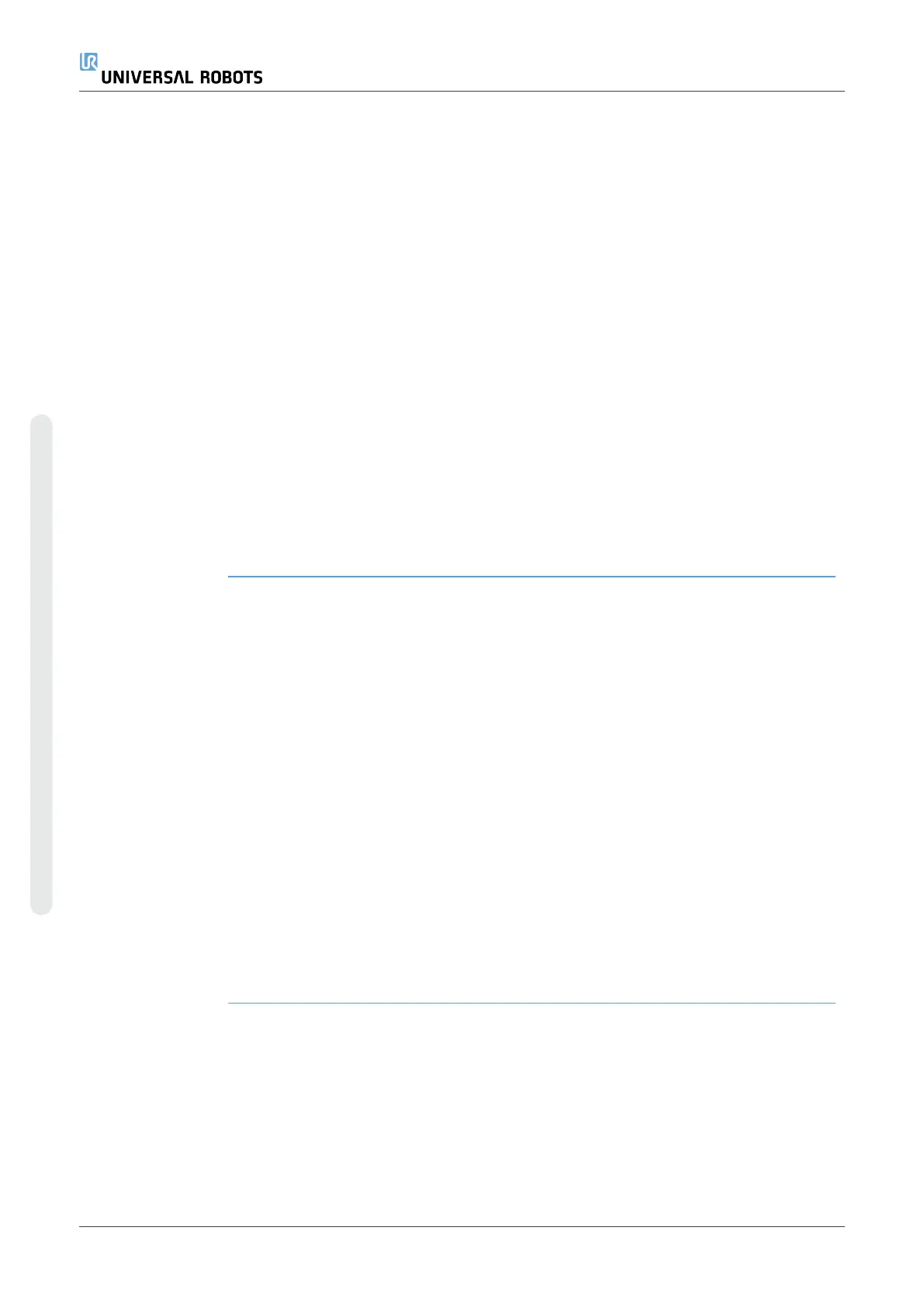Configuring a
Remote TCP
Toolpath
1. Select Remote TCP Toolpath Moves on the Remote TCP &
Toolpath URCap Home Page to enter the workflow.
2. Follow the instructions under the Instructions Tab.
A Remote TCP Toolpath Move requires the following major components:
•
Toolpath file
•
Remote TCP
•
Remote TCP PCS
Configuring a
Toolpath using
CAD/CAM Software
A toolpath defines the orientation, trajectoy, speed or (feed rate) and travel
direction of the tool.
1. Create or import a CAD model of a part.
2. Set up a Part Coordinate System (PCS) fixed to the part.
3. Create a toolpath relative to the PCS based on part features
4. Simulate the toolpath motion to verify it meets expectation.
5. Export the toolpath into a G-code file with .nc file extension.
Importing a G-code
Toolpath into
PolyScope
1. Load the toolpath files in the root directory of a USB stick. Toolpath
files must have the .nc extension
2. Insert the USB stick into the Teach Pendant.
3. In the Header, tap Installation, tap URCaps, select Remote TCP &
Toolpath, select Remote TCP - Toolpath Moves, and select
Toolpath.
4. Select which toolpath files to import into Polyscope.
UR16e 274 User Manual
Copyright © 2009–2024 by UniversalRobotsA/S. All rights reserved.